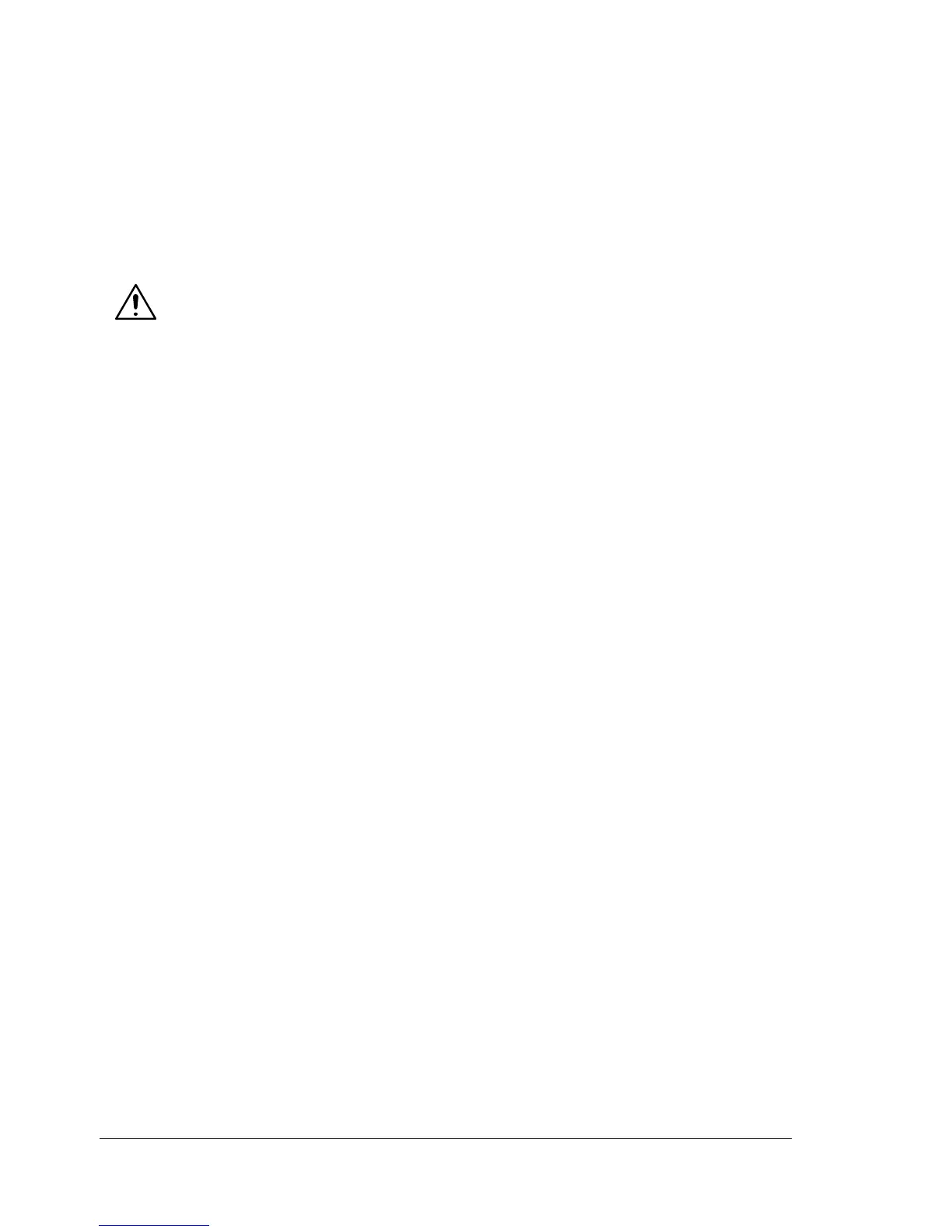Network Connection8
Setting the Address Manually
You may also manually change the printer’s IP address, subnet mask, and
gateway by using the following instructions. (For more information, see
Understanding the Ethernet Configuration Menus in the Phaser
6120
Reference Guide on the Software and Documentation CD-ROM.)
" When the IP address is changed, add a new port or reinstall the
printer driver.
CAUTION
You should always notify the network administrator before changing the
printer’s IP address.
1 Turn on your PC and printer.
2 When the printer’s message window displays READY, set the IP address.
a Select Connection Setup, and then press the Menu/Select key.
b Select Network Setup, and then press the Menu/Select key.
c Select TCP/IP, and then press the Menu/Select key.
d Select IP Address, and then press the Menu/Select key.
e Use the Up and Down keys to select the IP Address.
f Use the Right and Left keys to move to the next set of numbers.
g Repeat Steps e and f until you have selected the entire IP Address.
3 If you do not need to set the subnet mask or gateway, go to step 5.
To set the subnet mask, but not the default router, go to step 8.
To set the default router, follow these steps.
a Select Default Router, and then press the Menu/Select key.
b Use the Up and Down keys to select the Default Router numbers.
c Use the Right and Left keys to move to the next set of numbers.
d Repeat Steps and b and c until you have selected the entire Default
Router number.
