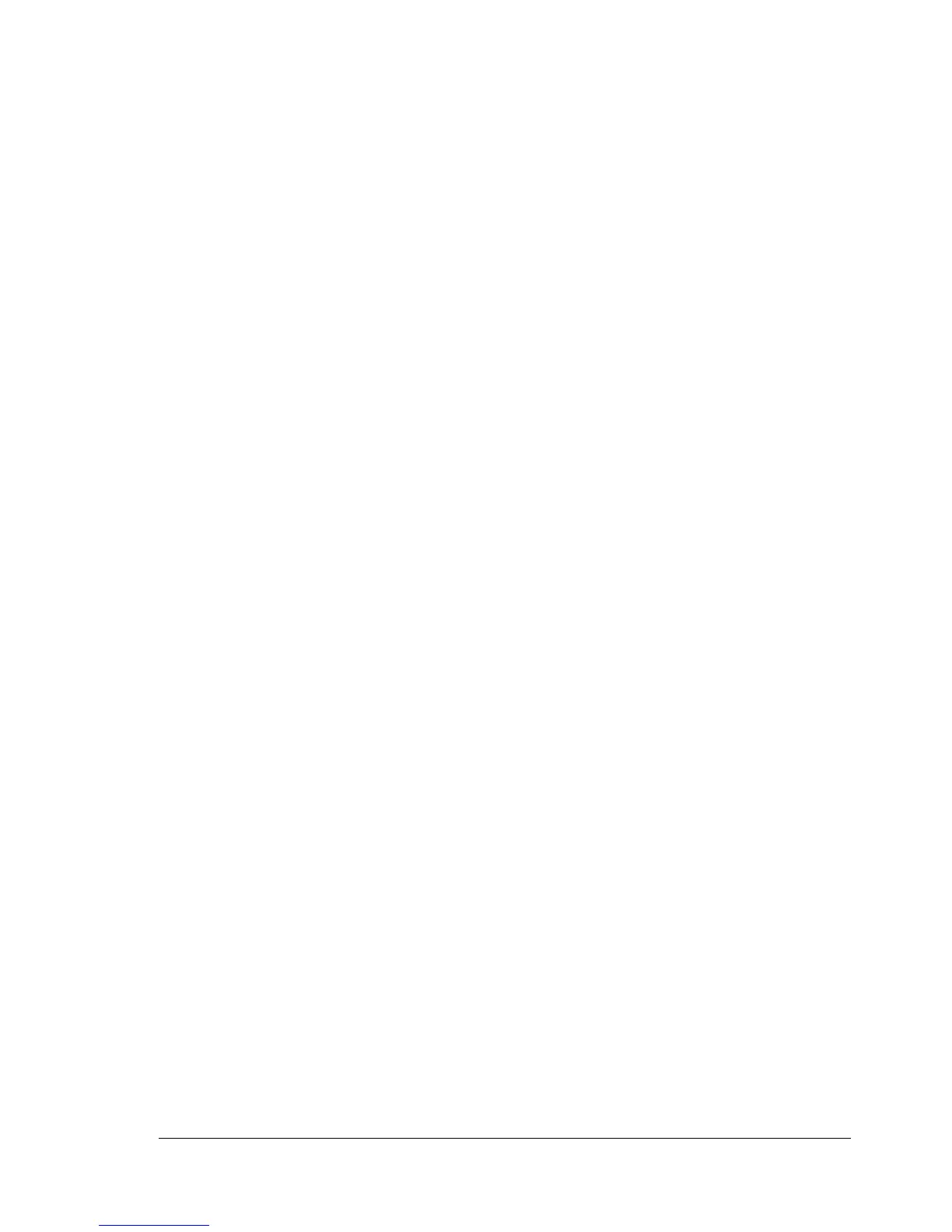Network Connection
9
4 If you do not need to set the subnet mask, go to step 5.
To set the subnet mask, follow these steps.
a Select Subnet Mask, and then press the Menu/Select key.
b Use the Up and Down keys to select the Subnet Mask numbers.
c Use the Right and Left keys to move to the next set of numbers.
d Repeat Steps and b and c until you have selected the entire Subnet
Mask number.
5 Save your configuration changes and make the printer ready for printing
again.
6 Press the Up key until the menu displays READY.
7 Print a configuration page to verify that the correct IP address, subnet
mask, and gateway have been set.
a Select Printable Pages, and then press the Menu/Select key.
b Select Configuration, and then press the Menu/Select key.
c Press the Menu/Select key.
8 When the printer’s message window displays READY, install the printer
driver and utilities.
