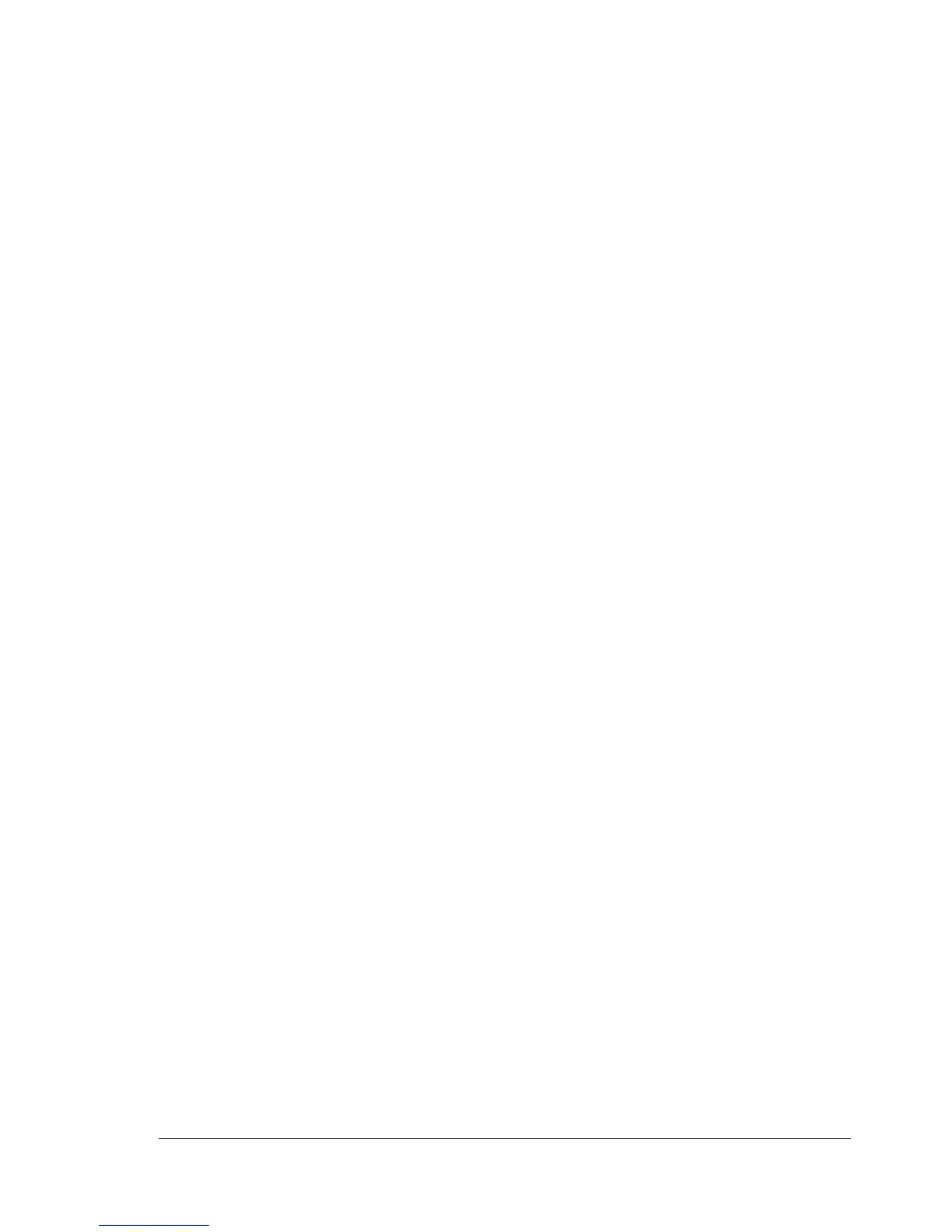Selecting Driver Options/Defaults (for Windows)
17
Selecting Driver Options/Defaults
(for
Windows)
Before you start working with your printer, you are advised to verify/change
the default driver settings. Also, in case you have options installed, you
should enable the options in the driver.
Windows XP/Server 2003/2000/NT 4.0
1 Choose the driver’s properties as follows:
(Windows XP/Server 2003)
From the Start menu, choose Printers and Faxes to display the
Printers and Faxes directory. Right-click the Phaser 6120 PostScript
or Phaser 6120 PCL6 printer icon and choose Properties.
(Windows 2000/NT 4.0)
From the Start menu, choose Settings, and then Printers to display
the Printers directory. Right-click the Phaser 6120 PostScript or
Phaser 6120 PCL6 printer icon and choose Properties.
2 If you have installed options, proceed with the next step. Otherwise, skip
to step 9.
3 Select the Configure tab.
4 Check that the installed options are correctly listed. If not, proceed with
the next step. Otherwise, continue with step 8.
5 Click the Refresh button to automatically configure installed options.
" The Refresh button is available only if bi-directional
communication is available with the printer; otherwise it is
grayed
out.
6 From the Device Option list, select an option, one at a time, and then
select Enable or Disable from the Settings drop-down list.
" If Printer Memory is selected, select 128 MB, 256 MB, 384 MB or
640 MB, according to the installed memory. The factory default
setting is 128 MB.
7 Click Apply.
" Depending on the version of the operating system, Apply may not
appear. If this is the case, continue with the next step.
" With Windows NT 4.0, right-click the Phaser 6120 PostScript or
the Phaser 6120 PCL6 printer icon in the Printers directory, and
then click Document Defaults. Skip to step 10.
8 Select the General tab.