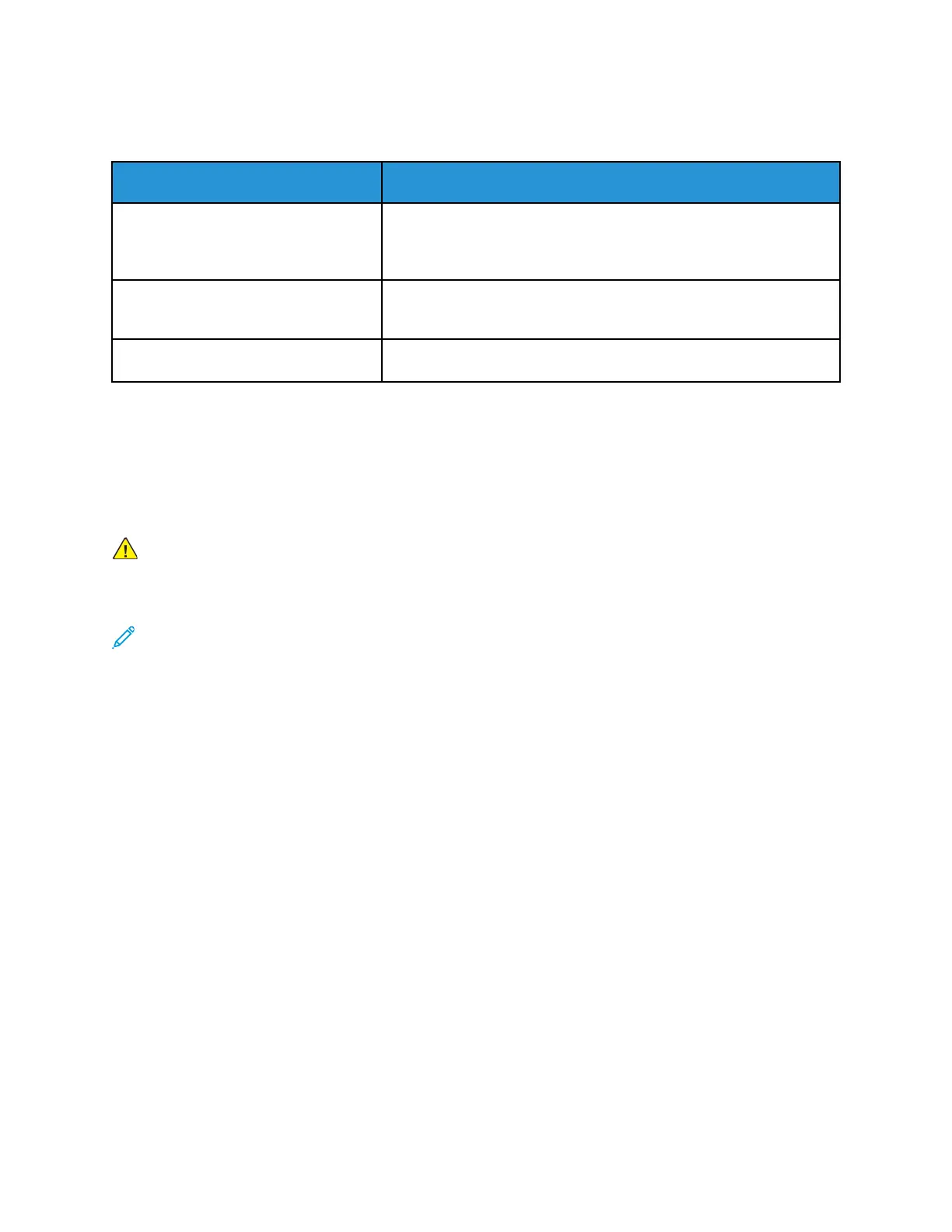JJaammss DDuurriinngg AAuuttoommaattiicc 22--SSiiddeedd PPrriinnttiinngg
Probable Causes Solutions
Using paper of the wrong size,
thickness, or type.
Use paper of the correct size, thickness, or type. For more
information, refer to Supported Paper Types and Weights for
Automatic 2-Sided Printing.
Paper is loaded in the wrong tray. Ensure that paper is loaded into the correct tray. For more
information, refer to Supported Paper.
Tray is loaded with mixed paper. Load the tray with only one type and size of paper.
PPrriinntt--QQuuaalliittyy PPrroobblleemmss
Your printer is designed to produce consistently high-quality prints. If you observe print-quality
problems, use the information in this section to troubleshoot the problem. For more information, go
to www.xerox.com/office/6510support.
Caution: The Xerox Warranty, Service Agreement, or Xerox Total Satisfaction Guarantee does
not cover damage caused by using unsupported paper or specialty media. The Xerox Total
Satisfaction Guarantee is available in the United States and Canada. Coverage could vary
outside these areas. Contact your local Xerox representative for details.
Note:
• To ensure consistent print quality, the toner/print/drum cartridges for many devices are
designed to cease functioning at a predetermined point.
• Grayscale images printed with the composite black setting increment the color pages
counter, because color consumables are used. Composite black is the default setting on
most printers.
CCoonnttrroolllliinngg PPrriinntt QQuuaalliittyy
Various factors can affect the quality of the output of your printer. For consistent and optimum print
quality, use paper designed for your printer, and correctly set the Print-Quality Mode and Color
Adjustments. Follow the guidelines in this section to maintain optimum print quality from your
printer.
Temperature and humidity affect the quality of the printed output. The range for optimal print
quality is 15–28ºC (59–82ºF) and 20–70% relative humidity. However, print quality can be affected
when operating near the limits for both temperature and humidity.
PPaappeerr aanndd MMeeddiiaa
Your printer is designed to use various paper and other media types. Follow the guidelines in this
section for the best print quality and to avoid jams:
Xerox
®
Phaser
®
6510 Printer
User Guide
139
Troubleshooting