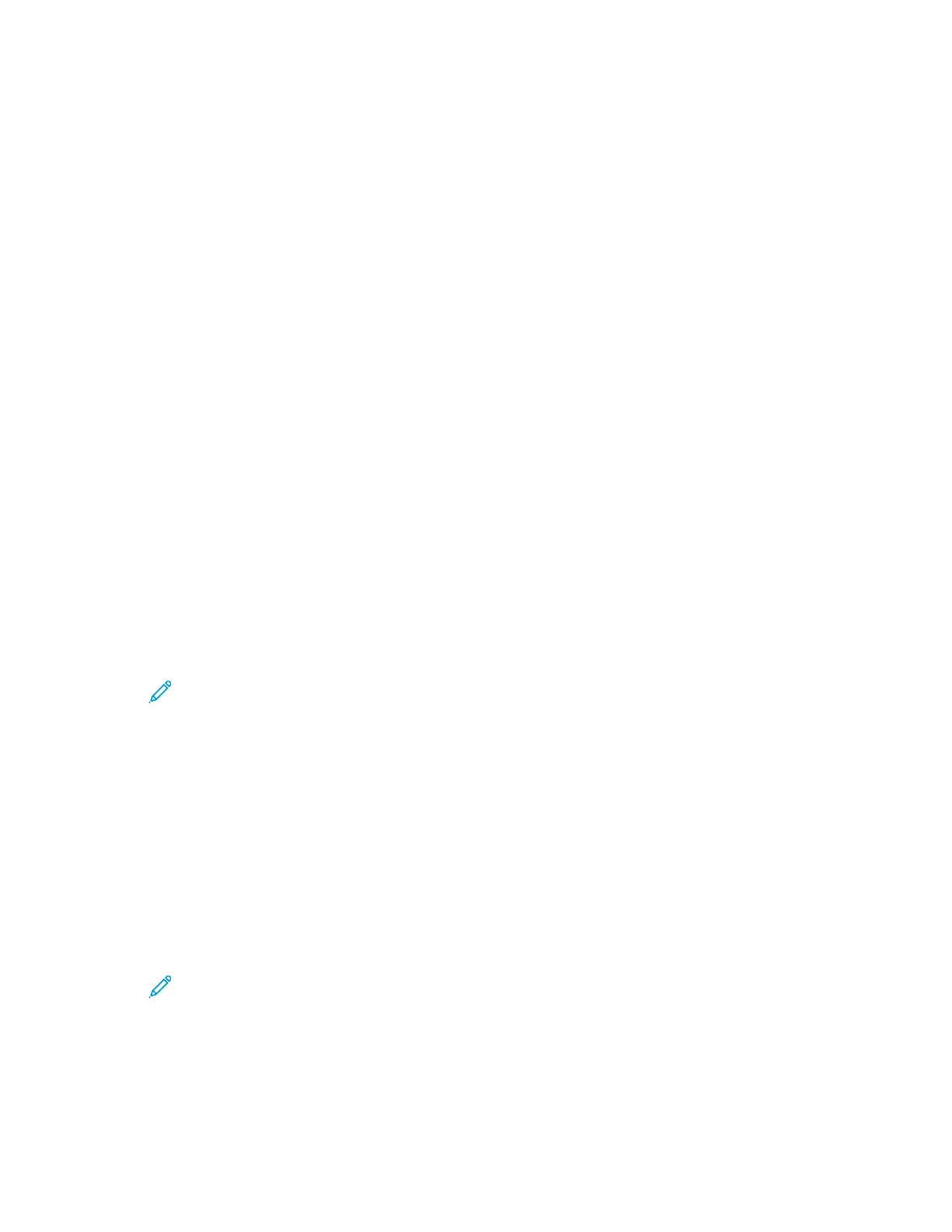– Select Only When Conditions Are Met.
– Click the current value, then type the required timeout in hours.
Specific conditions are when Fax, USB Drive, and Wired and Non-Wired Network features have not
been activated.
6. To finalize your selections, click OK.
CCoonnffiigguurriinngg TTrraayy SSeettttiinnggss UUssiinngg tthhee EEmmbbeeddddeedd WWeebb
SSeerrvveerr
When the bypass tray is set to Fully Adjustable mode, you can change paper settings each time you
load the tray. When paper is loaded into the bypass tray, the control panel prompts you to set the
paper size, type, and color.
When other trays are set to Fully Adjustable mode, open the selected tray and load the desired paper.
When you close the tray, the control panel prompts you to set the paper size, type, and color.
When any paper tray is set to Dedicated mode, only load the size, type, and color of paper specified
for the tray. If you move the guides, or load a different paper, change the size, type, and color of
paper settings at the control panel.
The Tray Priority feature determines the order in which the printer selects the tray for a print job when
you have not specified one. Tray Priority also determines how the printer selects another tray when a
paper tray runs out in the middle of a job. Priority 1 indicates that the tray is set to the highest
priority.
To configure the tray settings:
1. At your computer, open a Web browser. In the address field, type the IP address of the printer,
then press Enter or Return.
Note: If you do not know the IP address for your printer, refer to Finding the IP
Address of Your Printer.
2. In the Embedded Web Server, click Home.
3. In the Trays area, click the desired tray.
4. To configure the tray mode, click Tray Mode.
• To configure the printer control panel to prompt you for the paper settings each time the
paper tray is loaded, click Fully Adjustable.
• To configure the tray to use a specific paper, click Dedicated, then specify the paper size, type,
and color.
5. To configure the printer to select the appropriate paper tray for the print job, click the toggle
button for Auto Select. If the required paper size is not available, the printer prompts you to load
the correct paper size and type for the job.
Note: A check mark on the toggle button indicates that the setting is enabled.
6. To determine the order in which the printer selects the tray for a print job, click Priority, then
select the tray priority.
7. To save the tray settings, click OK.
156
Xerox
®
Phaser
®
6510 Printer
User Guide
System Administrator Functions