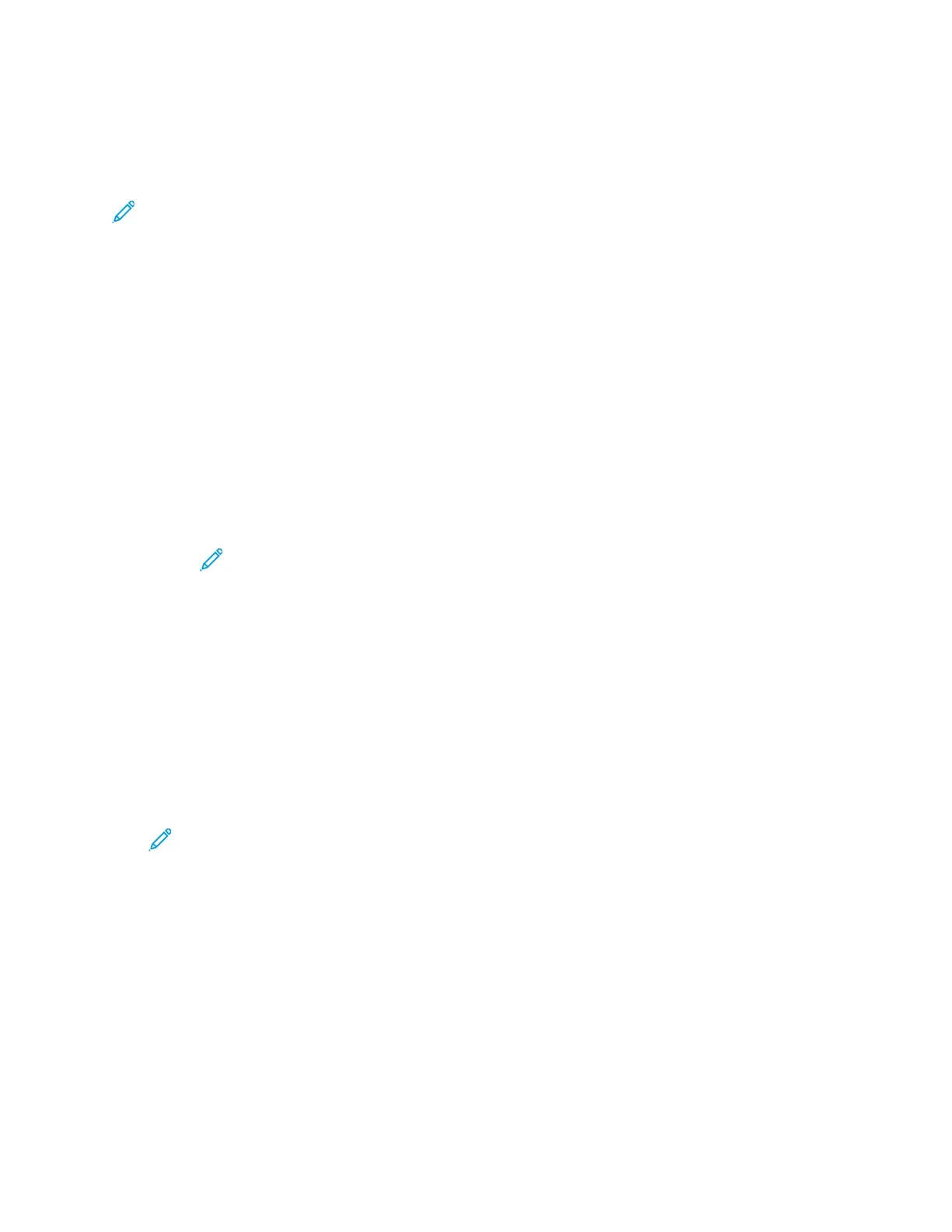CClloonniinngg PPrriinntteerr SSeettttiinnggss
You can use cloning to copy configuration settings from one printer to another printer on the same
network.
Note: Before using the clone feature, ensure that the source printer clone file is compatible
with the destination printer.
To clone the printer settings:
1. At your computer, open a Web browser. In the address field, type the IP address of the printer,
then press Enter or Return.
2. In the Embedded Web Server, log in as a system administrator. For details, refer to Logging In as
the Administrator.
3. At the bottom of the Home page, click Cloning.
4. To install a clone file:
a. For Install Clone File, click Select.
b. Locate, then select a clone file from the source printer, then click Open.
• To select a different clone file, click the change file icon.
• To remove the selected clone file, click the Trash icon.
Note: Removing the clone file does not delete it from the computer.
c. To install the selected clone file, click Install.
5. To create a clone file:
a. Select the parameters to clone from this printer.
• To select individual parameters to clone from this printer, select the desired parameter.
• To choose all settings, select Select/Clear All.
• To clear all settings, clear Select/Clear All.
b. Click Create.
c. If prompted, save the clone file to a location that you can remember easily when you need
the file for installation.
Note: If you are not prompted to save the file, look for it in the Downloads folder on
your computer.
6. When you are finished creating or installing a clone file, click Close.
XXeerrooxx
®®
DDeevviiccee MMaannaaggeerr CClloonniinngg FFeeaattuurree
These printers support the Xerox
®
Device Manager cloning feature. The cloning feature allows
delivery of a clone file to the device with credentials for authentication. For more information on how
to use the cloning feature, refer to Xerox
®
Device Manager documentation.
Xerox
®
Phaser
®
6510 Printer
User Guide
157
System Administrator Functions