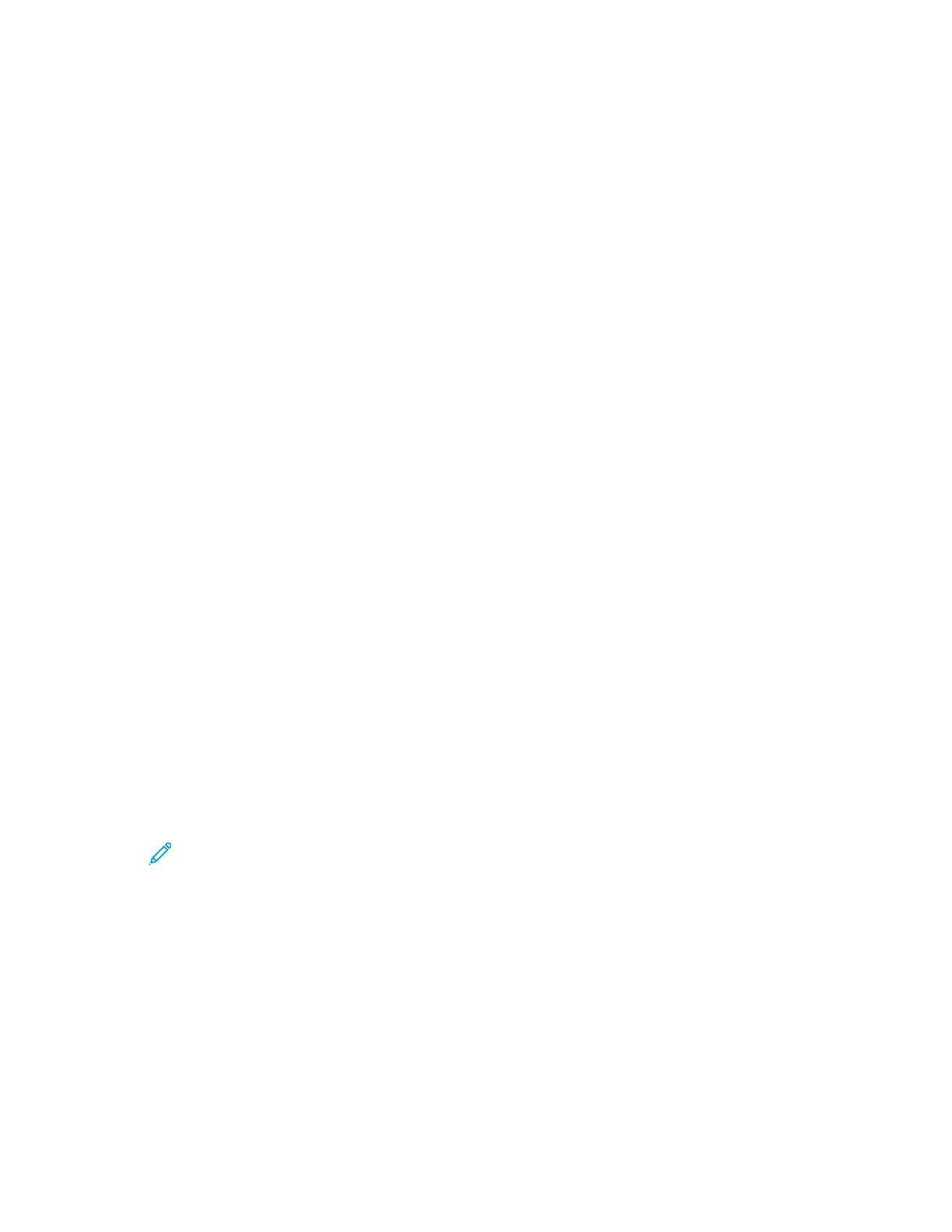• Ensure that you have configured the LDAP server settings. For details, refer LDAP Server.
• Ensure that you have set LDAP for authentication. For details, refer to Configuring an LDAP
Authentication System.
• Ensure that LDAP is enabled. For details, refer to Configuring the Network Authentication.
• Ensure that Network Authentication is enabled. For details, refer to Configuring Secure Settings.
To define LDAP user mappings:
1. At your computer, open a Web browser. In the address field, type the IP address of the printer,
then press Enter or Return.
2. In the Embedded Web Server, log in as a system administrator. For details, refer to Logging In as
the Administrator.
3. Click Connectivity.
4. For Protocols, click LDAP, then click LDAP User Mappings.
5. In the User Name field, type a user name, then click Search.
6. If Network Authentication is enabled, the Home field appears. The Home field indicates the
location of the user personal directory. The system administrator defines the default for home
Directory when the user account is created.
7. If incorrect information is shown in the User Mapping fields, as required, change the information.
8. Click OK.
9. At the prompt, click Restart Now.
CCoonnffiigguurriinngg LLDDAAPP AAuutthheennttiiccaattiioonn
1. At your computer, open a Web browser. In the address field, type the IP address of the printer,
then press Enter or Return.
2. In the Embedded Web Server, log in as a system administrator. For details, refer to Logging In as
the Administrator.
3. Click Connectivity.
4. For Protocols, click LDAP, then click LDAP Authentication.
5. To use a text string to add to the user name, for Use Added Text String, click the toggle button.
Note: A check mark on the toggle button indicates that the feature is enabled.
6. For Added Text String, enter the text string to add to the user name for authentication.
7. Click OK, then click Close.
CCoonnffiigguurriinngg tthhee NNeettwwoorrkk AAuutthheennttiiccaattiioonn
Network Authentication is a security protocol that requires users to provide their login credentials
before they can access the printer. The printer compares the user credentials to the information
stored on an authentication server.
To prove their identity, users can type their user credentials at the control panel, in the Embedded
Web Server, or they can use a card reader.
180
Xerox
®
Phaser
®
6510 Printer
User Guide
System Administrator Functions