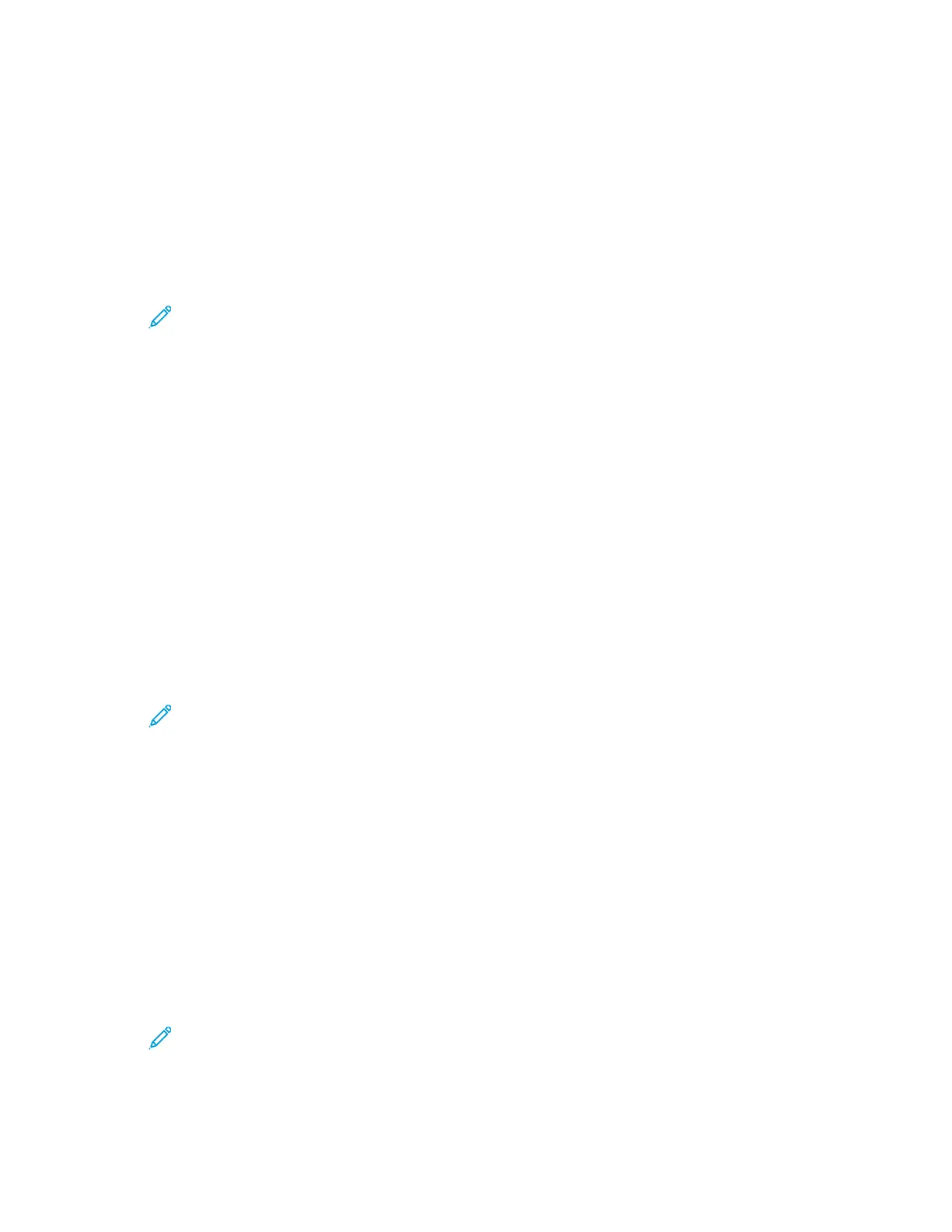6. To allow or disallow the user name as part of the password, for Password Contains User Name,
select an option.
7. To set the security level for passwords, for Password Complexity, select an option.
8. Click OK.
LLiimmiittiinngg LLooggiinn AAtttteemmppttss
1. At the printer control panel, press the Menu button.
Note: To navigate through the menu, use the arrow buttons.
2. Navigate to Admin Menu, then press OK.
3. Navigate to System Settings, then press OK.
4. Navigate to Panel Settings, then press OK.
5. Navigate to Max. Login Attempts, then press OK.
6. Navigate to Limit, then press OK.
7. At the prompt, enter the maximum attempts, then press OK.
8. To return the printer to Ready, press Menu.
SSeettttiinngg tthhee PPaanneell LLoocckk
You can use Panel Lock to limit access to the menus. When Panel Lock is enabled, access to the menus
requires a password.
To set Panel Lock:
1. At the printer control panel, press the Menubutton.
Note: To navigate through the menu, use the arrow buttons.
2. Navigate to Admin Menu, then press OK.
3. Navigate to System Settings, then press OK.
4. Navigate to Panel Settings, then press OK.
5. Navigate to Panel Lock, then press OK.
6. Navigate to On, then press OK.
7. At the prompt, enter a numeric passcode, then press OK.
8. At the prompt, reenter the passcode, then press OK.
9. To return the printer to Ready, press Menu.
To change the Panel Lock passcode:
1. At the printer control panel, press the Menubutton.
Note: To navigate through the menu, use the arrow buttons.
2. Navigate to Admin Menu, then press OK.
3. Navigate to System Settings, then press OK.
182
Xerox
®
Phaser
®
6510 Printer
User Guide
System Administrator Functions