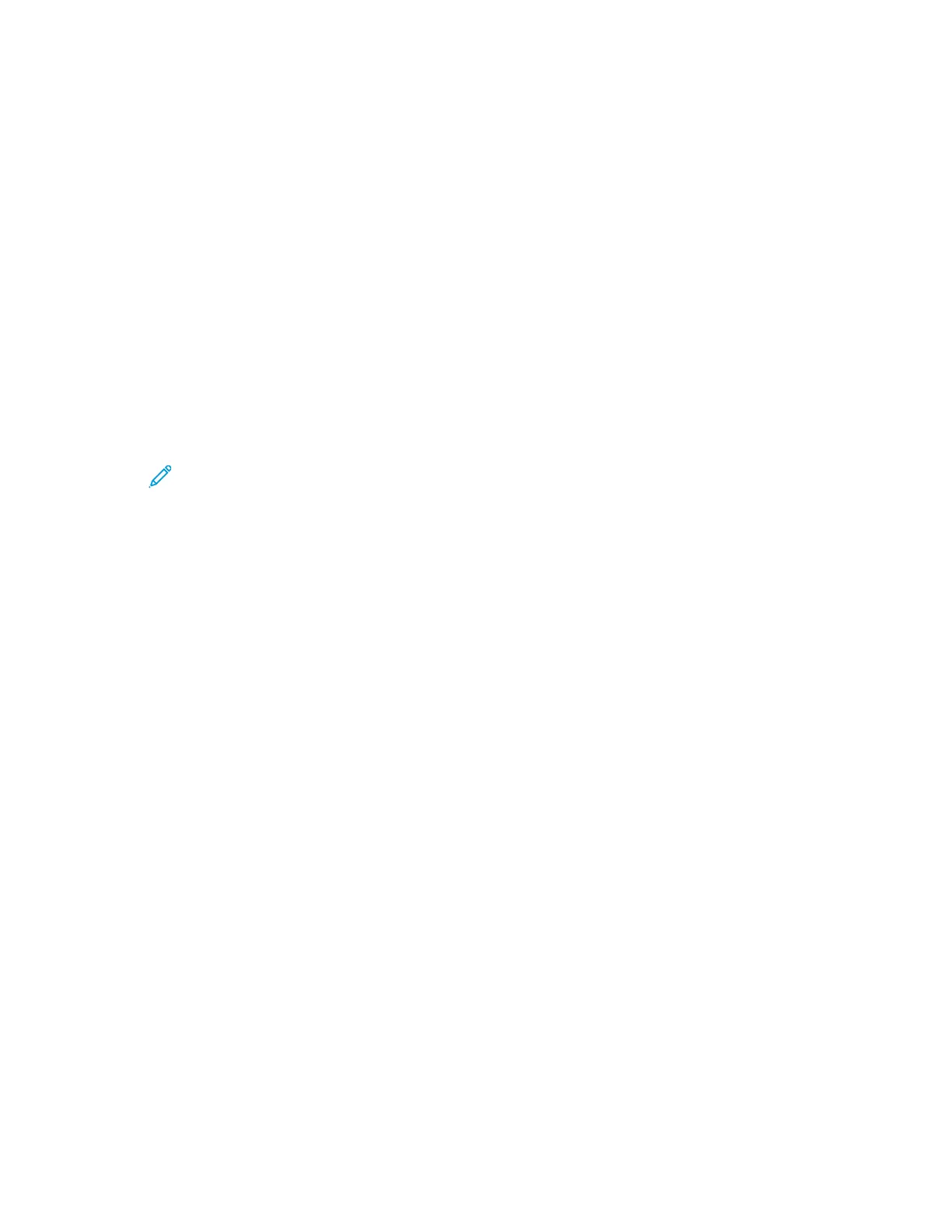4. Navigate to Panel Settings, then press OK.
5. Navigate to Change Passcode, then press OK.
6. At the prompt, enter a numeric passcode, then press OK.
7. At the prompt, reenter the passcode, then press OK.
8. To return the printer to Ready, press Menu.
EEnnaabblliinngg HHTTTTPPSS CCoommmmuunniiccaattiioonn
1. At your computer, open a Web browser. In the address field, type the IP address of the printer,
then press Enter or Return.
2. In the Embedded Web Server, log in as a system administrator. For details, refer to Logging In as
the Administrator.
3. Click Connectivity→HTTP.
4. To enable HTTPS, click the HTTPS (SSL) toggle button.
Note: A check mark on the toggle button indicates that the setting is enabled.
5. Click OK.
6. To activate your changes, at the prompt, click Restart Now.
CCoonnffiigguurriinngg SSSSLL SSeettttiinnggss iinn tthhee EEmmbbeeddddeedd WWeebb
SSeerrvveerr
Secure Sockets Layer (SSL) is a protocol that creates an encrypted connection between your printer
and a server.
To enable SSL, a digital certificate is required.
To create a digital certificate:
1. At your computer, open a Web browser. In the address field, type the IP address of the printer,
then press Enter or Return.
2. In the Embedded Web Server, log in as a system administrator. For details, refer to Logging In as
the Administrator.
3. Click System→Security.
4. For Certificates, click Security Certificates.
5. From the Security Certificates menu, select Device Certificates.
6. Click Create, then select Create Self-Signed Certificate.
7. Select your Hash Algorithm and Public Key Length. For assistance, contact your system
administrator.
8. To set the number of days for the certificate to remain valid, type the desired number of days in
the Validity Period field.
9. Click Create.
Xerox
®
Phaser
®
6510 Printer
User Guide
183
System Administrator Functions