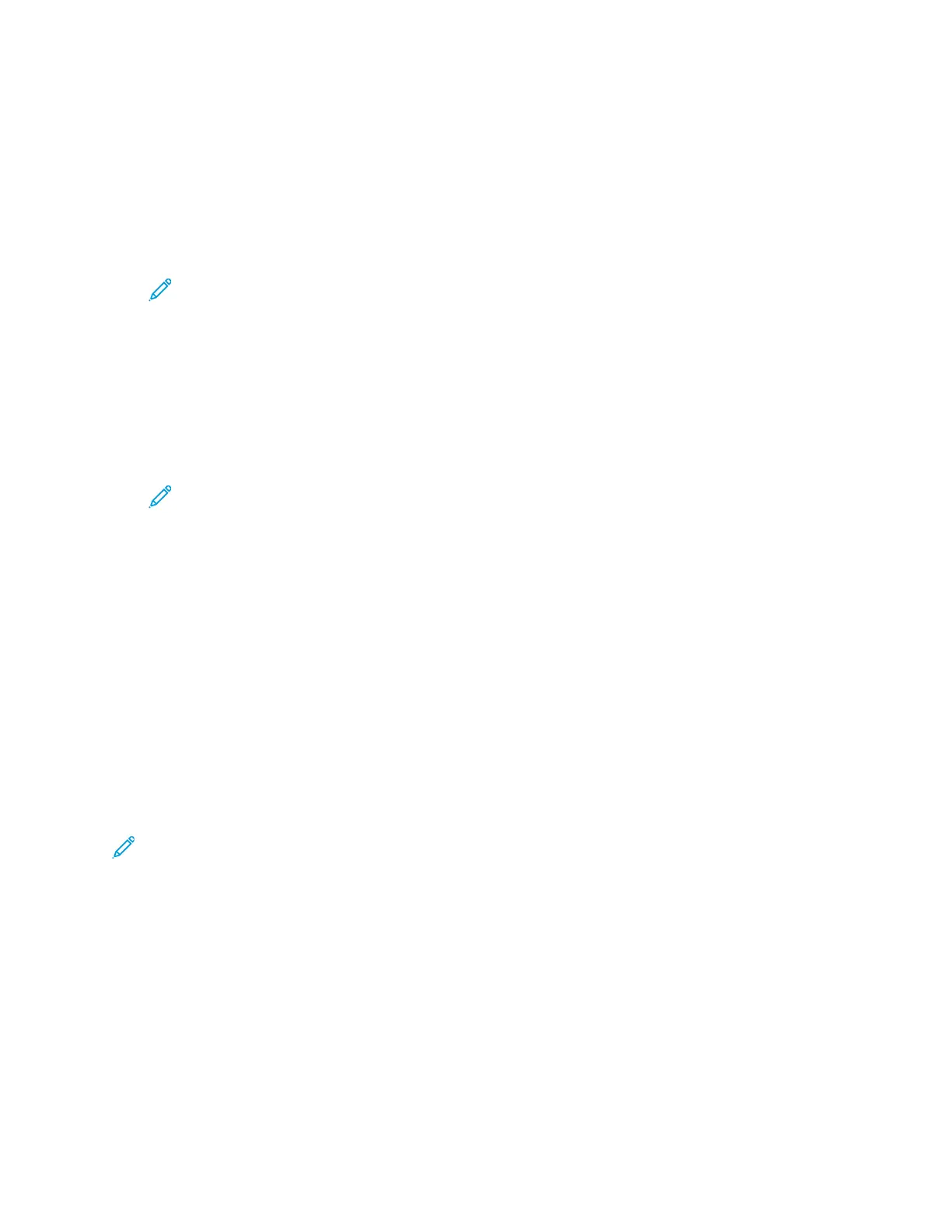CCoonnnneeccttiinngg ttoo aa WWiirreelleessss NNeettwwoorrkk MMaannuuaallllyy
When connecting to a wireless network that does not include a WPS-compliant router, set up and
configure the printer manually. Before starting, obtain the router setup and configuration
information, such as name and passphrase. For assistance, contact your system administrator.
To connect to a wireless network manually:
1. At the printer control panel, press the Menubutton.
Note: To navigate through the menu, use the arrow buttons.
2. Navigate to Admin Menu, then press OK.
3. Navigate to Network/Port, then press OK.
4. Navigate to Wi-Fi Settings, then press OK.
5. Navigate to SSID Direct Entry, then press OK.
6. Enter the network SSID (name), then press OK.
7. Depending on your network mode, navigate to Infrastructure type or Ad-hoc, then press OK.
Note: Infrastructure provides the greatest selection of security options. Ad hoc
provides only WEP encryption in most networks.
8. Select an encryption type, then press OK.
• As needed, enter the passphrase for the selected network, then press OK.
• If using WEP encryption, enter the WEP key and press OK, select the transmit key, then press
OK.
9. After the printer restarts, wait two minutes, then to get the network information that includes the
IP address, print a Configuration Report. For details, refer to Printing a Configuration Report at the
Control Panel.
CCoonnnneeccttiinngg ttoo WWii--FFii DDiirreecctt
You can connect to your printer from a Wi-Fi mobile device, such as a tablet, computer, or smart
phone, using Wi-Fi Direct. Wi-Fi Direct is disabled by default. For details, refer to Connecting with Wi-Fi
Direct from Your Mobile Device.
Note: Wireless networking is available only on printers with the optional Wireless Network
Adapter installed.
Connecting with Wi-Fi Direct from Your Mobile Device
To connect with Wi-Fi Direct, follow the directions provided with your mobile device.
Xerox
®
Phaser
®
6510 Printer
User Guide
47
Installation and Setup
