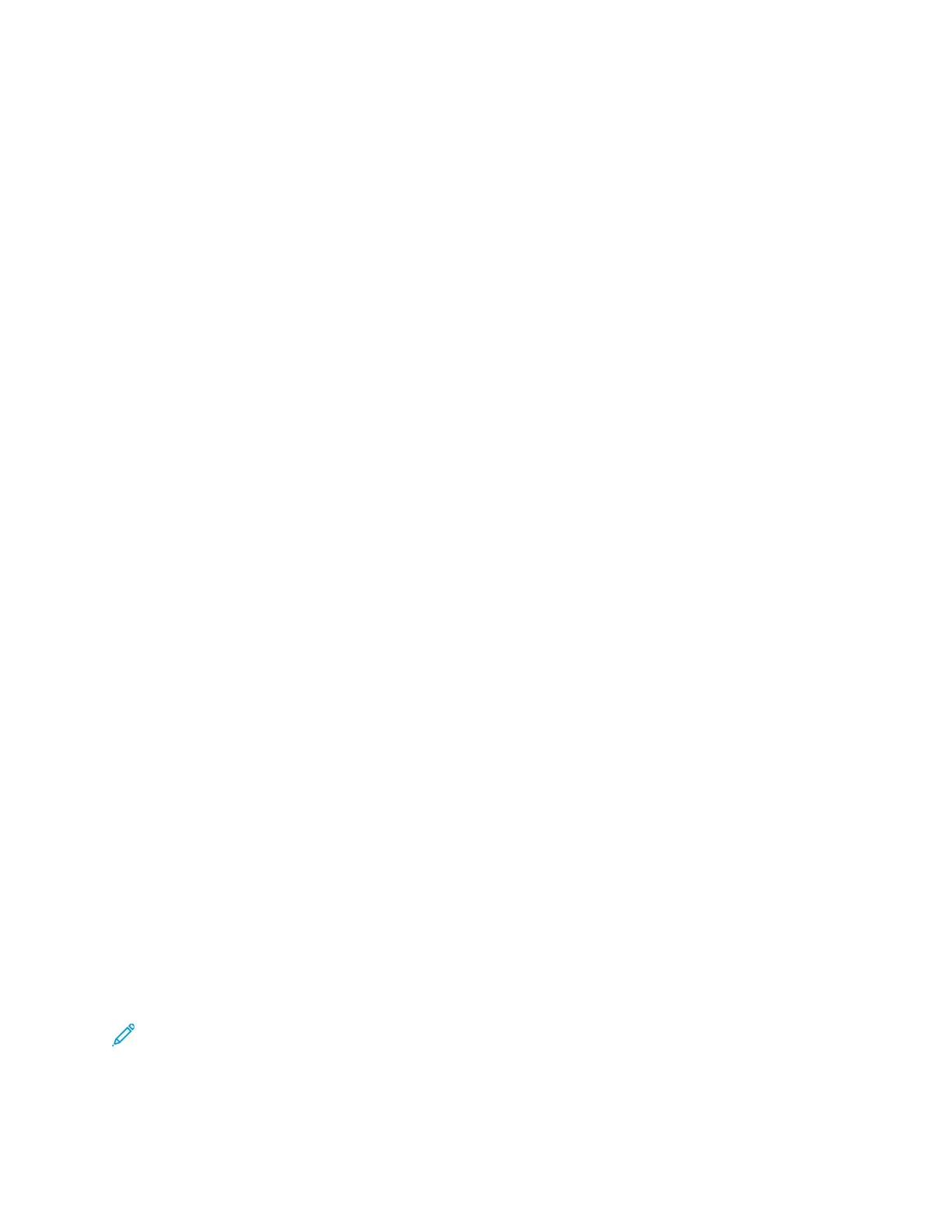SSccaalliinngg
Scaling reduces or enlarges the original document to match the selected output paper size. In
Windows, the Scale Options are located in the print driver on the Printing Options tab in the Paper
field.
To access Scaling Options, to the right of the Paper field, click the arrow, then select Other
Size→Advanced Paper Size.
• Automatically Scale scales the document to fit the selected Output Paper Size. The scaling
amount appears in the percentage box below the sample image.
• No Scaling does not change the size of the page image printed on the output paper, and 100%
appears in the percentage box. If the original size is larger than the output size, the page image is
cropped. If the original size is smaller than the output size, extra space appears around the page
image.
• Manually Scale scales the document by the amount entered in the percentage box below the
preview image.
LLiigghhttnneessss
The Lightness feature allows you to adjust the overall lightness or darkness of the text and images in
your printed job.
1. To adjust the lightness, on the Image Options tab, move the slider to the right to lighten or to the
left to darken your print job.
2. Click OK or Apply.
CCoonnttrraasstt
You can use the Contrast feature to adjust the variation between light and dark areas of the print job.
1. To adjust the contrast, move the slider to the right to reduce the contrast or to the left to increase
the contrast.
2. Click OK or Apply.
PPrriinnttiinngg MMiirrrroorr IImmaaggeess
If the PostScript driver is installed, you can print pages as a mirror image. Images mirror left to right
when printed.
SSeelleeccttiinngg JJoobb CCoommpplleettiioonn NNoottiiffiiccaattiioonn ffoorr WWiinnddoowwss
You can select to be notified when your job finishes printing. A message appears on your computer
screen with the name of the job and the name of the printer where it was printed.
Note: This feature is only available on a Windows computer printing to a network printer.
96
Xerox
®
Phaser
®
6510 Printer
User Guide
Printing