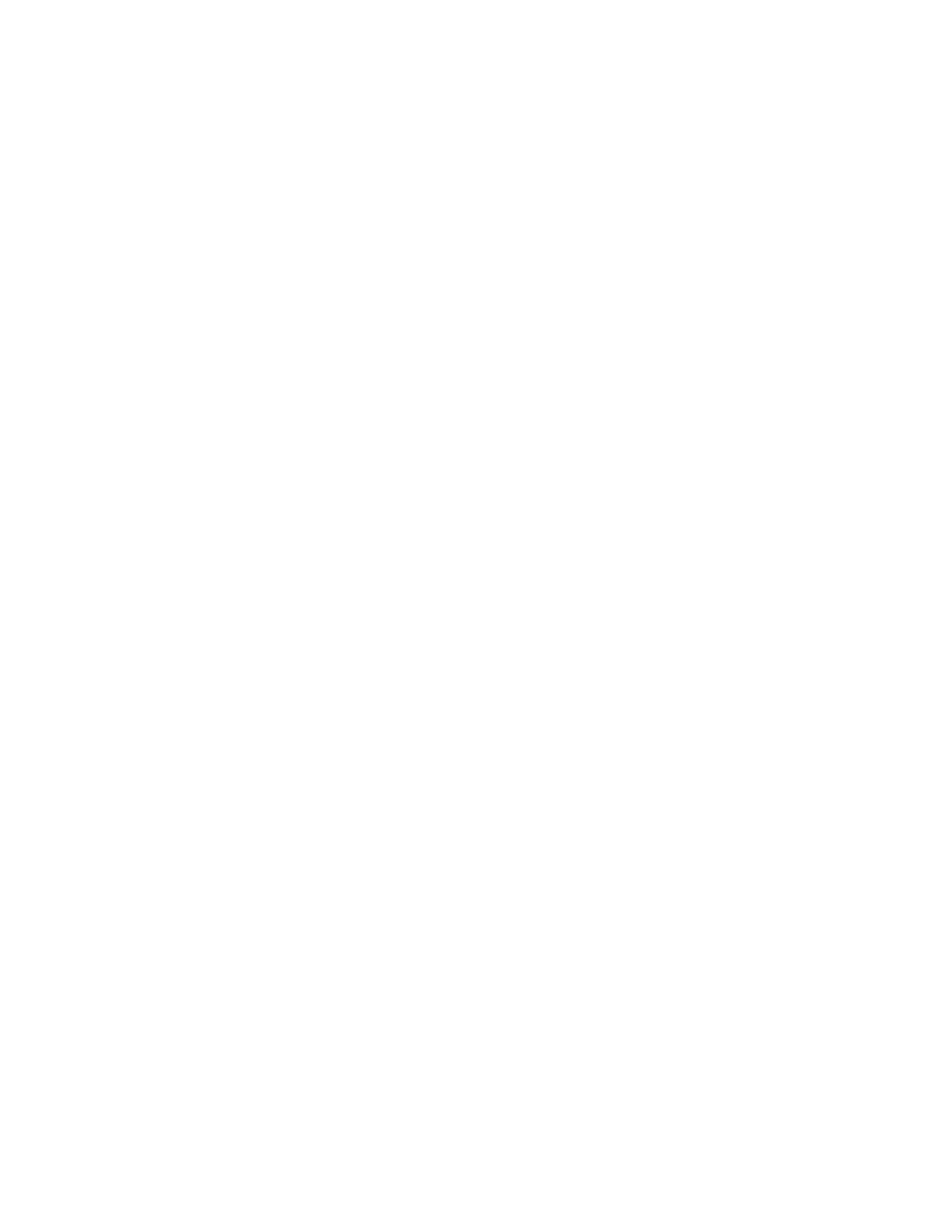To select job completion notification from the Advanced tab:
1. Click Notification.
2. Click Notify for Completed Jobs. Select an option:
• Enabled: This option turns on notifications.
• Disabled: This option turns off the Notification feature.
3. Click OK.
UUssiinngg SSppeecciiaall PPaaggeess
The Special Pages options control how covers, inserts, and exception pages are added to your printed
document.
For details on accessing the Properties window, refer to Printing Overview.
PPrriinnttiinngg CCoovveerr PPaaggeess
A cover page is the first or last page of a document. You can select paper sources for the cover pages
that are different from the source used for the body of a document. For example, you can use your
company letterhead for the first page of a document. You can also use heavyweight paper for the
first and last pages of a report. You can use any applicable paper tray as the source for printing cover
pages.
Select one of these options for printing cover pages:
• No Covers: This option does not print cover pages. No cover pages are added to the document.
• Front Only: This option prints the first page on paper from the specified tray.
• Back Only: This option prints the back page on paper from the specified tray.
• Front and Back: Same prints the front and back cover pages from the same tray.
• Front and Back: Different prints the front and back cover pages from different trays.
After making a selection for printing the cover pages, you can select the paper for the front and back
covers by size, color, or type. You can also use blank or pre-printed paper, and you can print side one,
side two, or both sides of the cover pages.
PPrriinnttiinngg IInnsseerrtt PPaaggeess
You can add blank or pre-printed insert pages before page one of each document or after designated
pages within a document. Adding an insert after designated pages within a document separates
sections, or acts as a marker or placeholder. Ensure that you specify the paper to use for the insert
pages.
Xerox
®
Phaser
®
6510 Printer
User Guide
97
Printing