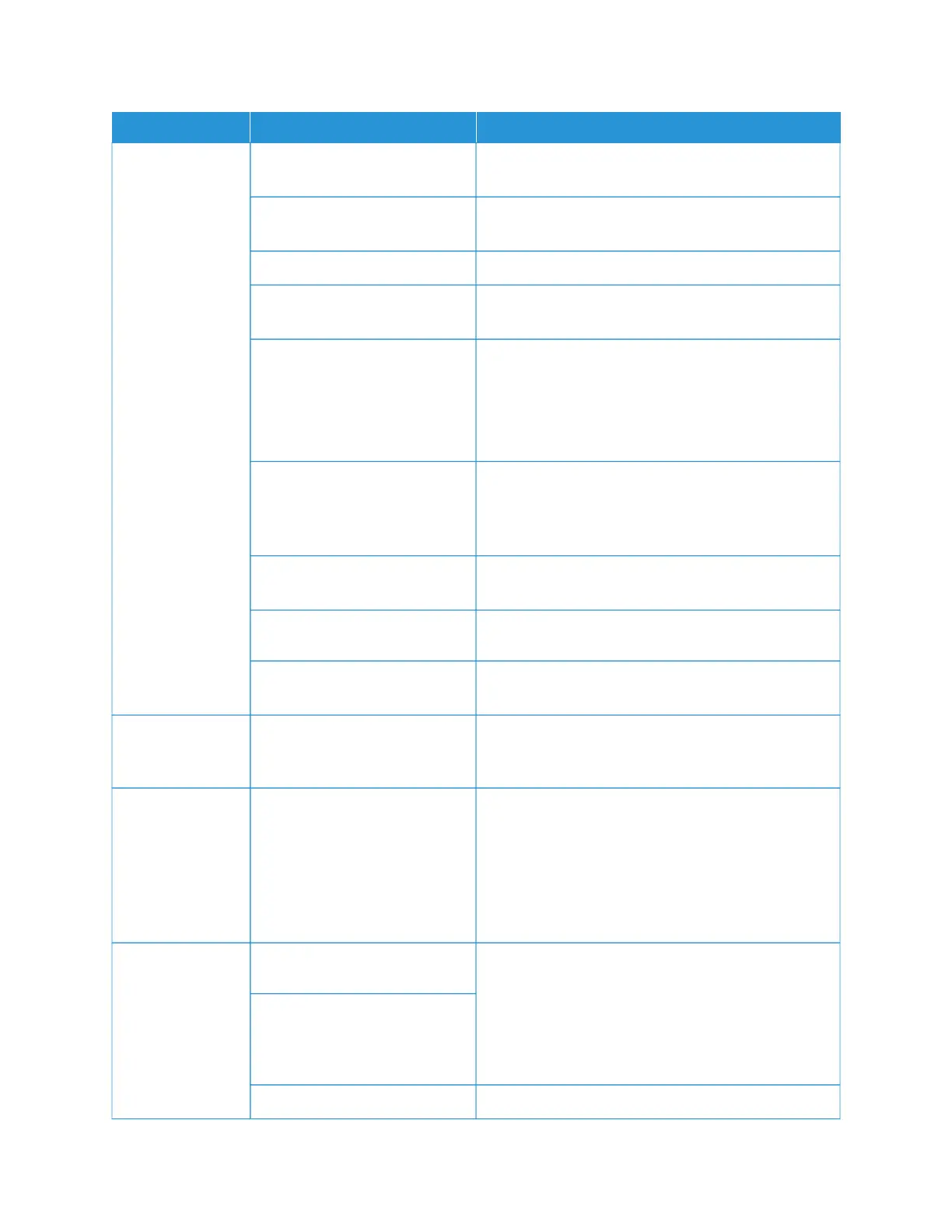SSYYMMPPTTOOMMSS CCHHEECCKK
RREEMMEEDDYY
Paper is jammed or
wrinkled often.
Is the paper loaded properly in
the paper tray?
Load paper correctly.
Is the paper tray inserted
properly?
Firmly push in the tray as far as possible.
Is the paper damp? Replace with paper from a new ream.
Is the paper curled? Either turn the paper so that the curl faces down in the
paper tray, or replace with paper from a new ream.
Are the paper and paper tray
settings correct?
Ensure that the paper and paper tray selected match
the paper size settings.
Refer to Paper Tray Settings in Xerox
®
PrimeLink
®
B9100/B9110/B9125/B9136 Copier/Printer System
Administrator Guide.
Are there any torn pieces of
paper remaining inside the
printer, or is there a foreign
object in the printer?
Open the door of the printer or slide out the paper tray,
then remove the torn paper or the foreign object.
Is unsupported paper loaded in
the tray?
Replace with paper that meets printer specifications.
Is the paper tray loaded past the
maximum fill line?
Load paper in the paper tray so that it does not exceed
the maximum fill line.
Is the paper guide set correctly? Load the paper correctly, and apply the paper guides
lightly.
Documents are not
fed into the
document feeder.
Are the documents too small? The minimum size of the document that can be loaded
on the document feeder is A5, 148 x 210 mm (5.8 x
8.3 in.).
An error message
appears after
paper is loaded in
paper Tray 5
(Bypass) and the
Start button is
pressed.
Check the position of the paper
guides at the front side of paper
Tray 5 (Bypass).
Set the paper guides to the correct positions.
Documents jam
often.
Is the right type of paper or
media used?
Ensure that the document feeder is loaded properly
with acceptable media.
Are you trying to copy irregular
shaped documents, business
cards, transparencies, or thin
documents?
Are you trying to copy Remove sticky labels, paper clips, or adhesive tape from
212
Xerox
®
PrimeLink
®
B9100/B9110/B9125/B9136 Copier/Printer User Guide
Troubleshooting
