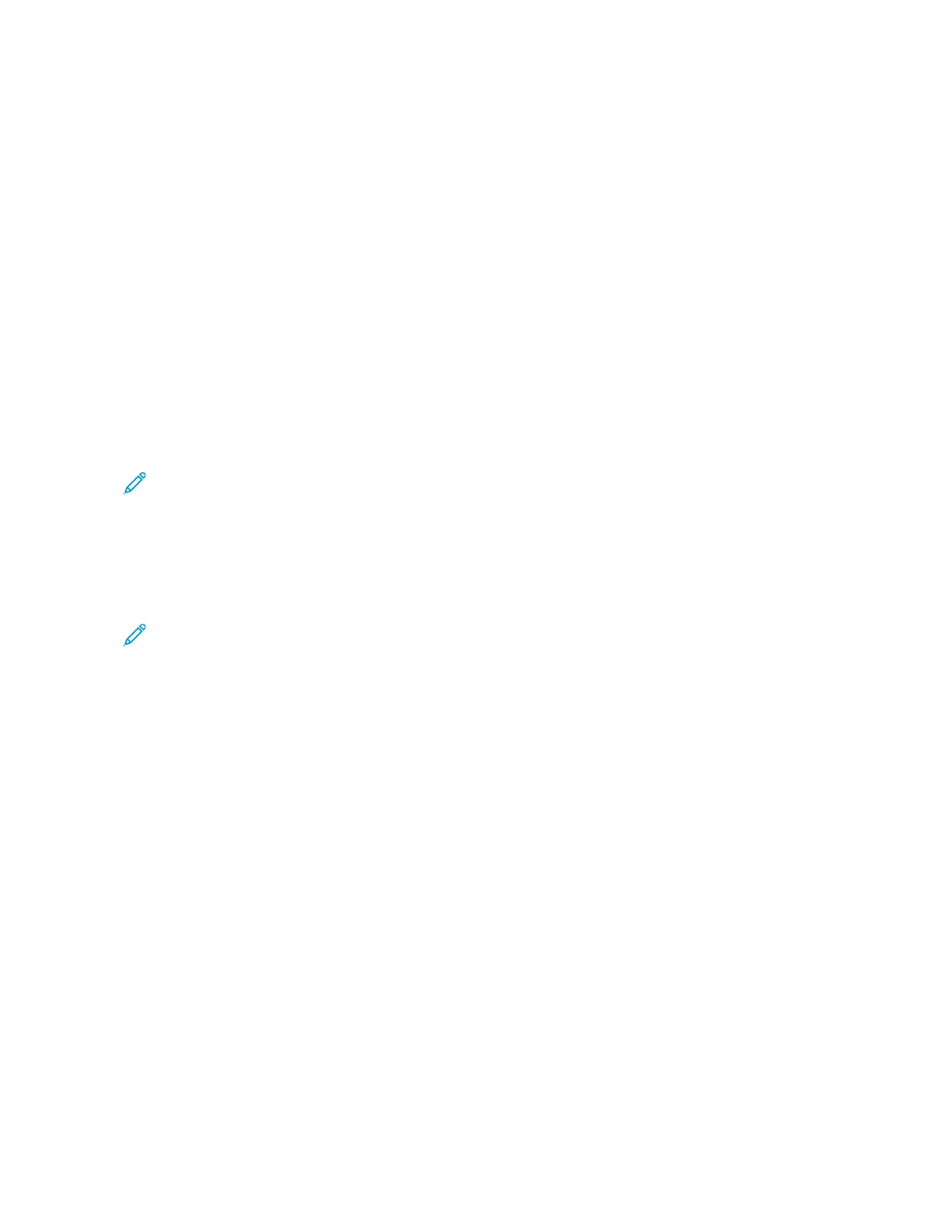a. In the list of available Wi-Fi networks, touch the required network.
If the required Wi-Fi network is not listed, or if the required network uses WPS, configure the connection
manually. For details, go to the next step.
b. If needed, to log in to the network, type the password.
c. To select a Wi-Fi frequency band, touch WWii--FFii BBaanndd, then select an option.
By default, the Wi-Fi frequency band is set to AUTO.
d. Touch OOKK.
6. To connect manually to a Wi-Fi Network:
a. Touch MMaannuuaall SSeettuupp.
b. In the first field, type a name for the Wi-Fi network, then touch EEnntteerr.
c. Touch NNeettwwoorrkk TTyyppee, then select an option.
d. Touch SSeeccuurriittyy, then select an option.
e. Touch WWii--FFii PPrrootteecctteedd SSeettuupp ((WWPPSS)), then select an option.
Note: For a WPS setup with a Push Button Connection (PBC), select PPBBCC.
f. Touch OOKK.
Configuring the Primary Network at the Control Panel
You can set the primary network connection type at the device control panel.
Note:
• A Primary Network setup is required only if the optional Wi-Fi network connection kit is installed and
enabled.
• By default, without a Wi-Fi network connection, the primary network is set to Ethernet. When the kit is
installed and enabled, the device acquires two network connections. One network connection is primary,
and the other network connection is secondary.
• The following features are available only over the primary network connection:
– IPsec
– SMTP
– SNTP
– WSD scan
– Scan to SFTP, Scan to SMB, Scan to Email
– LDAP
– UPnP discovery
– ThinPrint
– EIP Web Service
Xerox
®
VersaLink
®
B400 Printer User Guide 43
Getting Started