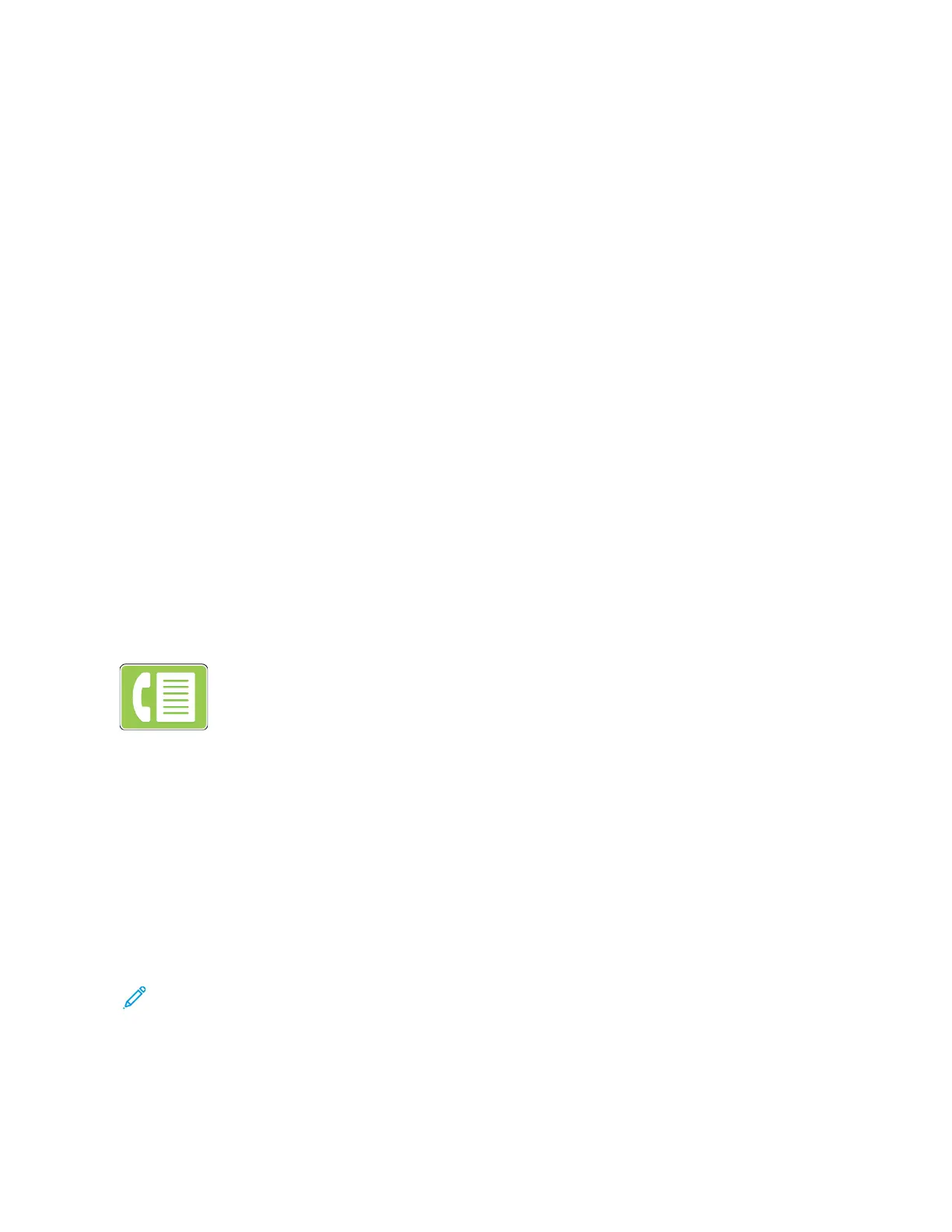3. Click New Scan.
4. To choose the device, click Change. From the list, select your device.
5. In the New Scan window, click the Profile list. Depending on the type of documents that you are
scanning, choose an option.
• For text-based documents or documents containing line art, choose Documents.
• For documents containing graphic images, or for photographs, choose Photo.
The default settings for scanning a document or photo appear automatically.
6. Adjust scanning options as needed.
7. To view how your document appears when scanned, click Preview.
8. To scan the original document, click Scan.
The scanned image is stored in the default Documents folder, in the Scanned Documents
subfolder.
9. You can forward scanned images to an email address or a network folder automatically. To
choose a forwarding option, click Tools, then click Scan Routing. Select your preferred option,
enter the destination details, then click Save.
The scanned images are forwarded to the specified destination.
FFaaxx
For information on previewing and building jobs, refer to Previewing and Building Jobs.
Fax Overview
When you send a fax from the printer control panel, the document is scanned and
transmitted to a fax machine, using a dedicated telephone line. You can use the Fax
feature to fax documents to a fax number, or individual contact, or to a group of
contacts.
You can use the Fax feature to do the following tasks:
• Delay the send of your fax job for up to 24 hours.
• Send a fax from your computer.
• Forward fax documents to an email address.
• Print a fax from a secure folder.
The fax function works best with an analog phone line. Voice-Over-Internet Protocols (VOIPs) such as
FIOS and DSL are not supported. Before you use the fax, configure the Fax Settings to ensure that the
settings are compatible with your local connection and regulations. The Fax Settings include optional
features that you can use to configure the printer for faxing.
Note: Not all options listed are supported on all printers. Some options apply only to a specific
printer model, configuration, operating system, or print driver type.
For details, refer to the System Administrator Guide at www.xerox.com/office/VLB71XXdocs.
You can adjust various settings for individual Fax jobs and save settings as Presets for future jobs. The
list of features can be customized, and some features could be hidden from view when the app is
113
