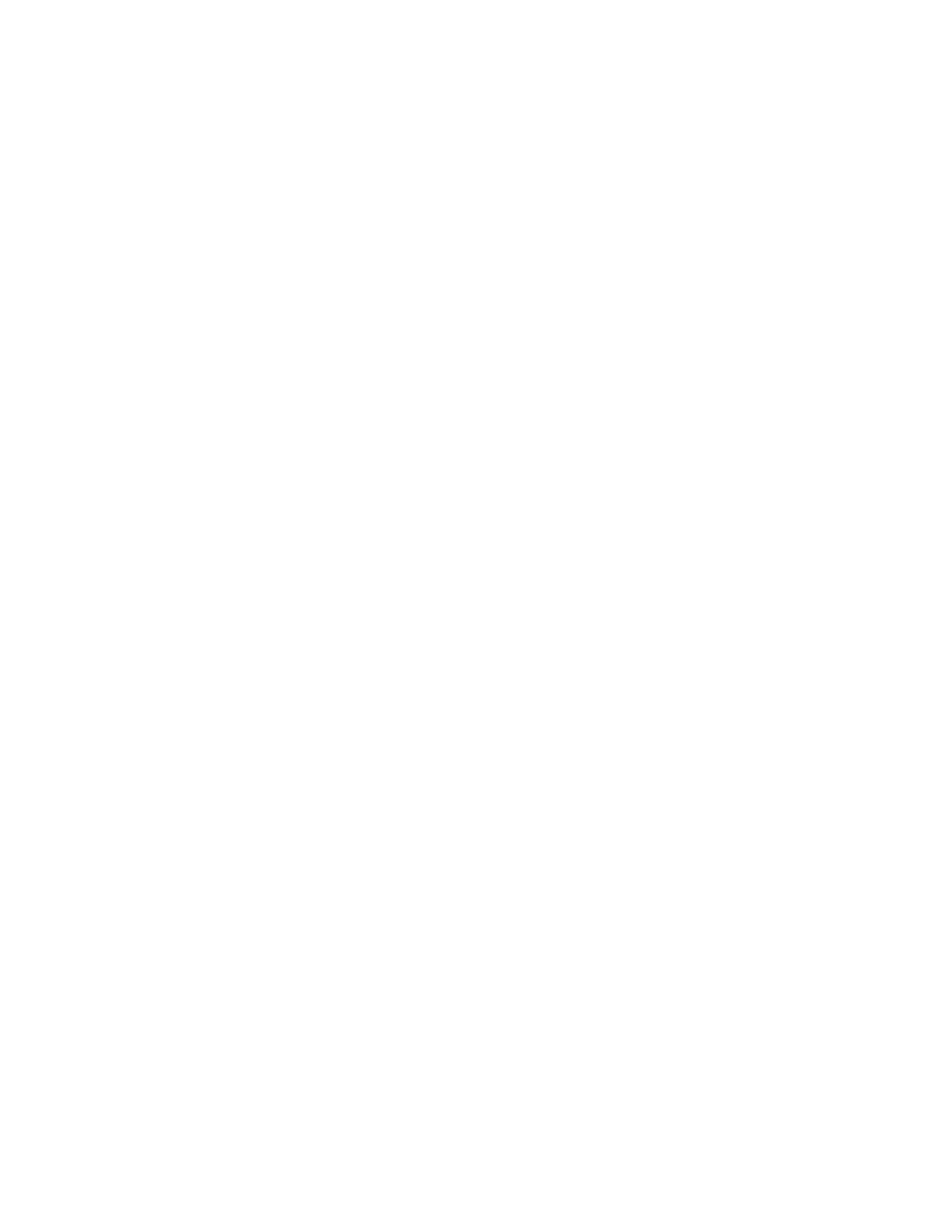• Store to USB: Scans a document and saves the scanned data to a USB memory
device. (This is an optional feature.)
• Store & Send Link (Send to Folder): Scans a document and sends an e-mail notifying
the user of two URLs: one is for the location where the scanned data can be retrieved,
and second is for the location from which the data can be deleted.
• Store to WSD (Web Services on Device): Scan a job either at the press or by sending
a command from a network computer to the press. The scanned data is then sent to
a specified network computer.
Basic Scanning
Basic Scanning Procedure
1. From the press UI, press the Clear All button.
2. Press the Home button.
3. Select the desired scan method.
• E-mail
• Network Scanning
• Scan to PC
• Store to Folder
• Send from Folder
• Store to USB
• Store & Send Link (Send to Folder)
• Store to WSD
4. Load your original documents either in the document feeder or on the document
glass.
5. Select the desired scan options.
• Color Scanning
• 2 Sided Scanning
• Original Type
• Scan Presets
• Advanced Settings
• Layout Adjustments
• E-mail Options or Filing Options
6. Press Start.
If using the document glass and multiple documents or multiple pages of a bound
original/book need to be scanned, the perform the following substeps:
a) Select Next Original, place the original to be scanned and select the Start button.
b) Continue until you are scanning the last original, select Last Original then select
the Start button.
7. Select Job Status on the UI to view the status of the scanned job.
8. Retrieve the original documents either from the Document Feeder or Document Glass.
Xerox
®
Versant
®
180 Press3-30
User Guide
Press Apps
