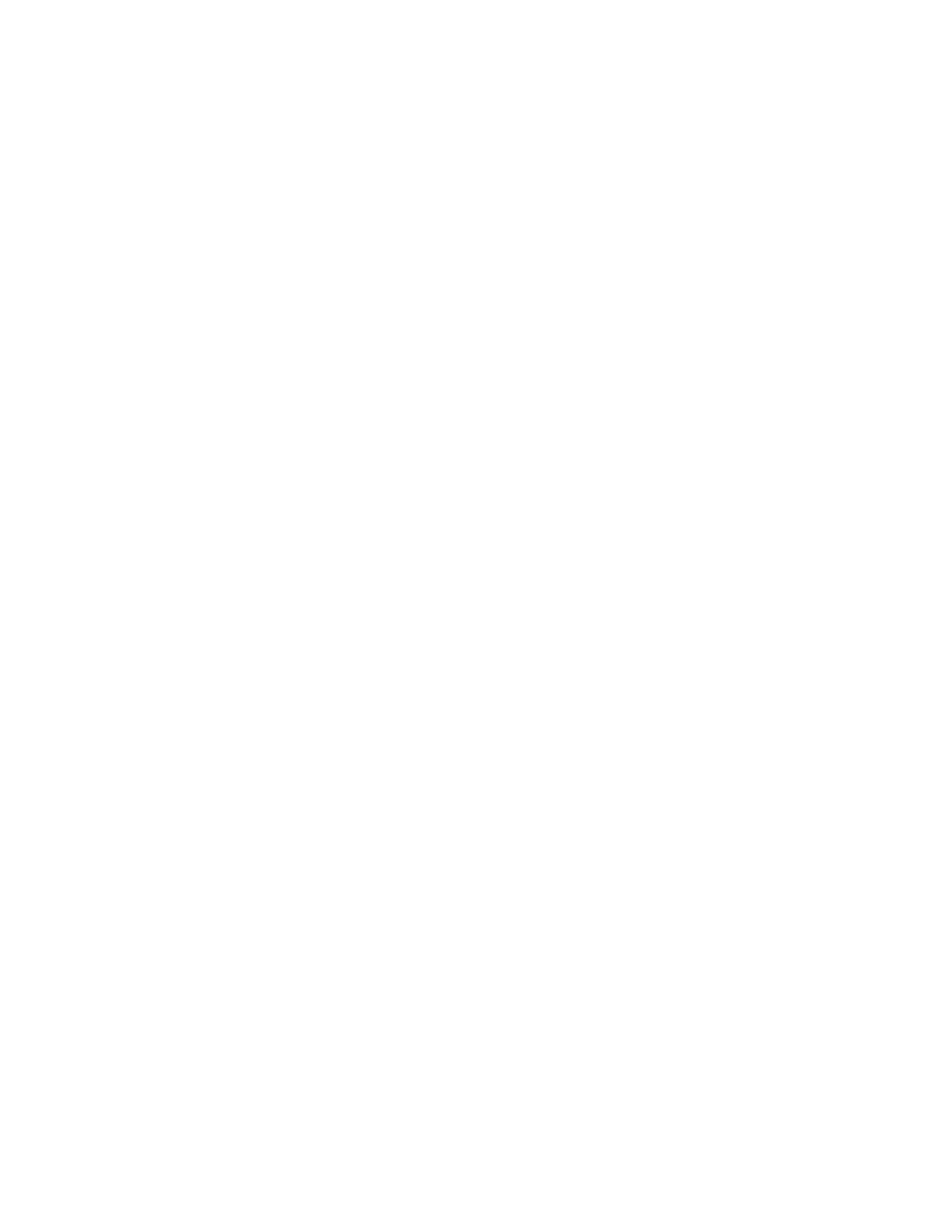- This list shows computer names and four processing methods including Scan to
User PC (this is a specified network computer), Scan for Print to User PC, Scan
for E-mail to User PC, and Scan for OCR to User PC.
How to Use the Store to Web Services for Devices (WSD) Feature
Using the Store to WSD Feature
1. From the press UI, press the Clear All button.
2. Load your original documents either in the document feeder or on the document
glass.
3. Press the Home button.
4. Select Store to WSD.
5. From the Start Scan Job From window, choose one of the following options:
• Computer; go to Starting a Scan Job from a Network Computer
• This Device; go to Starting a Scan Job from This Device
Starting a Scan Job from a Network Computer
Ensure that the original documents are loaded and that Computer is selected on the
Start Scan Job From window.
Note
The following procedure describes the scan method using Windows Fax and Scan with
Windows 7.
1. Select Operate from Computer.
The UI displays a standby message stating that a scan job is waiting.
2. To exit the standby mode, select Delete.
The UI displays a Remove Your Original message.
3. Remove your originals and select OK.
4. Reload your originals.
5. From the network computer, select Start > All Programs > Windows Fax and Scan
6. At the bottom of the left pane, select Scan, and then select New Scan from the
toolbar.
7. In the New Scan dialog box, select Change, and then select the press.
Ensure that the press model name is displayed; it will be shown to the right of Scanner.
If the press model name is not displayed, select Change, and then select the press.
8. Select the Profile list, and then select Document.
9. Select the desired scan options.
10. Select Scan.
After the documents are scanned, the scanned data is forwarded to the specified
computer.
11. The press UI displays a Remove Your Original message.
a) Remove your original documents from the press Document Feeder or Documennt
Glass.
b) Select OK on the press UI.
12. The UI displays a standby message stating that a scan job is waiting.
3-51Xerox
®
Versant
®
180 Press
User Guide
Press Apps
