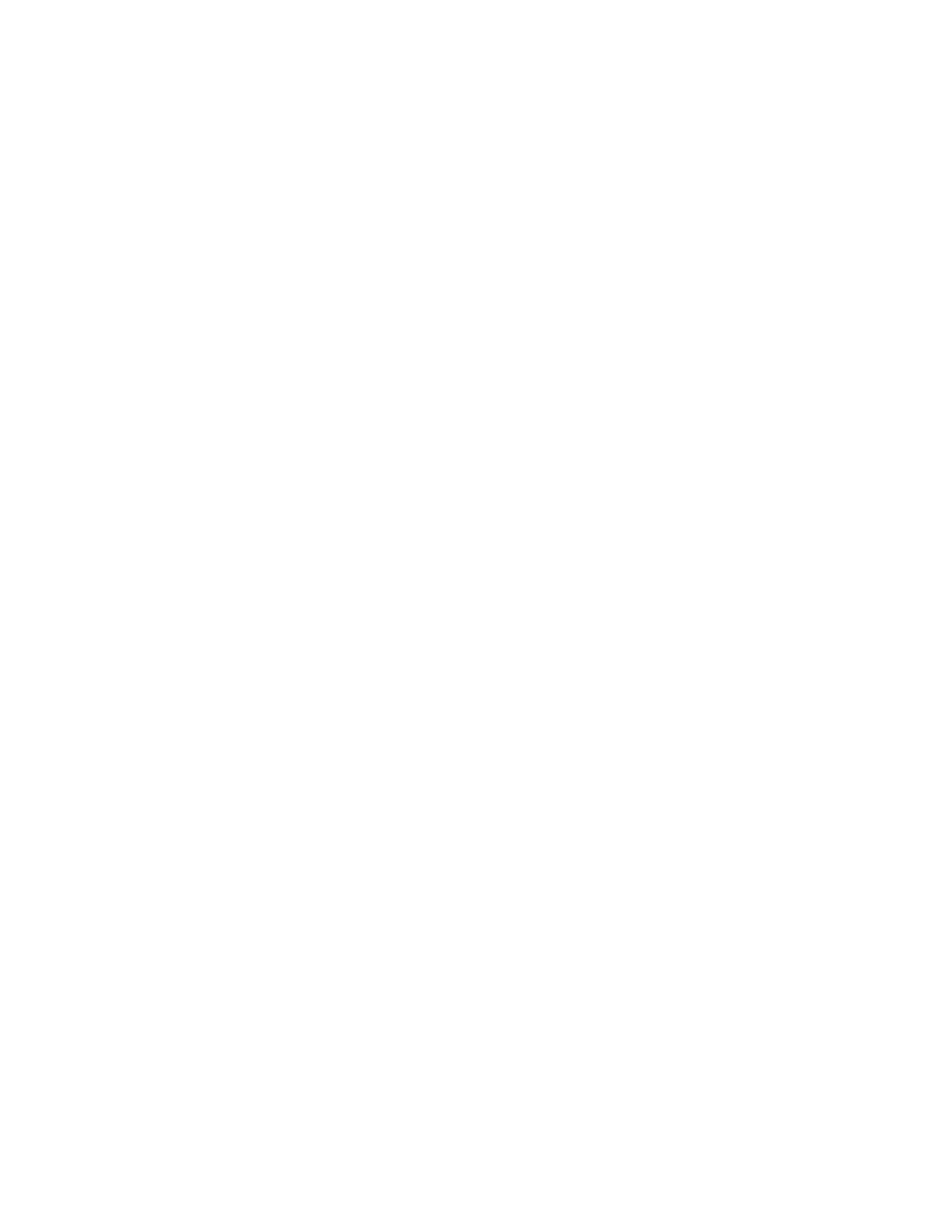Device Configuration
Select the Device Configuration button to display a list of the various hardware
components and options that are available on the press as well as their status. Hardware
components and options include any optional feeding and finishing devices attached
to the press.
Software Version
Select the Software Version button to display a list of the software versions for the
various system components, including any optional feeding and finishing devices.
Print Reports
This Print Reports button is enabled by the system administrator. From the various
reports available, select a report on the touch screen and then select the Start button
to print. Some reports are only available in the system administrator mode.
From the Print Reports screen, select:
• Job Status
• Copy Reports
• Scan Reports
• Network Controller Job Report
• Job Counter Report (available in System Administrator mode only)
• Auditron Report / Meter Report (available in System Administrator mode only)
Maintenance Assistant
Select the Maintenance Assistant button to send the Xerox Remote Print Services
diagnostic information on the press to Xerox Support.
Others
From the Device Information - Others window select the Overwrite Hard Disk button;
this feature is a standard data security function on the system. It prevents the document
image and registered data that is recorded on the press hard disk from being illegally
retrieved or removed.
Job image data stored on the hard disk within the press can be deleted and overwritten
after a number of overwrites or a period of time specified by the system administrator.
The Standby status indicates the completion of the overwriting process.
Faults Tab
The Faults tab provides access to a list of current faults affecting the press and some
detailed information about the fault such as when it occurred. Access this tab by pressing
the Machine Status button on the UI and selecting the Faults tab on the screen.
Fault History
This column identifies the fault code number assigned to the fault message.
Date/Time
This column indicates the day and time the fault occurred.
3-65Xerox
®
Versant
®
180 Press
User Guide
Press Apps
