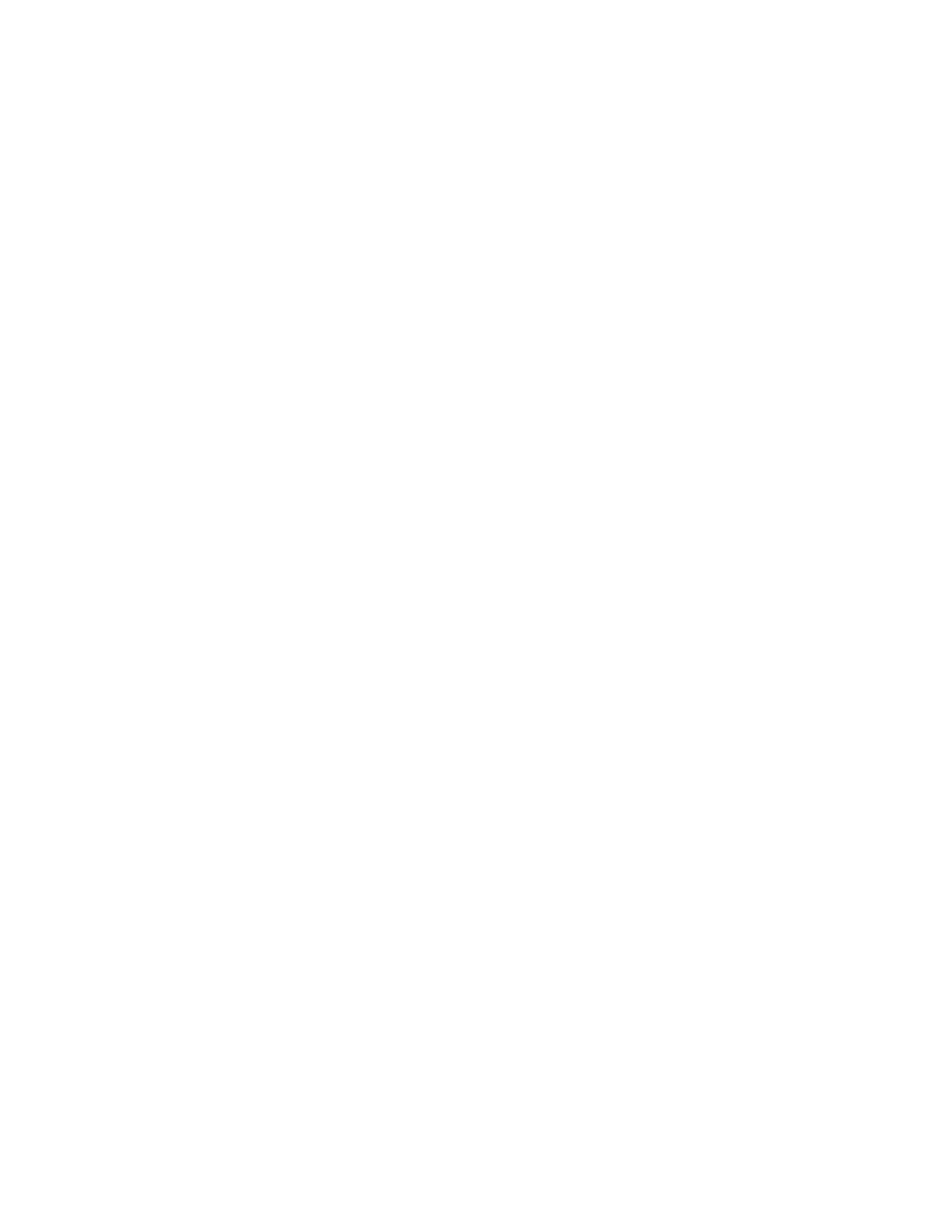Note
For 2-sided printing, the last page becomes blank when the total number of printed
pages is odd. For printing of multiple files, a blank page is inserted after the final page
of each file. If a different size document is included in multiple files, it may be printed
in improper orientation.
These additional options are available with Batch Print:
• Paper Supply: Select the desired paper tray.
• 2 Sided Printing: Select 2-sided printing.
• Output: Select the desired output options including stapling, hole punching, and
which finishing tray to deliver the printed output.
• File Details: Displays a preview image of the selected file.
• Print Quantity: Select the number of print sets.
• Print: Prints the selected file.
Managing Folders and Scanned Files
1. From the UI, press the Clear All button.
2. Press the Home button.
3. Select Send from Folder.
4. Select a folder.
5. Select a file from the folder list.
6. From the drop-down menu, select how to display the file:
• List
• Thumbnail
7. Select one or more other options.
• Refresh
• Number of Files
• Select All
• Delete
• File Details
• Job Flow Settings
• Print
• Batch Print
How to Configure/Start a Job Flow
Configuring/Starting a Job Flow
The Send from Folder feature allows you to configure and/or start a job flow. Refer to
the following information for the various job flow settings and options that are available
in the Send from Folder feature.
Xerox
®
Versant
®
180 Press3-54
User Guide
Press Apps
