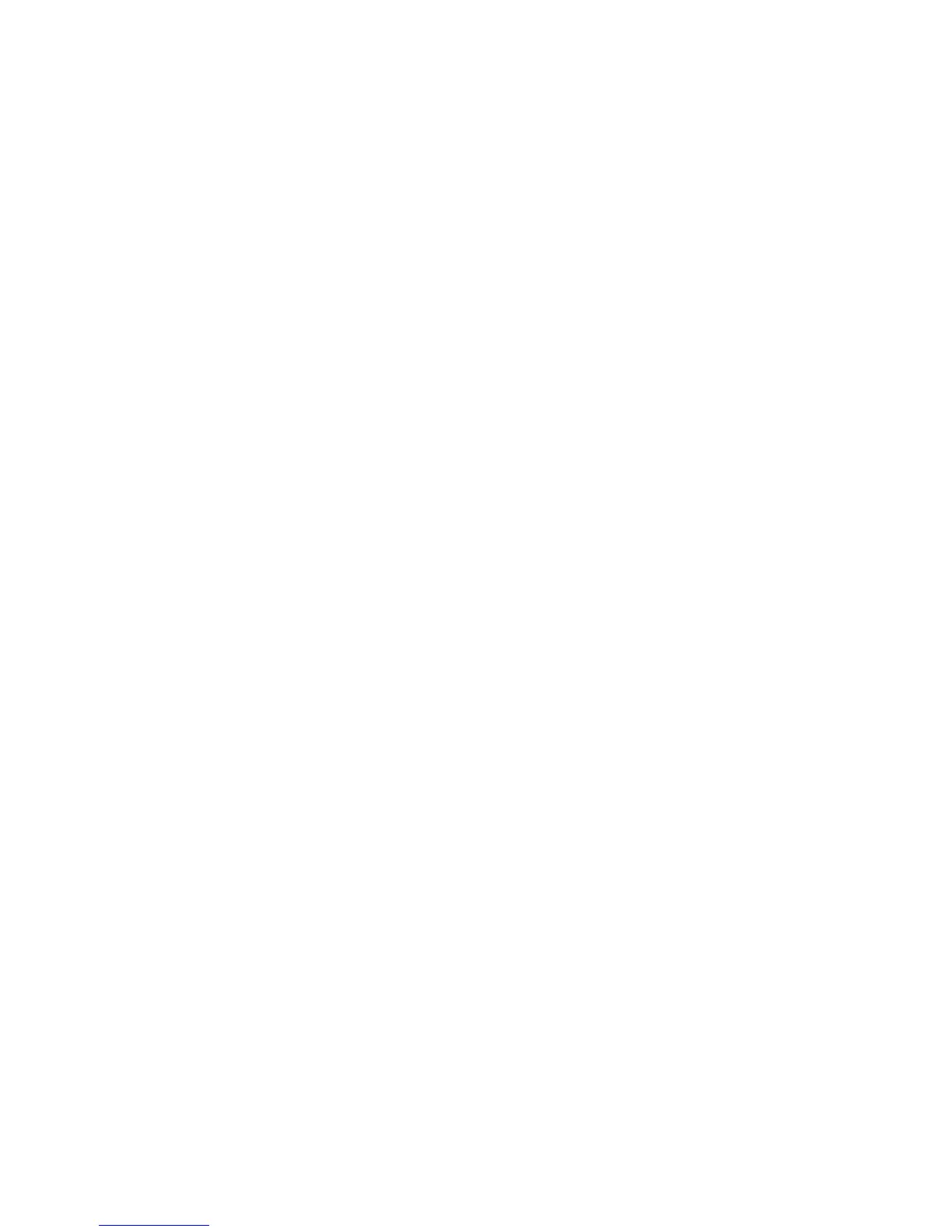Scanning
104 Xerox
®
WorkCentre
®
4265 Multifunction Printer
System Administrator Guide
Workflow Scanning for HTTP and HTTPS
Before you begin:
• Enable HTTP or Secure HTTP (SSL). Ensure that a certificate is installed on the printer if you are
using SSL.
• Configure your Web server, and ensure that HTTP/HTTPS services are running. POST requests and
scanned data are sent to the server and processed by a CGI script. Note the IP address or host name
of the Web server.
• Create a user account and password for the printer on the Web server. Note the user name and
password.
− Create a /home directory for the printer.
− Create a /bin directory in the home directory.
− Copy an executable CGI script into the /bin directory. You can create your own script, or
download a sample script. For details, see CGI Scripts on page 105. Note the path to the script.
The script can be defined with script_name.extension or by path/script_name.extension.
• Create a folder with read and write permissions on the Web server, or alternate server. Note the
directory path, user name, and password. This folder is your file repository.
• Test the connection by logging in to the home directory of the printer on the Web server. Send a
POST request and file to the Web server. Check to see if the file is in the repository.
To configure file repository settings for HTTP or HTTPS:
1. In CentreWare Internet Services, click Properties > Services.
2. Click Workflow Scanning.
3. For File Repository Setup, click the Pencil icon.
4. Click Add New.
5. In the Friendly Name field, type a name for the repository.
6. From the Protocol menu, select HTTP or HTTPS.
7. Select the address type.
8. Type the appropriately formatted address and port number of your server.
9. In the Script path and filename field, type the path to the CGI script starting at the root. For
example, //directoryname/foldername. To download working example scripts, click Get Example
Scripts.
10. In the Document Path field, type the directory path of the folder. For Web server directories, type
the path starting at root. For example, //directoryname/foldername.
