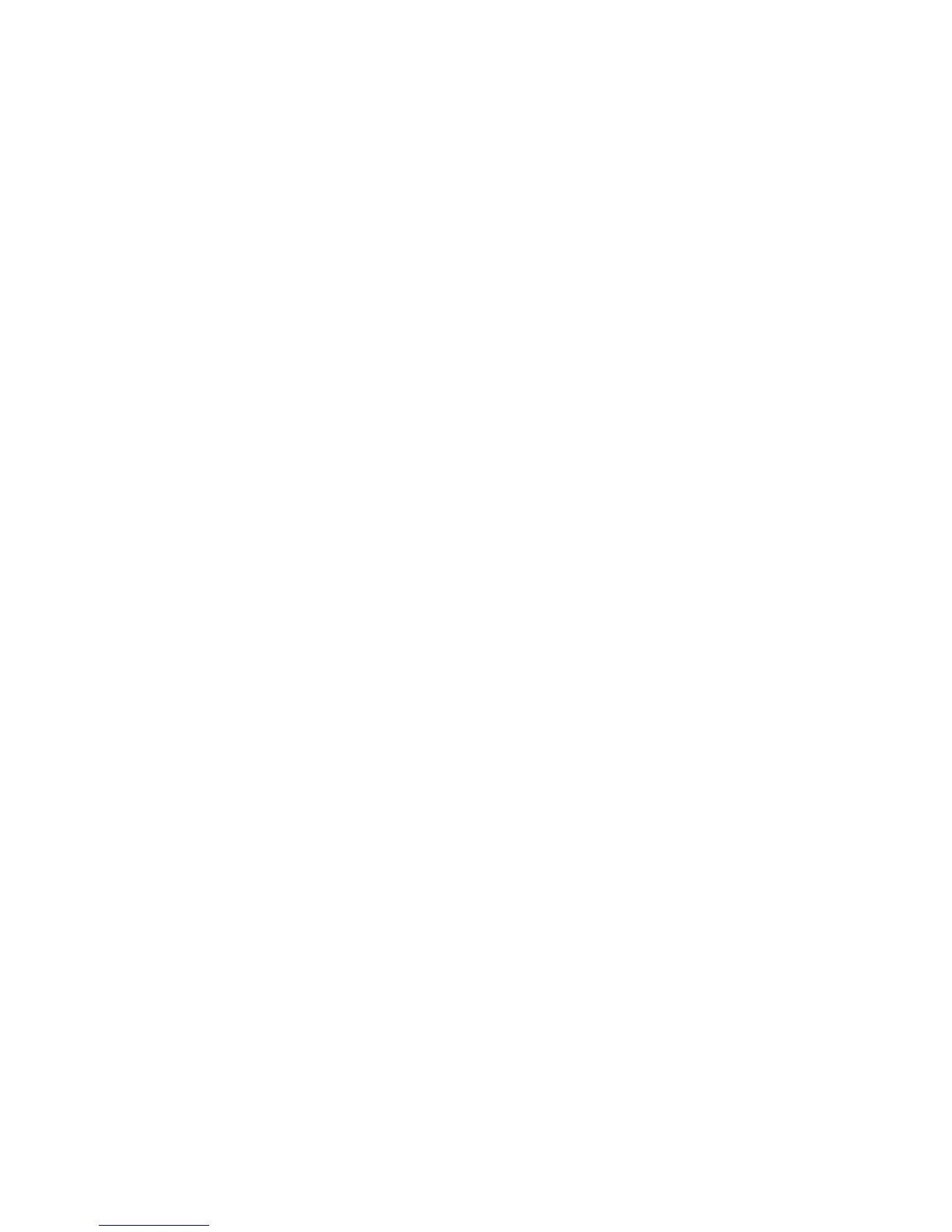Scanning
Xerox
®
WorkCentre
®
4265 Multifunction Printer 103
System Administrator Guide
Workflow Scanning for SMB
Before you begin:
• Ensure that SMB services are running on the server or computer where you want to store scanned
image files. Note the IP address or host name.
• On the SMB server, create a shared folder. This folder is your file repository. Note the directory path,
Share Name of the folder, and the Computer Name or Server Name.
• Create a user account and password with read and write access for the printer to use to access the
repository folder. Note the user name and password.
• Test the connection by logging in to the file repository from a computer with the user name and
password. Create a folder in the directory, then delete it. If you cannot do this test, check the user
account access rights.
To configure file repository settings for SMB:
1. In CentreWare Internet Services, click Properties > Services.
2. Click Workflow Scanning.
3. For File Repository Setup, click the Pencil icon.
4. Click Add New.
5. In the Friendly Name field, type a name for the repository.
6. From the Protocol menu, select SMB.
7. Select the address type.
8. Type the appropriately formatted address and port number of your server.
9. In the Share field, type the share name.
10. In the Document Path field, type the directory path of the folder starting at the root of the shared
folder. For example, if you have a folder named scans in the shared folder, type \scans.
11. If you want the printer to create .XSM subfolders for single page format files, select Sub-folder
(.XSM) for 1 File Per Page, File Format jobs.
12. For Default Repository Login Credentials, select an option.
− Authenticated User and Domain instructs the printer to use the user name and domain of the
logged-in user when accessing the repository.
− Logged-in User instructs the printer to log in to the repository using the credentials of the
logged-in user.
− Prompt at User Interface instructs the printer to prompt users at the control panel for the
repository credentials.
− System instructs the printer to use specific credentials when accessing the repository. If you
select System, type the credentials in the User Name and Password fields. To update an
existing password, select Select to save new password.
13. Click Save.
