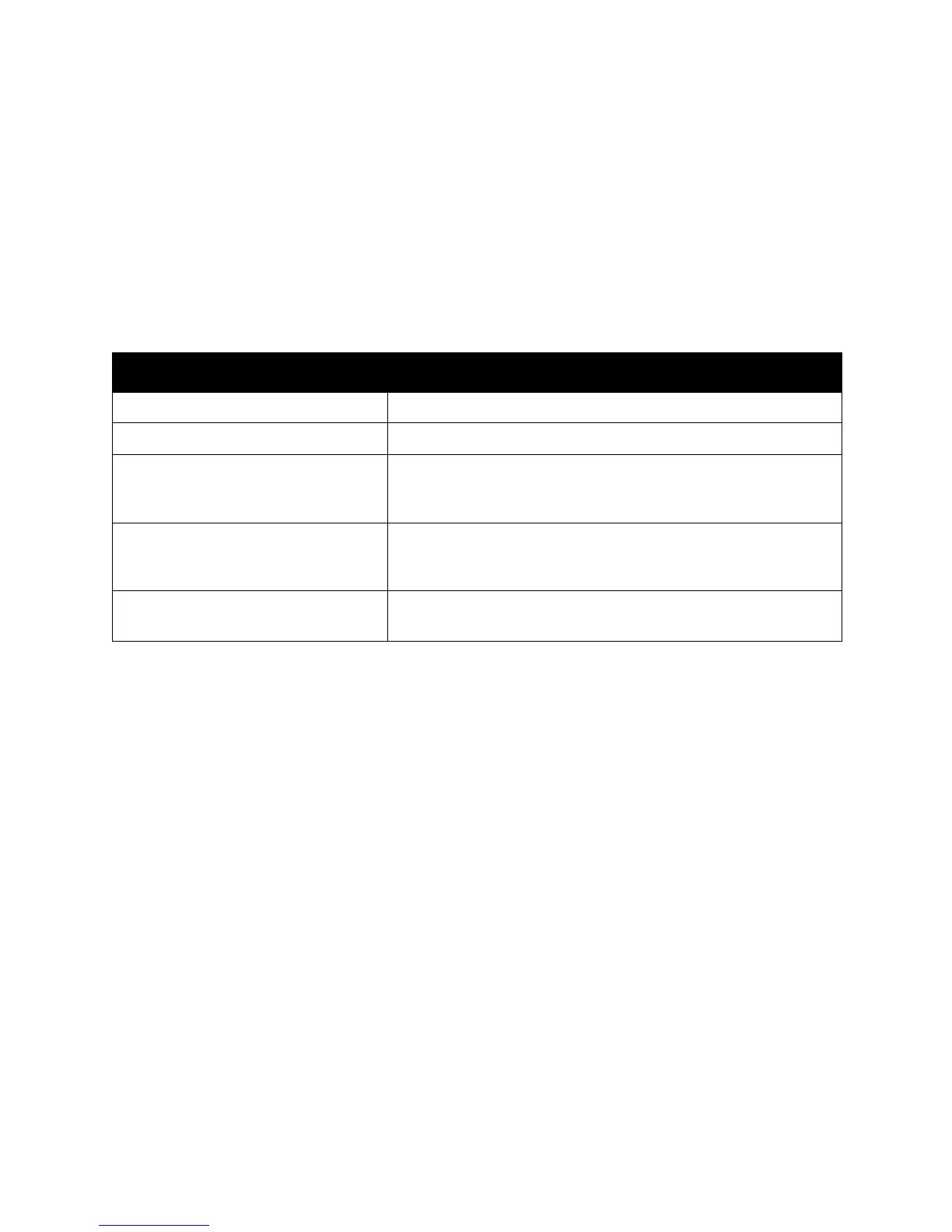Scanning
WorkCentre 5300 Series Multifunction Printer
User Guide
129
Layout Adjustment
Layout adjustment provides additional settings for original orientation, original size, edge erase, Book
Scanning and Reduce/Enlarge.
To use Layout Adjustment:
1. On the printer control panel, press Services Home.
2. Touch the desired scan method.
3. Touch the Layout Adjustment tab.
4. Touch the desired setting.
Setting Use
Original Orientation Choose from Upright Images or Sideways Images.
Original Size Choose from Auto Detect, Manual Size Input or Mixed Size Originals.
Edge Erase Choose from All Edges, Print to Edge, Individual Edges or from a
previously created Preset. Using the plus or minus buttons (+/–),
enter the value.
Book Scanning Choose from Left Page then Right, Right Page then Left or Top Page
then Bottom. Using the plus or minus buttons (+/–), enter the
Binding Edge Erase.
Reduce/Enlarge Choose from Proportional%, a Preset, or Enter Output Size. Using
the plus or minus buttons (+/–), enter the value.
