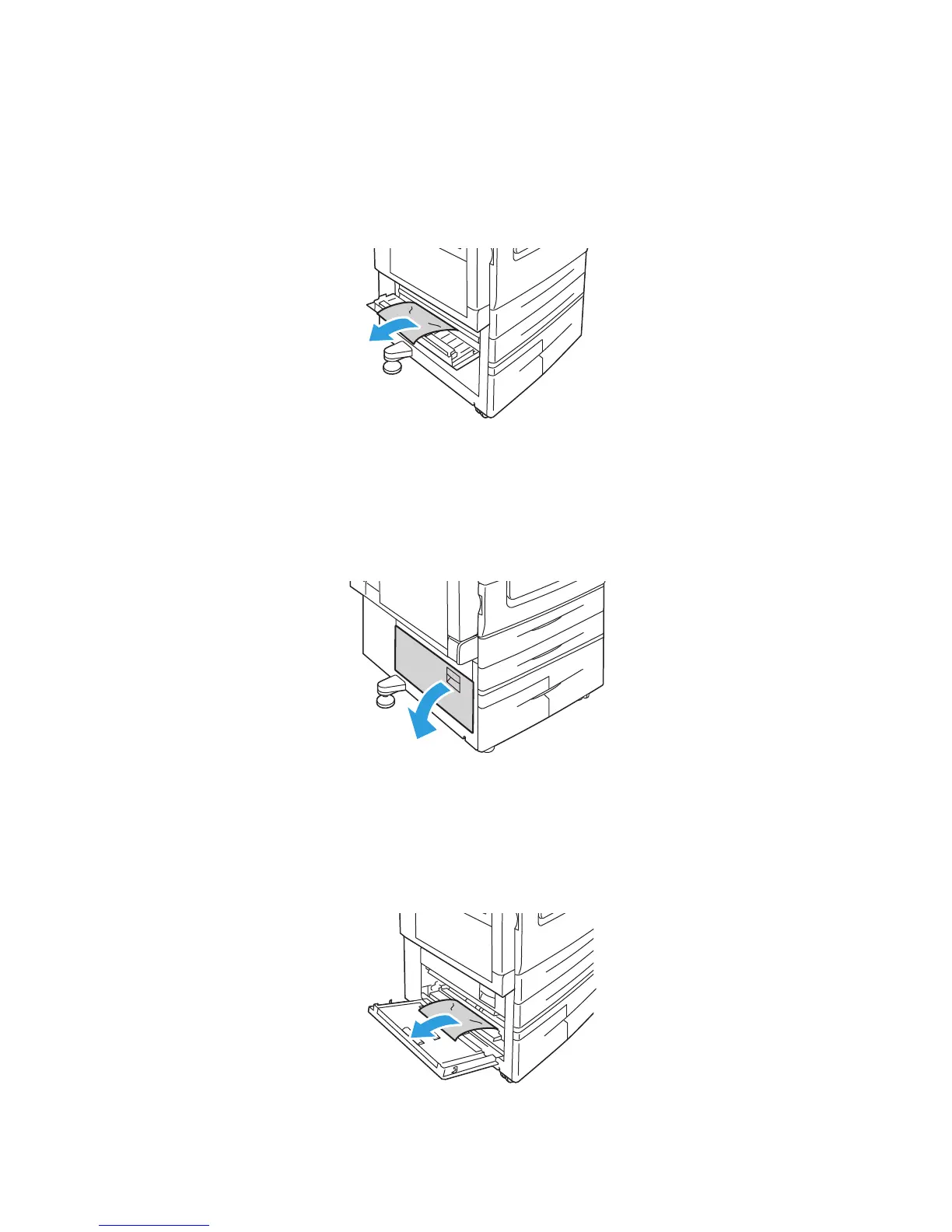Troubleshooting
WorkCentre 5300 Series Multifunction Printer
User Guide
178
3. Remove the jammed paper.
Notes:
• Paper may be jammed inside the printer. Inspect thoroughly and remove any
jammed paper.
• If the paper is torn, remove all torn pieces from the printer.
4. Close cover B.
Clearing Paper Jams in Cover C
1. If necessary, close Tray 5 (Bypass Tray).
2. Lift the lever up, then open cover C.
3. Remove the jammed paper.
Notes:
• Paper may be jammed inside the printer. Inspect thoroughly and remove any
jammed paper.
• If the paper is torn, remove all torn pieces from the printer.
4. Close cover C.
wc53xx-075
wc53xx-076
