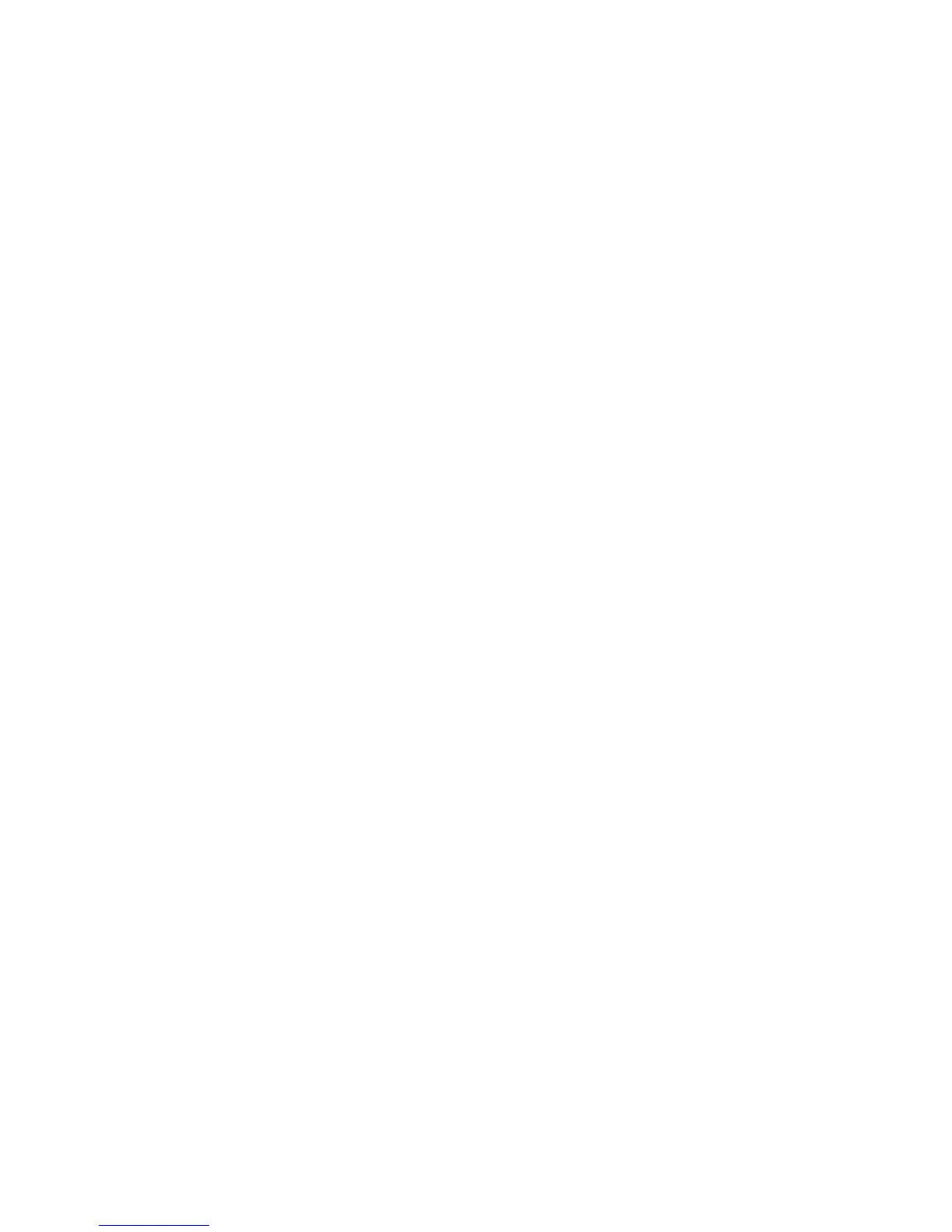Printing
WorkCentre 5300 Series Multifunction Printer
User Guide
52
Media That Can Damage Your Printer
Your printer is designed to use a variety of paper and media types for print jobs. However, some media
can cause poor output quality, increased paper jams, or damage to your printer.
Do not use the following:
• Rough or porous media
• Inkjet paper
• Glossy or coated paper
• Paper that has been photocopied
• Paper that has been folded or wrinkled
• Paper with cutouts or perforations
• Stapled paper
• Envelopes with windows, metal clasps, side seams, or adhesives with release strips
• Padded envelopes
• Plastic media
Paper Storage Guidelines
Providing good storage conditions for your paper and other media contributes to optimum print quality.
• Store paper in dark, cool, relatively dry locations. Most paper is susceptible to damage from
ultraviolet and visible light. Ultraviolet light, which is emitted by the sun and fluorescent bulbs, is
particularly damaging to paper.
• The intensity and length of exposure to visible light on paper should be reduced as much as possible.
• Maintain constant temperatures and relative humidity.
• Avoid storing paper in attics, kitchens, garages, or basements. These spaces are more likely to
collect moisture.
• Store paper flat, either on pallets, cartons, shelves, or in cabinets.
• Avoid having food or drinks in the area where paper is stored or handled.
• Do not open sealed packages of paper until you are ready to load them into the printer. Leave
stored paper in the original packaging. The paper wrapper usually contains an inner lining that
protects the paper from moisture loss or gain.
• Some specialty media is packaged inside resealable plastic bags. Store the media inside the bag
until you are ready to use it. Keep unused media in the bag and reseal it for protection.
