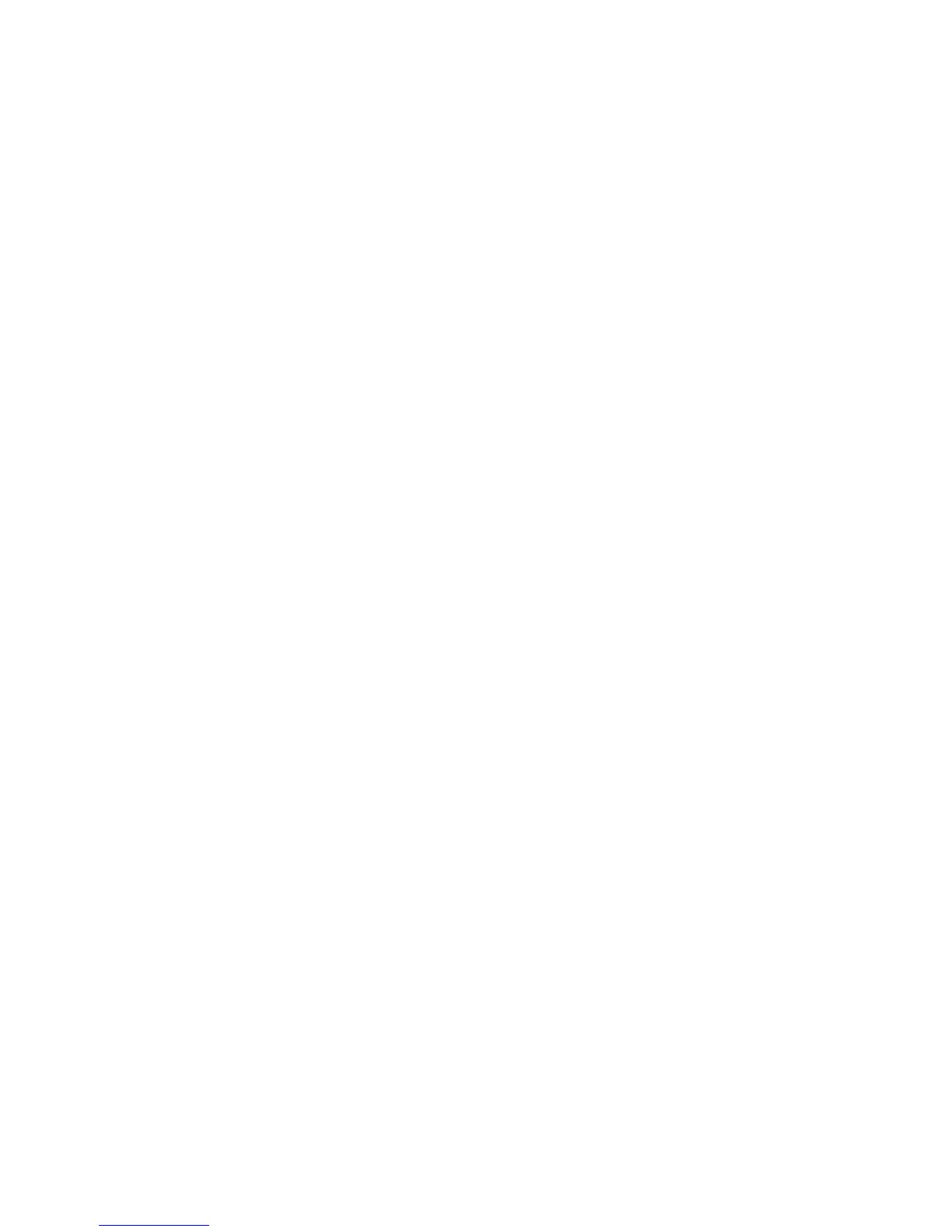Features
WorkCentre 5300 Series Multifunction Printer
User Guide
34
Reports
Reports can be printed using the control panel.
To print a report:
1. On the control panel, press the Machine Status button.
2. Touch Print Reports, then touch the desired category.
Note: The Configuration Report lists information about the current configuration of your printer,
and is useful for network analysis and general troubleshooting.
3. On the next screen, touch the desired report, then press the green Start button.
Accounting
Accounting tracks billing and controls access to copying, scanning, faxing, and printing for each user.
When Accounting is enabled, each user is required to enter their User ID information to use a
controlled feature. Controlled features are identified by a lock and key symbol.
The system administrator must create user accounts, and then configure Accounting.
1. On the touch screen, touch the desired feature button.
2. The touch screen keyboard appears. Enter the User ID information provided by the System
Administrator, then touch Enter.
The User ID appears in the upper right corner of the touch screen.
3. To log out, press Log In/Out, touch the User ID, then touch Log Out.
For details, see the System Administrator Guide at www.xerox.com/office/WC53XXdocs.
