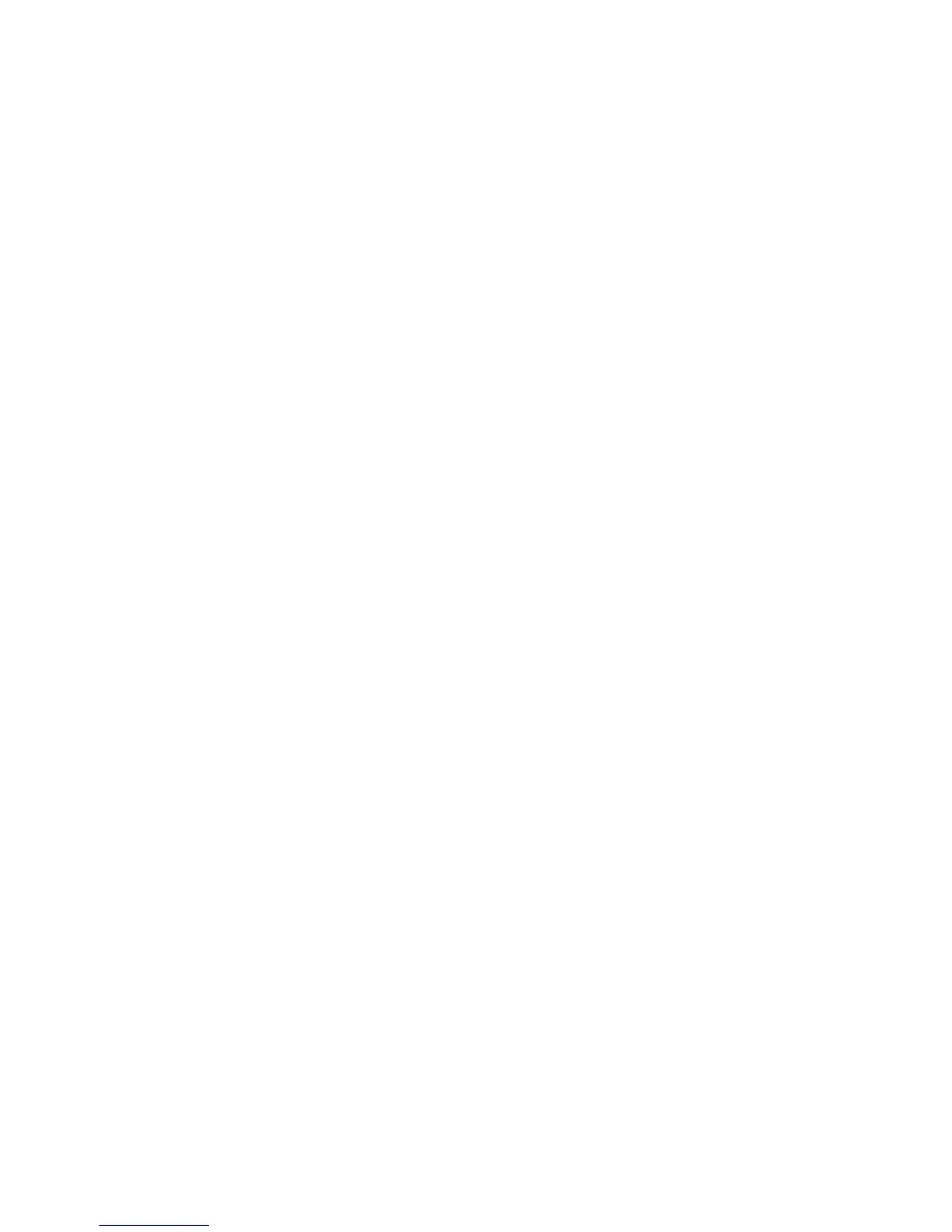Printing
WorkCentre 5300 Series Multifunction Printer
User Guide
85
Job Completion Notification for Windows
You can choose to be notified when your job is finished printing. A message appears in the lower
right corner of your computer screen with the name of the job and the name of the printer where it
was printed.
Note: This feature is only available when your printer is connected to your Windows computer over
a network.
1. In the print driver, click More Status at the bottom of any tab.
2. In the Status window, click Notification, then click the desired option.
3. Click the X in the upper right corner of the window.
