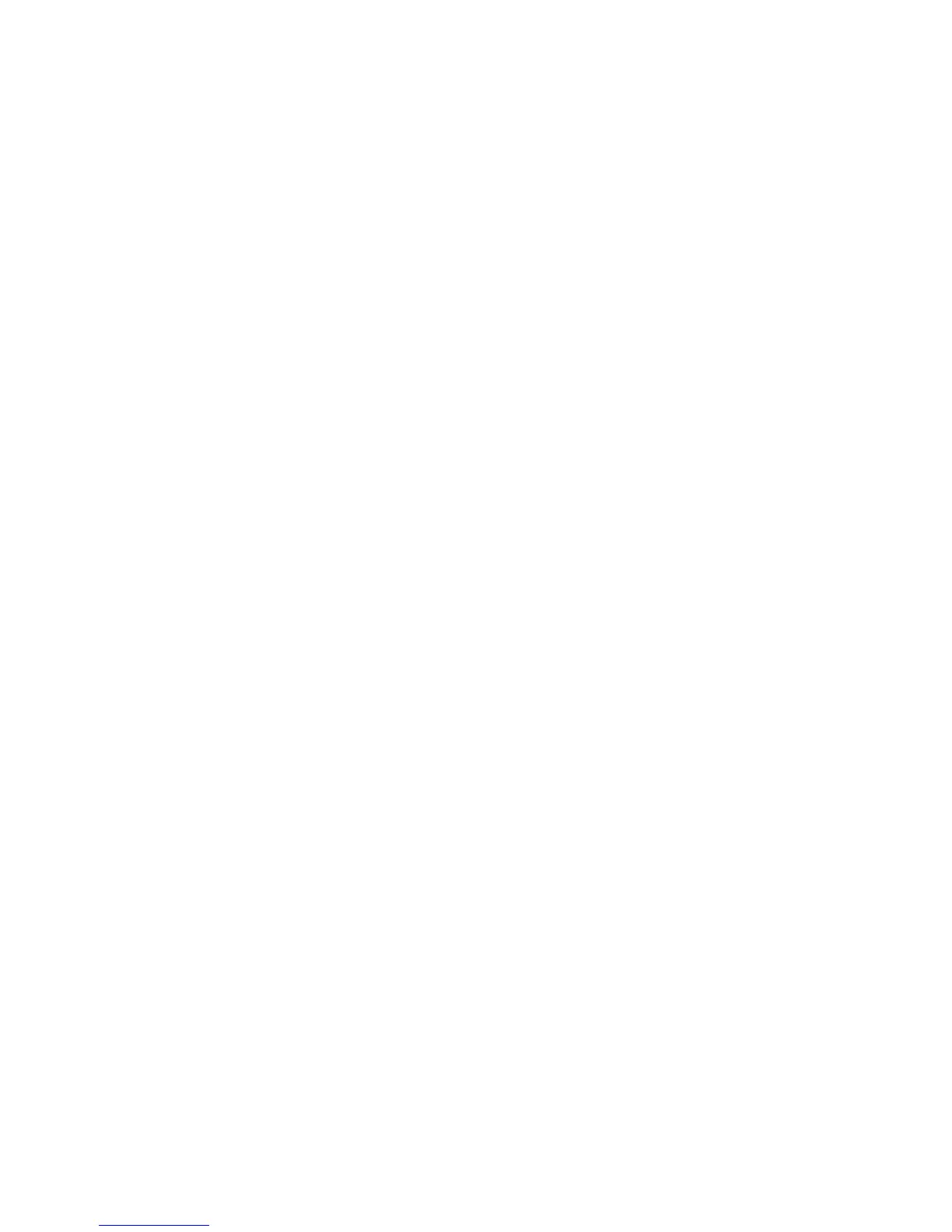Faxing
WorkCentre 5300 Series Multifunction Printer
User Guide
146
Image Enhancement: Auto Suppression
When faxing originals printed on thin paper, images printed on one side of the paper can sometimes
be seen on the other side of the paper. Use Auto Suppression to reduce this problem.
1. Touch Fax on the touch screen.
2. Touch the Image Quality tab, then touch Image Enhancement.
3. Touch Auto Suppression.
4. To manually adjust the image contrast (the difference between light and dark areas in an image),
touch Manual Contrast, then touch the pointer to adjust the contrast level. The default setting is
Auto Contrast.
5. Touch Save.
Adjusting Layout
Layout settings allow you to adjust the original size, set page scanning for book faxing, and reduce or
enlarge the fax image.
Adjusting the Original Size
1. Touch Fax on the touch screen.
2. Touch the Layout Adjustment tab, then touch Original Size.
3. Touch one of the following:
• Auto Detect, to automatically identify standard size originals.
• Manual Size Input, for manual definition of the scan area using standard paper dimensions.
• Mixed Size Originals, for scanning originals of different standard sizes.
4. Touch Save.
Book Faxing
1. Touch Fax on the touch screen.
2. Touch the Layout Adjustment tab, then touch Book Faxing.
3. Touch one of the following options:
• Off (Default).
• Left Page then Right, then touch Both Pages, Left Page Only or Right Page Only.
• Right Page then Left, then touch Both Pages, Left Page Only or Right Page Only.
• Top Page then Bottom, then touch Both Pages, Top Page Only or Bottom Page Only.
4. Touch Save.
Reduce/Enlarge
1. Touch Fax on the touch screen.
2. Touch the Layout Adjustment tab, then touch Reduce/Enlarge.
3. Touch a preset percentage, or touch the plus or minus buttons (+/–) to specify a
variable percentage.
