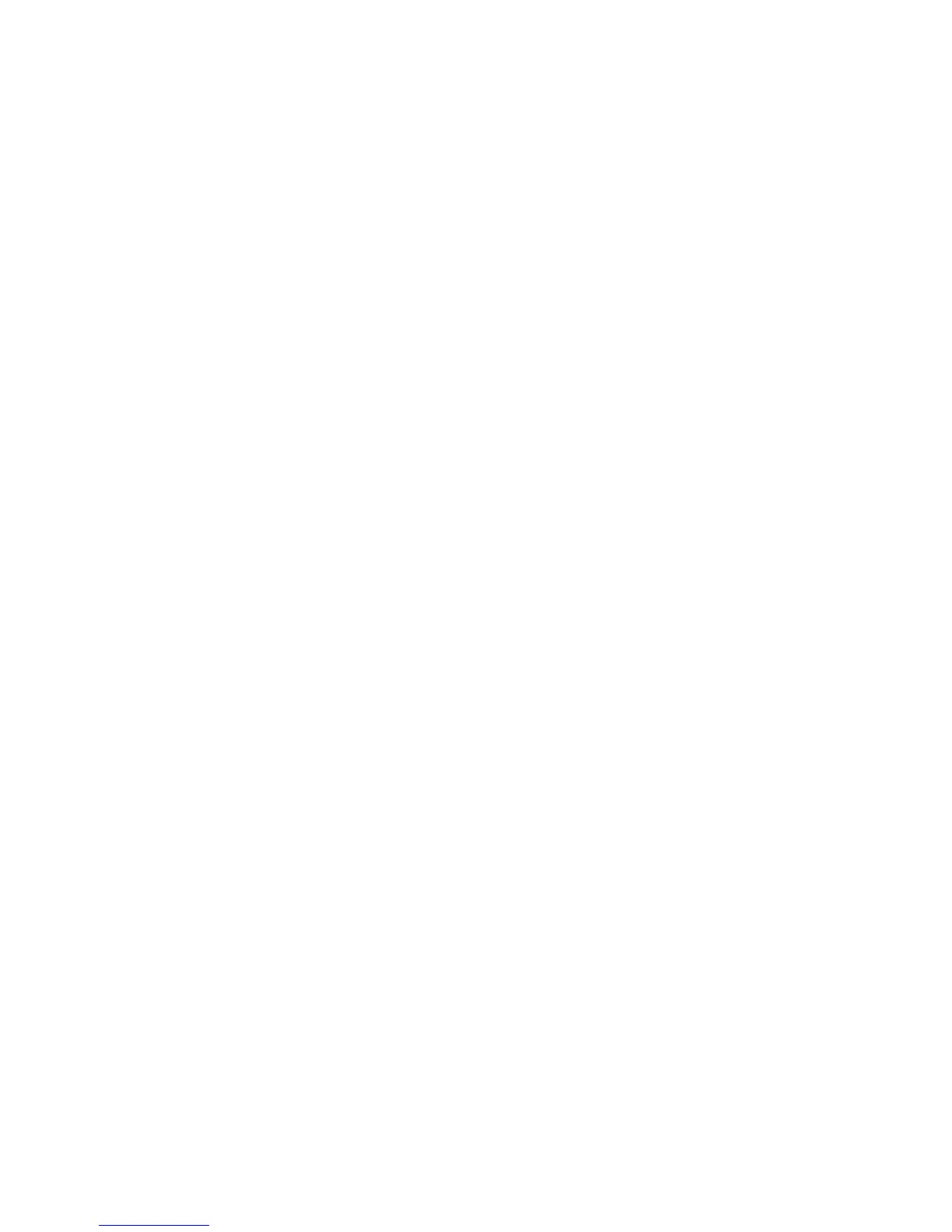Printing
WorkCentre 5300 Series Multifunction Printer
User Guide
90
Macintosh
1. In the print dialog box, click Copies & Pages, then Xerox Features.
2. Click the Job Type menu, click Store File in Folder.
3. In the Store File in Folder dialog box, type a job name.
4. Select a folder on the printer.
5. If desired, enter the Secure Job data.
6. Click OK.
7. Click Print.
The job is stored in the printer.
Printing or Deleting a Job at the Printer
1. On the control panel, press the Job Status button.
2. Touch the Secure Print Jobs & More tab, then touch Public Folder.
3. Touch the job to be printed or deleted.
4. If required, enter the passcode, then touch Confirm.
5. If desired, specify the number of print sets using the alphanumeric keypad, then touch Print.
6. To delete the job without printing, touch Delete.
Sending a Print Job to a Fax Machine
See Faxing from Your Computer on page 143.
