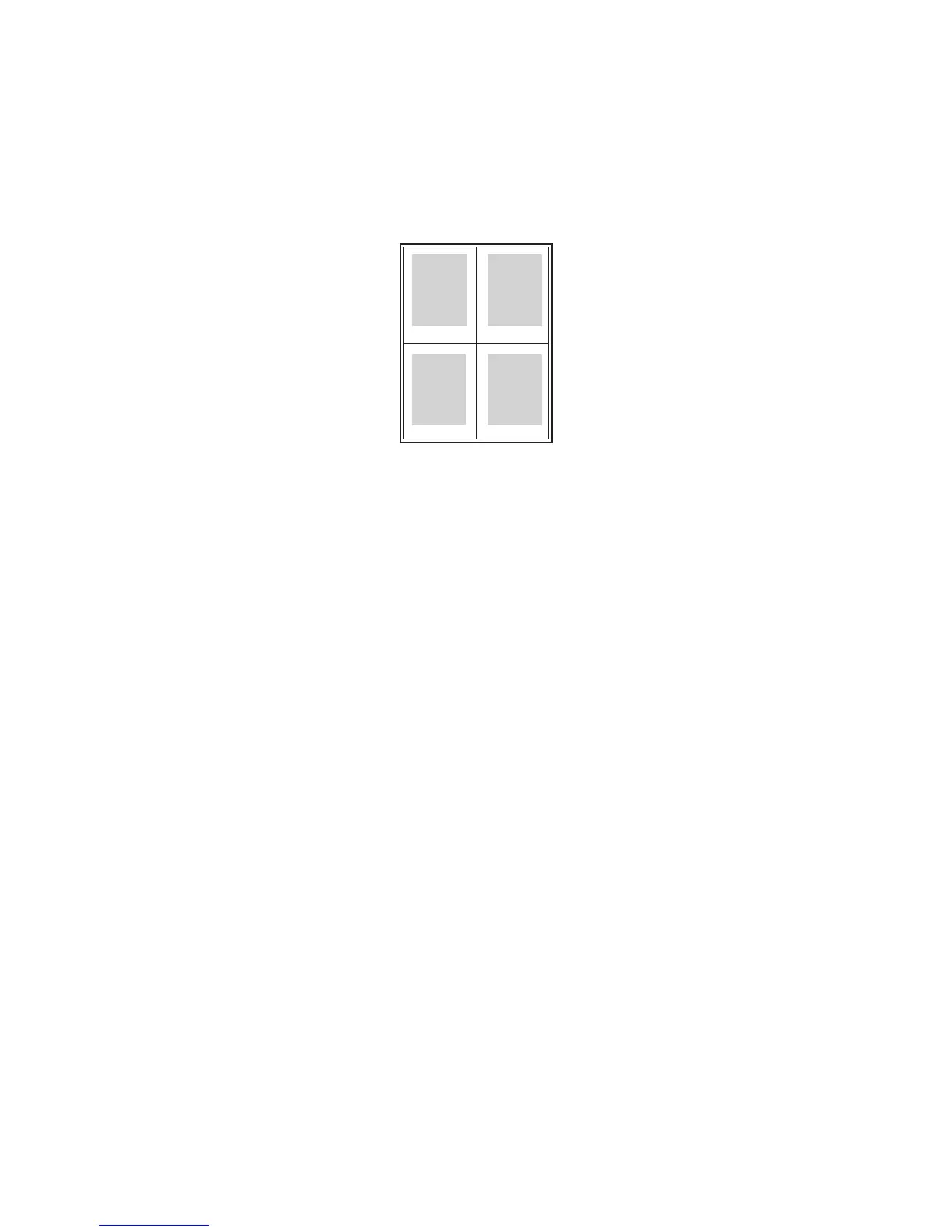Printing
WorkCentre 5300 Series Multifunction Printer
User Guide
72
Printing Multiple Pages to a Single Sheet (N-Up)
When printing a multiple-page document, you can print more than one page on a single sheet of
paper. Print one, two, four, six, nine, or 16 pages per side.
Windows
1. In the print driver, click the Layout/Watermark tab.
2. Click Pages Per Sheet (N-Up).
3. Click the button for the number of pages you want to appear on each side of the sheet.
4. Click OK.
Macintosh
1. In the Print dialog box, click Copies & Pages menu, then click Layout.
2. Select the number of Pages per Sheet and Layout Direction.
