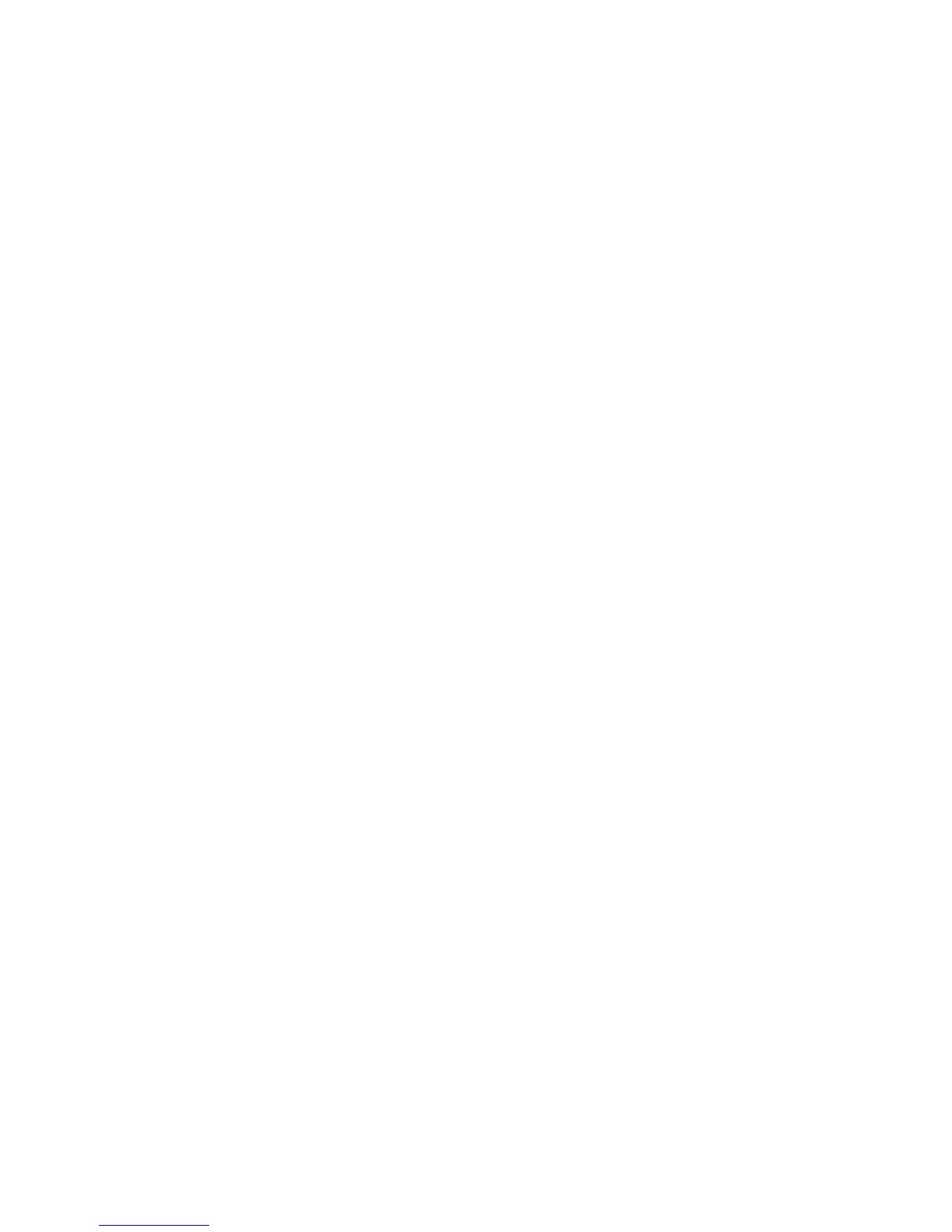Troubleshooting
WorkCentre 5300 Series Multifunction Printer
User Guide
168
Control Panel Messages
The control panel touch screen provides information and troubleshooting help. When an error or
warning condition occurs, the touch screen displays a message. The touch screen may also display an
animated graphic showing the location of the problem, such as the location of a paper jam.
Problems which prevent the full operation of the printer have associated fault codes. These codes will
help pinpoint the specific subsystem with the problem. Current faults and fault history can be retrieved
at any time.
To see a list of the fault messages that have been displayed on the printer:
1. Press the Machine Status button.
2. On the touch screen, touch the Faults tab.
3. Touch Current Faults, Current Messages, or Fault History.
4. Touch Close.
