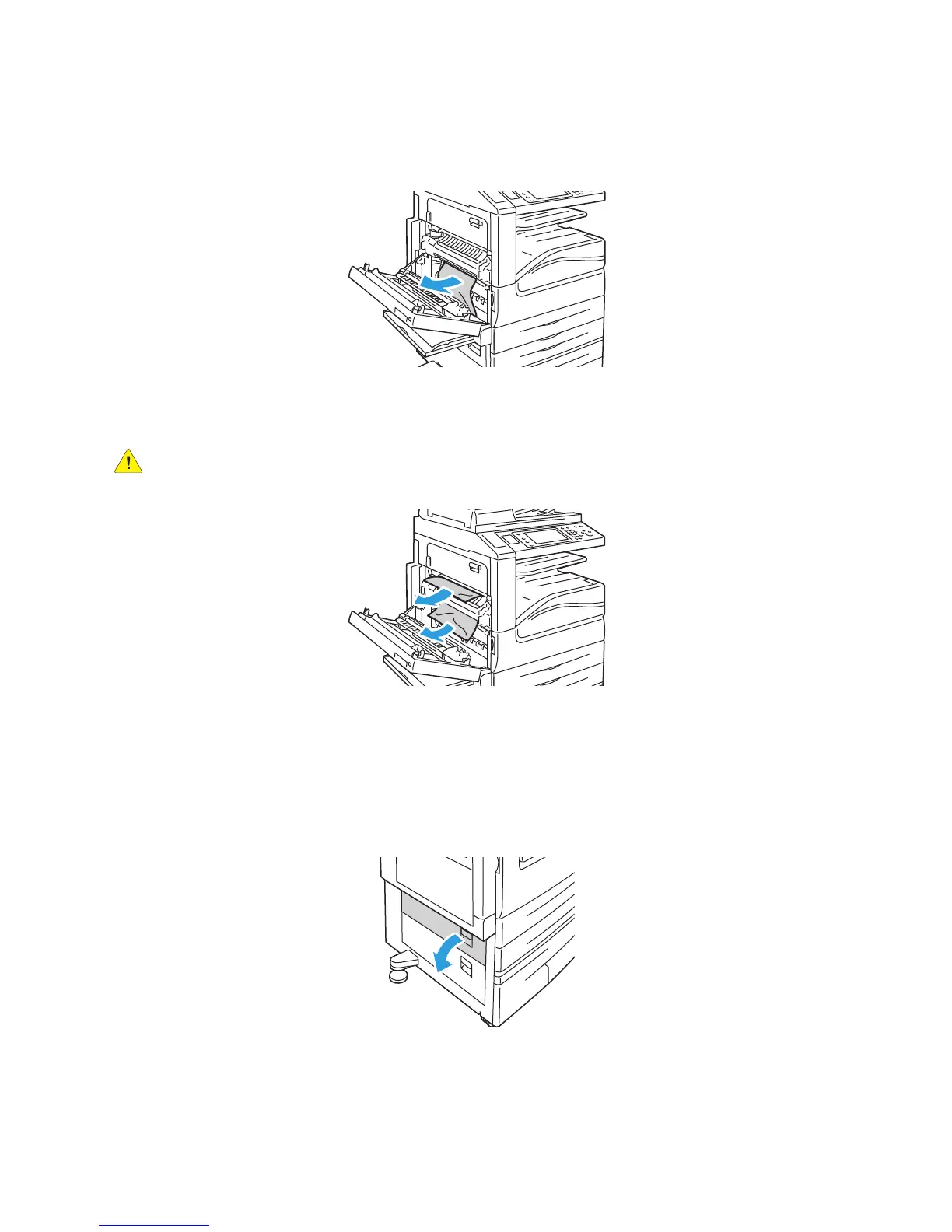Troubleshooting
WorkCentre 5300 Series Multifunction Printer
User Guide
177
3. Remove the jammed paper.
Note: If the paper is torn, remove all torn pieces from the printer.
4. If paper is jammed in the fuser unit, remove paper in the direction shown. Lever A1 can be used to
move paper out of the fuser.
WARNING: The area around the fuser may be hot. Use caution to avoid injury.
5. Close cover A.
Clearing Paper Jams in Cover B
1. If necessary, close Tray 5 (Bypass Tray).
2. Lift the lever up, then open cover B.
