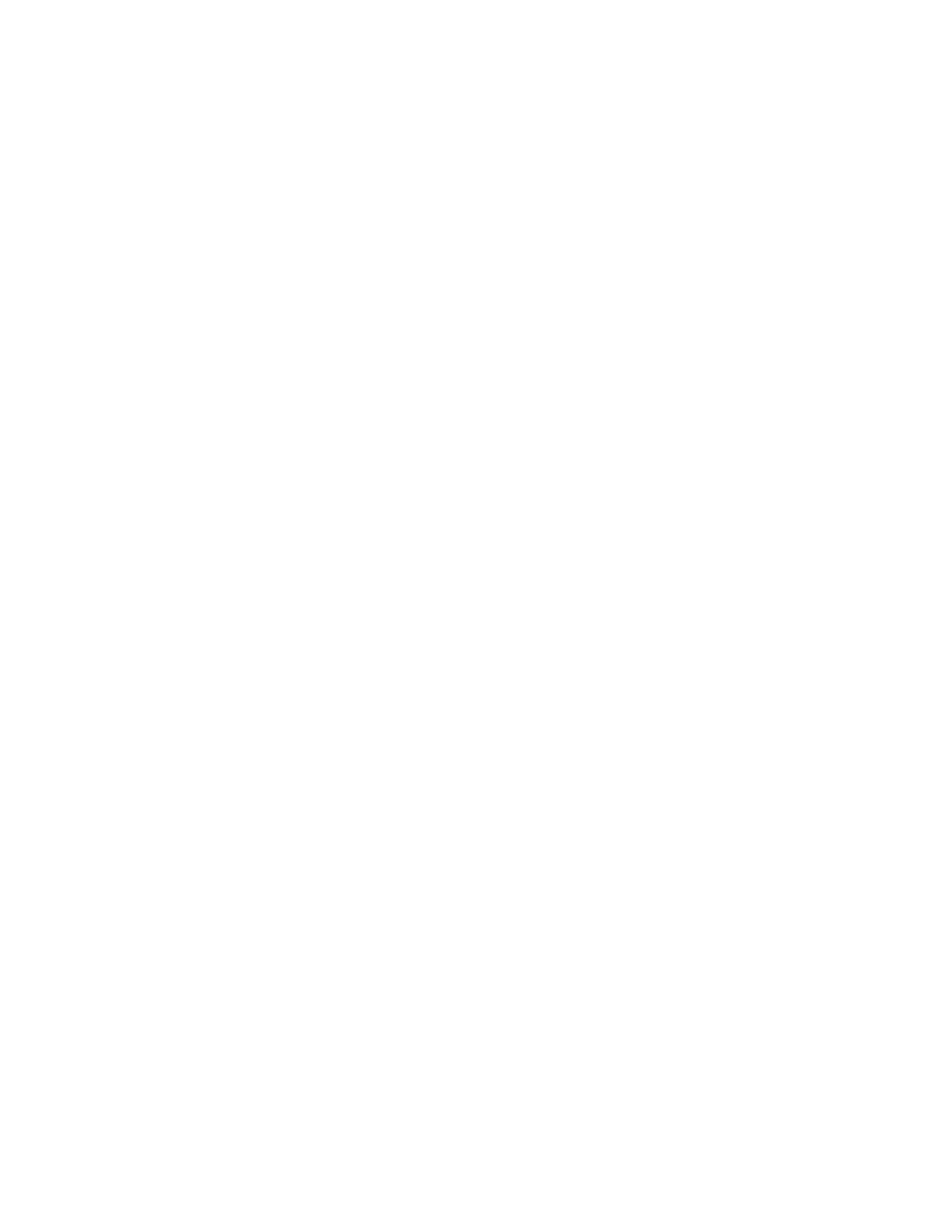Security
116 Xerox
®
WorkCentre
®
6655 Color Multifunction Printer
System Administrator Guide
Scheduling Routine Deletion of Image Data
1. In CentreWare Internet Services, click Properties>Security.
2. Click Image Overwrite Security>Disk Overwrite>Scheduled.
3. Under Scheduled, select Enabled.
4. Under Frequency, select how often the printer overwrites data.
If you selected Monthly for Frequency, under Day of the Month, select the date when the printer
overwrites data.
If you selected Weekly for Frequency, under Day of the Week, select the day when the printer
overwrites data.
5. To set the time when the printer overwrites data, under Time, type the hour and minute, and select
AM or PM.
6. To print a confirmation report after the printer overwrites data, under Confirmation Report for
Schedule Overwrites, select On. To print a report only if an error occurs, select Errors only.
7. Under Overwrite Mode, select an option.
8. Click Apply.
Scheduling Routine Deletion of Image Data at the Control Panel
1. At the printer control panel, press the Machine Status button, then touch the Tools tab.
2. Touch Security Settings>Image Overwrite Security.
3. Touch Disk Overwrite.
4. To specify how often the printer overwrites data, touch Daily, Monthly, or Weekly.
5. Touch Day of Month, Day of Week, or Overwrite Time, then touch the arrows.
6. To change the overwrite mode, touch Overwrite Mode, then touch an option.
7. To set the printer to print a confirmation report after it overwrites data, touch Confirmation Report,
then select an option.
8. Touch OK.
