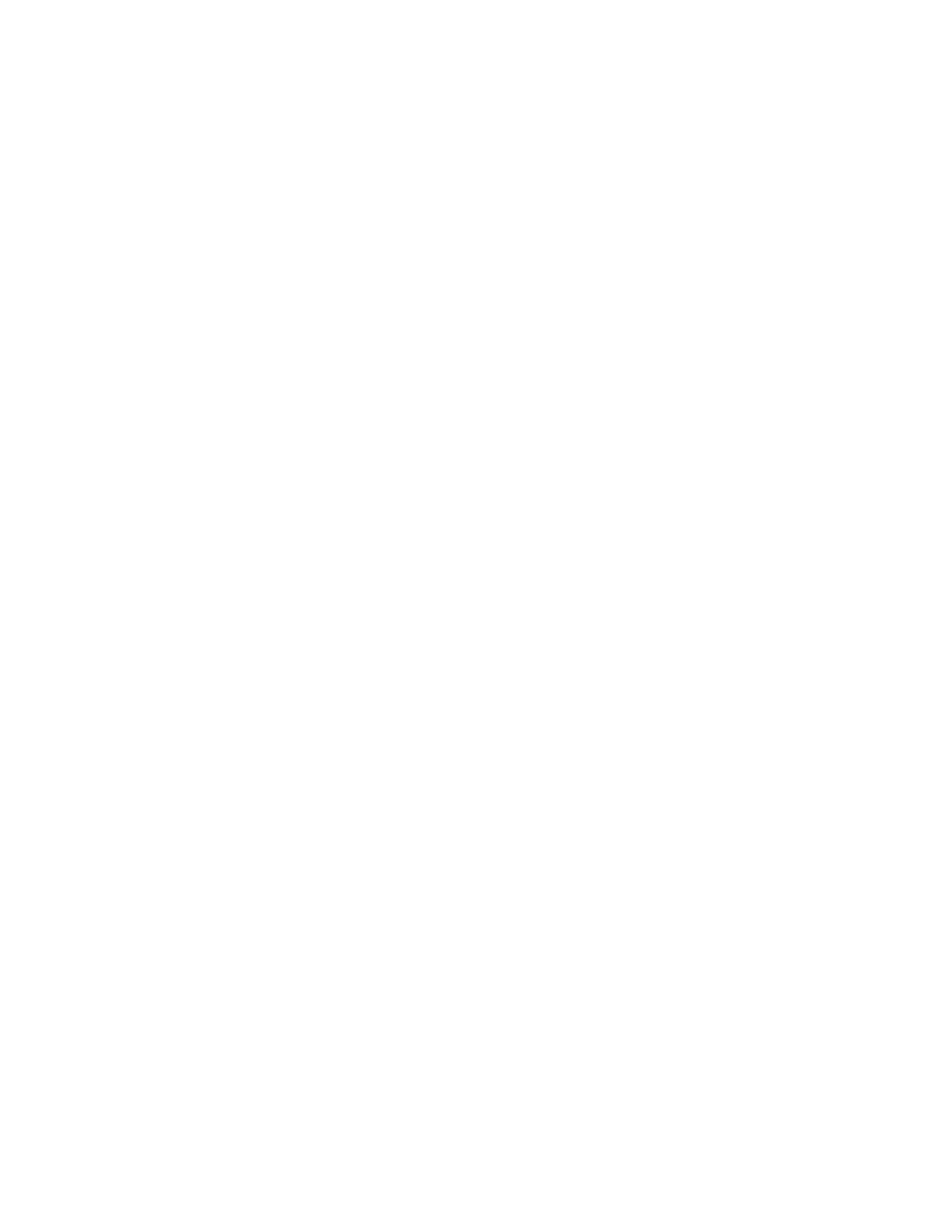Scanning
Xerox
®
WorkCentre
®
6655 Color Multifunction Printer 171
System Administrator Guide
Creating and Configuring Templates
Before you create a template, configure the default template. A template contains scan settings and at
least one destination for the scanned image files. New templates inherit the default template settings,
and you can edit the settings as needed.
Note: You cannot delete the default template.
To configure the default template:
1. In CentreWare Internet Services, click Properties>Services.
2. Click Workflow Scanning>Default Template.
3. Under Destination Services, select:
− File to add File Destinations.
− Fax to add Fax Destinations.
4. Add File Destinations, Fax Destinations, Document Management Fields, and configure other
scanning options.
To create a template:
1. In CentreWare Internet Services, click Scan.
2. Under Template Operations, click Create New Template.
3. Under General Information, click the fields and type a Template Name, an optional Description,
and an optional Owner.
4. To define where you want to scan or fax files, under Add Destination to Template, select an option.
− Select from a Predefined List allows you to select a location from a list of file destinations that
a system administrator creates. For details, see File Repository Setup on page 165.
5. Next to File Destination, from the list, select the file repository.
6. Select additional options as needed.
− Next to Filing Policy, select how the printer handles a file name conflict.
− To save a job log file with the scanned files, under Report Options, under Save Job Log (.XST) in
Repository, select Enable.
7. Click Add.
− Enter a Scan Destination allows you to define a location for scanned files.
8. Next to Friendly Name, type a name that appears next to the template name in the list of
templates on the control panel.
9. Next to Protocol, select an option:
