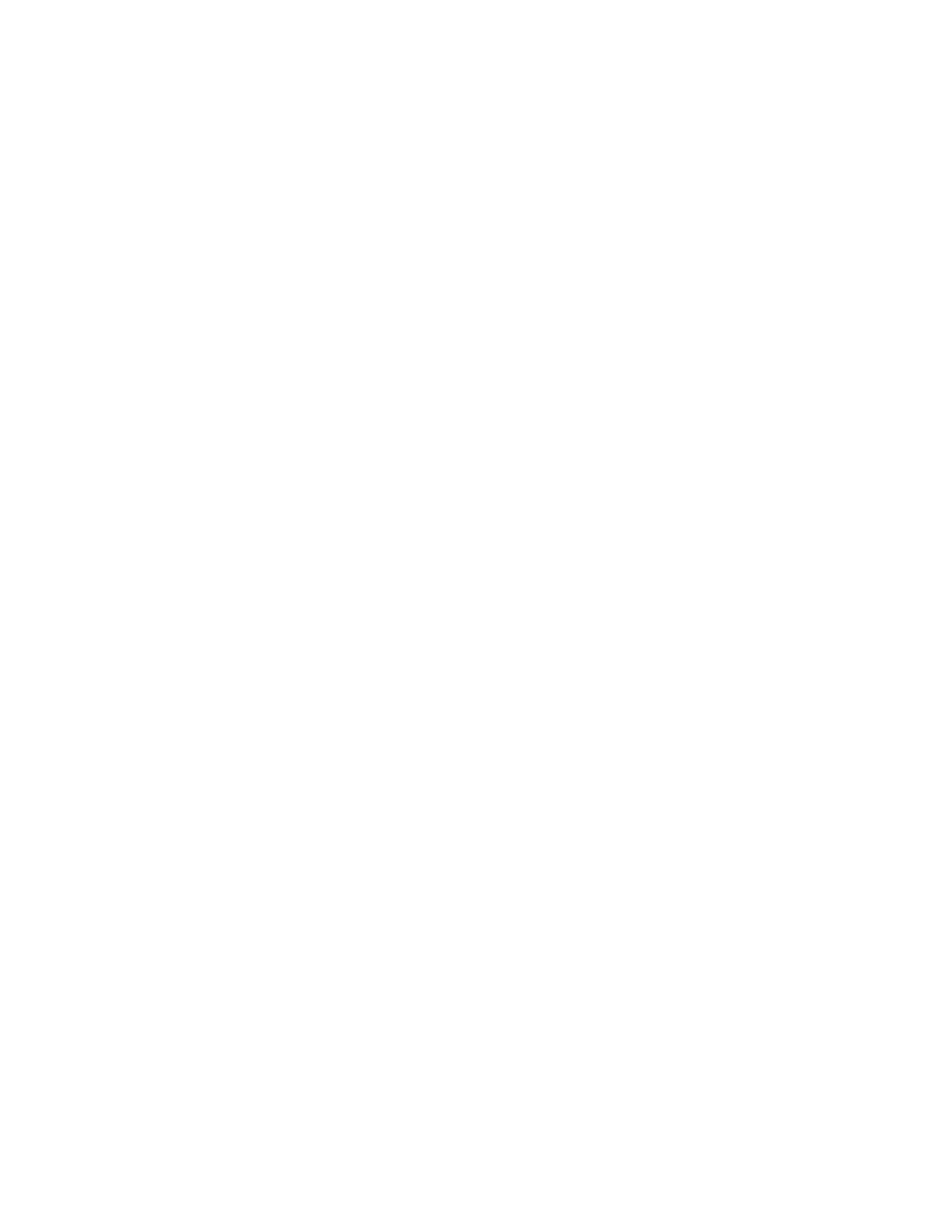Scanning
Xerox
®
WorkCentre
®
6655 Color Multifunction Printer 181
System Administrator Guide
Configuring a Validation Server
Scan metadata entered at the printer control panel can be verified against a list of valid values by a
validation server.
1. In CentreWare Internet Services, click Properties>Services.
2. Click Workflow Scanning>Validation Servers.
3. Click Add.
4. Select HTTP or HTTPS.
5. Under Protocol, select the address type. Options are IPv4, IPv6, or Host Name.
6. Type the appropriately formatted address and port number in the IP Address: Port field. The default
port number is 80 for HTTP and 443 for HTTPS.
7. In the Path field, type the path on the server.
Note: The format for a directory path for FTP is /directory/directory, while the format for a directory
path for SMB is \directory\directory.
8. Type a Response Timeout between 5–100 seconds.
9. Click Apply to save the new settings or Cancel to return to the previous screen.
