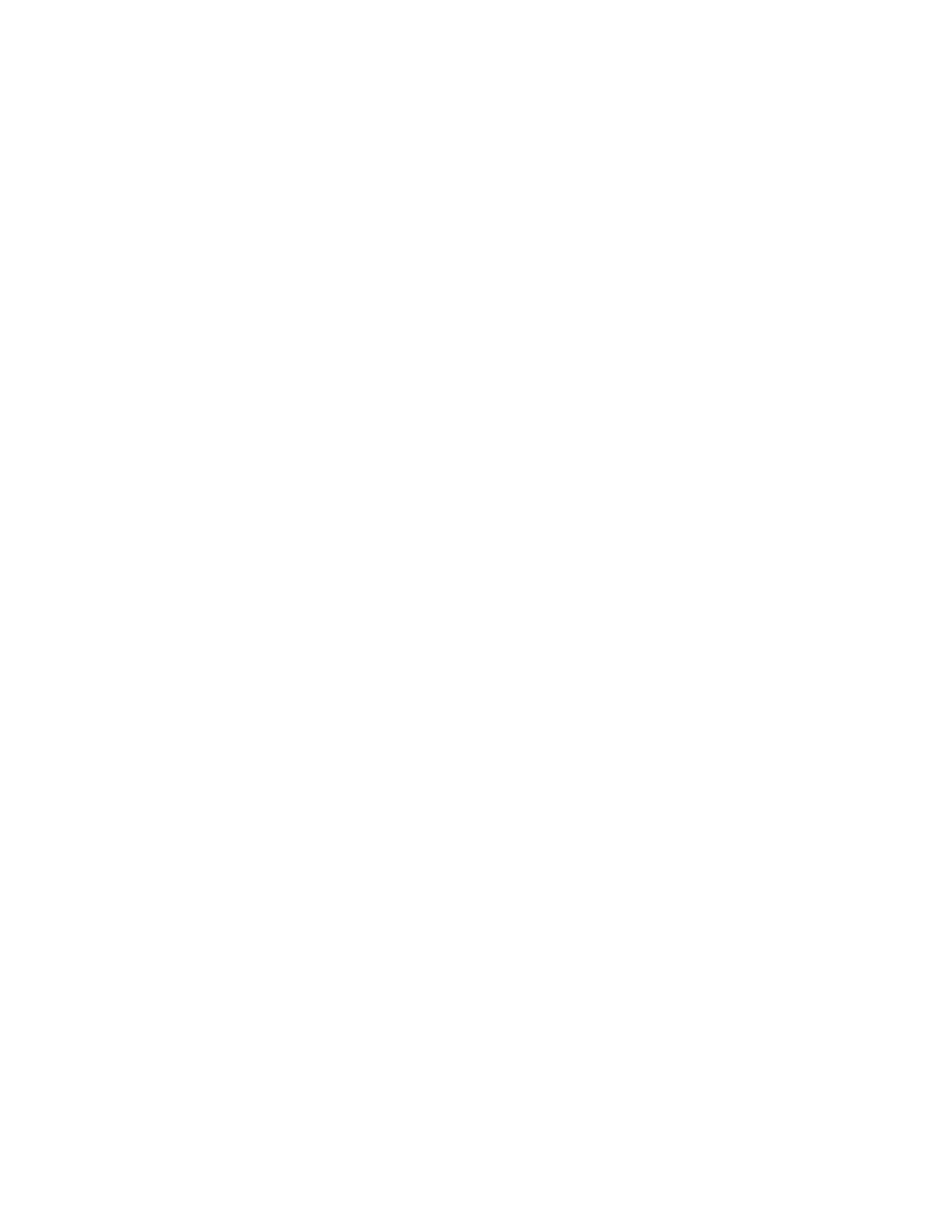Network Connectivity
Xerox
®
WorkCentre
®
6655 Color Multifunction Printer 63
System Administrator Guide
Proxy Server
A proxy server acts as a go-between for clients seeking services and servers that provide them. The proxy
server filters client requests and if the requests meet the proxy server filtering rules, it grants the request
and allows the connection.
A proxy server has two main purposes:
• To keep any devices behind it anonymous for security purposes.
− To cache content from resources, such as Web pages from a Web server, to increase resource
access time.
Configuring the Proxy Server
1. In CentreWare Internet Services, click Properties>Connectivity>Setup.
2. Under Protocol, next to Proxy Server, click Edit.
3. In the HTTP Proxy Server pane, select Enabled.
4. Select the Proxy Server address type. Options are IPv4 Address, IPv6 Address, or Host Name.
5. Type the appropriately formatted address and port number.
6. Click Save.
Note: Proxy server settings apply to features that use HTTP or HTTPS. Examples are, Smart
eSolutions, Xerox Online Support, Workflow Scanning destinations and template pool repositories
using HTTP or HTTPS. Not all printer models support these features.
