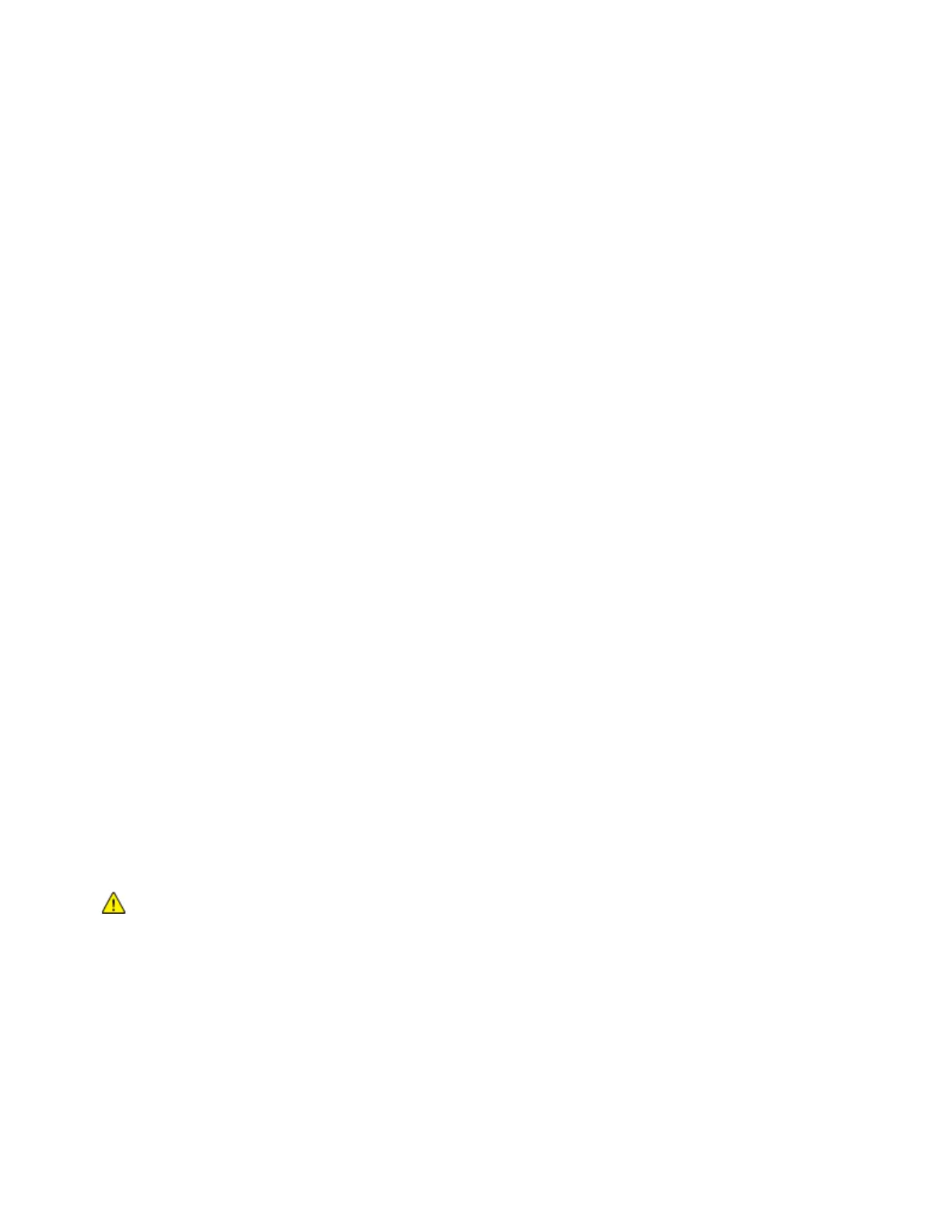Printing
130 Xerox
®
WorkCentre
®
6655 Color Multifunction Printer
System Administrator Guide
Backing up Saved Jobs
1. In CentreWare Internet Services, click Properties>Services>Print From.
2. Click Reprint Saved Jobs>Backup Jobs.
3. Under Settings, select FTP as the protocol.
4. Select the address type and Port for the FTP server to use to back up jobs. Options are IPv4 Address,
IPv6 Address, or Host Name.
5. Type the appropriately formatted address in the IP Address and Port field. The default port number
is 21.
6. Type the path to the file repository in the Document Path field.
7. Type the filename for the backup file in the File Name field. This name is appended to the end of
the document path.
8. Type the login name for the FTP server in the Login Name field.
9. Type and retype the Password.
10. Enable Select to Save New Password.
11. Click Start to begin the backup or Undo to retain the previous settings.
Restoring Saved Jobs from an FTP Repository
1. In CentreWare Internet Services, click Properties>Services>Print From.
2. Click Reprint Saved Jobs>Restore Jobs.
3. Under Settings, select FTP as the protocol.
4. Select the address type and Port for the FTP server where the saved jobs are stored. Options are
IPv4 Address, IPv6 Address, or Host Name.
5. Type the appropriately formatted address in the IP Address: Port field. The default port number is
21.
6. Type the path to the file repository in the Document Path field.
7. Type the name for the backup file that you want to restore In the File Name field. This name is
appended to the end of the document path.
8. Type the login name of the FTP server In the Login Name field.
9. Type and retype a Password.
10. Enable Select to Save New Password.
11. Click Start to begin restoring Saved Jobs or Undo to retain the previous settings.
CAUTION: When you restore backed-up jobs, existing stored jobs are overwritten, and the Default
Public Folder is emptied.
