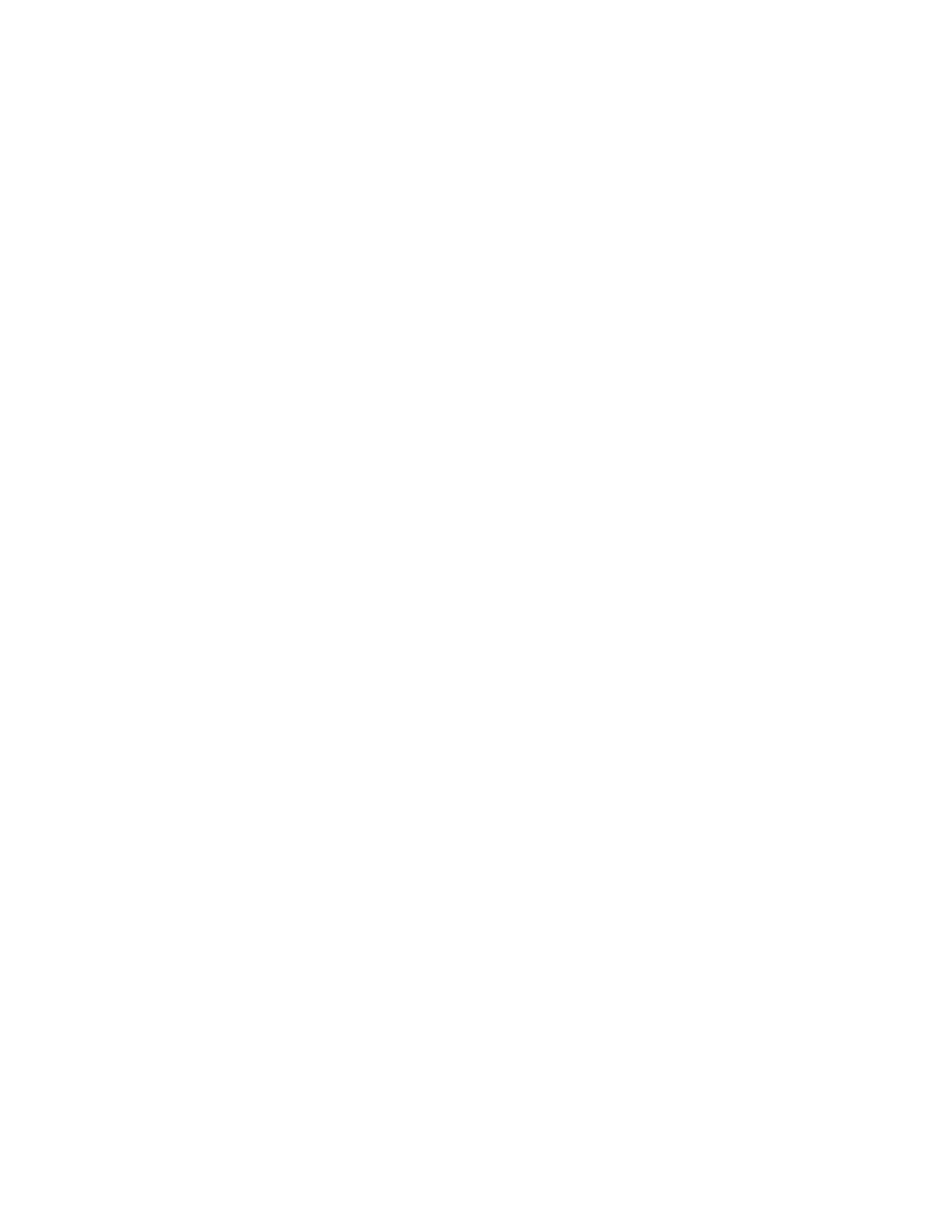Printing
Xerox
®
WorkCentre
®
6655 Color Multifunction Printer 129
System Administrator Guide
Deleting a Folder
1. Click Manage Folders.
The list of existing folders appears.
2. Select the folder you want to delete.
The Delete Folder button activates.
3. Click Delete Folder.
A warning message appears informing you that the delete is permanent.
4. Click OK to delete or Cancel to exit.
Saving and Printing Jobs
Saving a Job from Your Computer
1. With your file open, click the File menu in the application, then click Print.
2. From the application Print window, select your printer from the Printer Name menu.
3. Click Properties to access the print settings for the job.
4. On the Printing Options tab, click the Job Type menu, then select Saved Job.
5. Type a Job Name for the job or, to use the document file name being submitted, select Use
Document Name.
6. From the Save To menu, select the destination folder. Select Default Public Folder or type a name
for a new folder.
7. To save the job to the printer and print it immediately, click Save and Print.
8. To save your job as a secure job, select Private, type and retype a 4–10 digit passcode, then click
OK.
