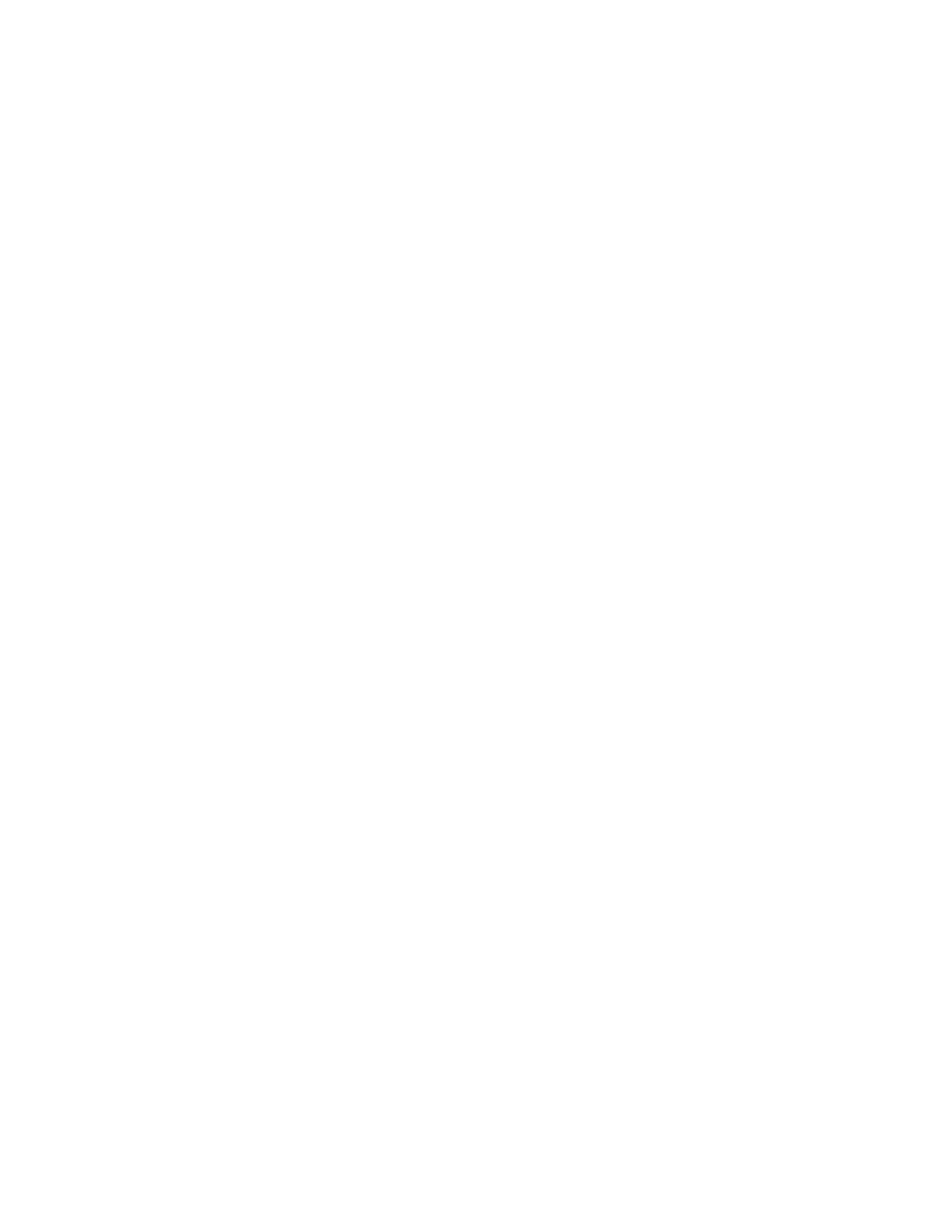Faxing
Xerox
®
WorkCentre
®
6655 Color Multifunction Printer 195
System Administrator Guide
Setting Transmission Defaults
1. At the printer control panel, press the Machine Status button, then touch the Tools tab.
2. Touch Service Settings>Embedded Fax Settings.
3. Touch the down arrow to scroll.
4. Touch Transmission Defaults.
Setting Automatic Redial
1. On the Transmission Defaults screen, touch Automatic Redial Setup.
2. Use the arrows to set:
− Redial Time Interval is the time interval before the fax system redials after a failed
transmission. The range is 1–25 minutes.
− Automatic Redial Attempts is the number of attempts the fax system makes before rejecting
the job. The range is 0–14.
3. Touch Save.
Send Header Text
1. On the Transmission Defaults screen, touch Send Header Text.
2. Using the touch-screen keyboard, type up to 30 characters of text to include in the header for the
fax.
3. To delete any text, touch Clear Text.
4. Touch Save.
Automatic Resend
1. On the Transmission Defaults screen, touch Automatic Resend.
2. Touch the field under Set number of resends and use the arrows to select the number of resends the
printer attempts between 0–5.
3. Select the condition that prompts the printer to resend jobs automatically. Options are:
− Failed pages without a cover page(s)
− Whole Job without a cover page
− Failed page(s) with a cover page
− Whole job with a cover page
4. Touch Save.
Batch Send
The Batch Send feature allows you to send multiple fax jobs to a single destination during a single fax
transmission session. This feature reduces the connection time and cost of call connection that occurs
when the faxes are sent independently.
1. On the Transmission Defaults screen, touch Batch Send.
2. To enable Batch Send, touch Enabled.
3. Touch Save.
