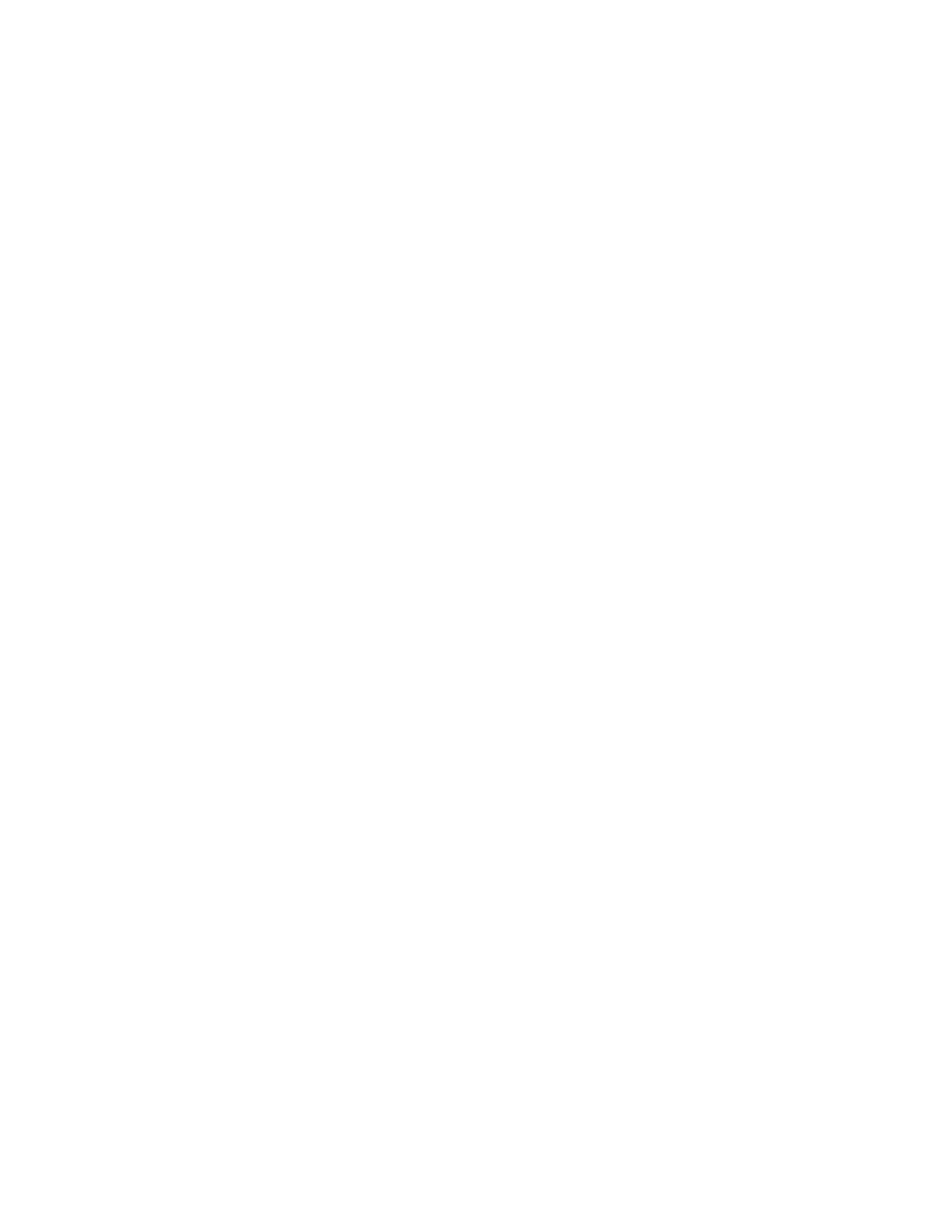Faxing
198 Xerox
®
WorkCentre
®
6655 Color Multifunction Printer
System Administrator Guide
Applying a Fax Forwarding Rule
1. In CentreWare Internet Services, click Properties>Services>Fax>Setup.
2. Click Forwarding>Edit.
3. To apply a rule, select Apply to Fax Line 1 or Apply to Fax Line 2.
4. To save, click Apply.
Disabling Fax Forwarding
1. In CentreWare Internet Services, click Properties>Services>Fax>Setup.
2. Click Forwarding.
3. To disable fax forwarding for a line, next to No Fax Forwarding, select Apply to Fax Line 1 or Apply
to Fax Line 2.
4. To save, click Apply.
Fax Polling
Fax Polling allows you to store a fax document on the printer and make it available for other fax
machines to poll. You can also retrieve faxes stored on other fax machines.
Note: Both printers must have the Fax Polling feature.
Defining Mailbox and Polling Policies
1. At the printer control panel, press the Machine Status button, then touch the Tools tab.
2. Touch Service Settings>Embedded Fax Settings.
3. Touch Mailbox & Polling Policies.
4. For Received Documents, select an option:
− To delete the file immediately after printing, touch Delete On Print.
− To retain the files before deleting them, touch Keep 1–72 hours, then touch the number of
hours.
− To keep files on the printer until you manually delete them, touch Keep Forever.
5. Touch Stored Documents.
− To delete the file immediately after polling, touch Delete On Poll.
− To retain the files before deleting them, touch Keep 1–72 hours, then touch the number of
hours.
− To keep polled files on the printer until you manually delete them, touch Keep Forever.
Notes:
• The Keep 1–72 hours option begins after the document initially is polled.
• The Keep Forever option is memory intensive and requires you to delete files manually to
maintain printer performance. If you are unsure, select Keep 1–72 hours, then, under Hours,
select 24.
For instructions on using this feature, see the User Guide for your printer model.
