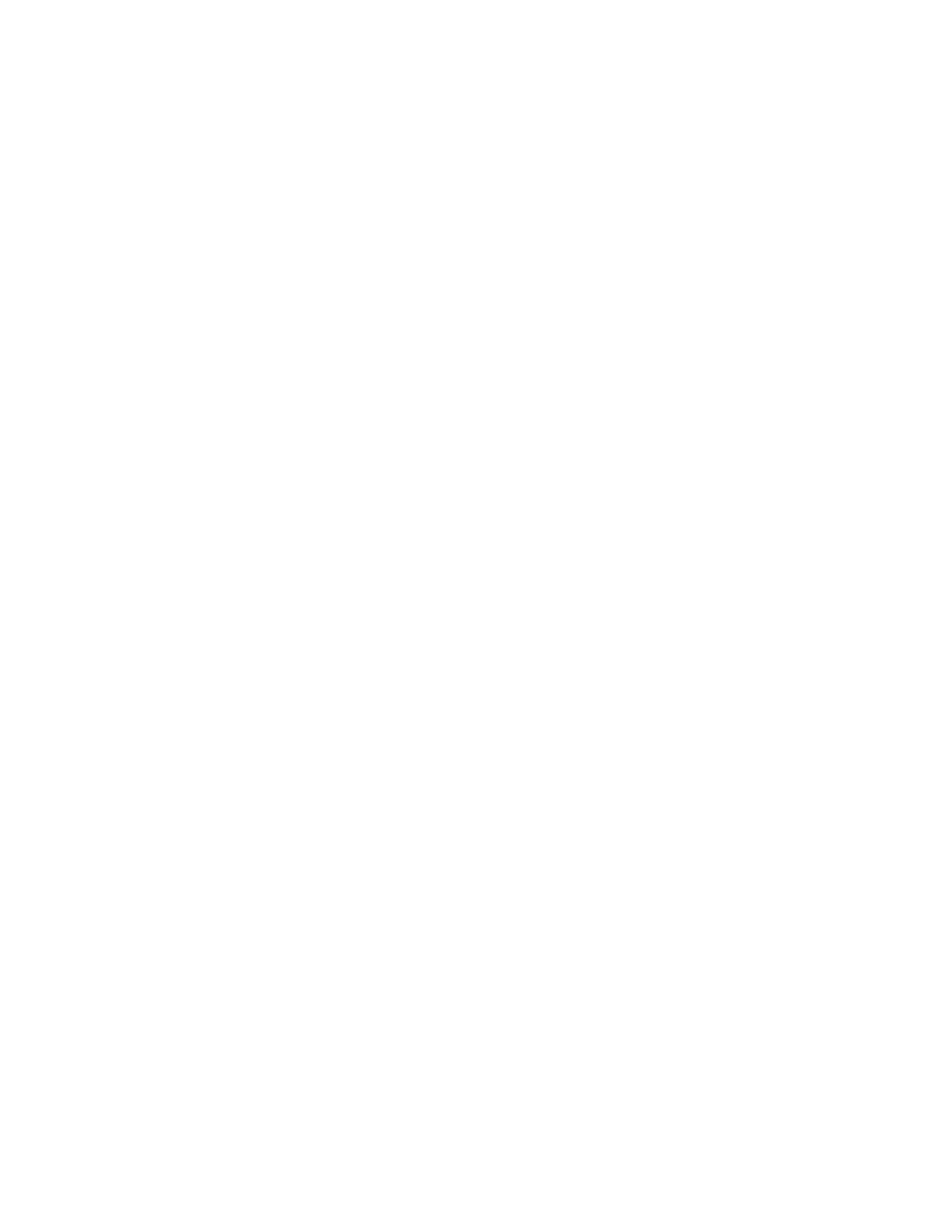Administrator Tools
Xerox
®
WorkCentre
®
6655 Color Multifunction Printer 233
System Administrator Guide
Remote Control Panel
Remote Control Panel allows you to access the control panel of the printer from a Web browser.
To enable the Remote Control Panel feature:
1. In CentreWare Internet Services, click Support>Remote Control Panel.
2. Under Configuration, click Edit.
3. Under Enablement, select Enable and select an option:
− For Admin only allows system administrators to access the Remote Control Panel.
− For Admin and Diagnostics Users only allows system administrators and Xerox
representatives to access the Remote Control Panel.
− For All Users allows all users to access the Remote Control Panel.
4. Click Save.
To restrict other users from accessing the control panel while you are connected, select Block Local
Control Panel. A message appears if a user attempts to access the control panel.
To access the control panel remotely, click Open Remote Control Panel.
Note: If your printer uses an IPv6 address only, install Java version J2SE 1.6 or later on your
computer to ensure that the viewer displays correctly.
