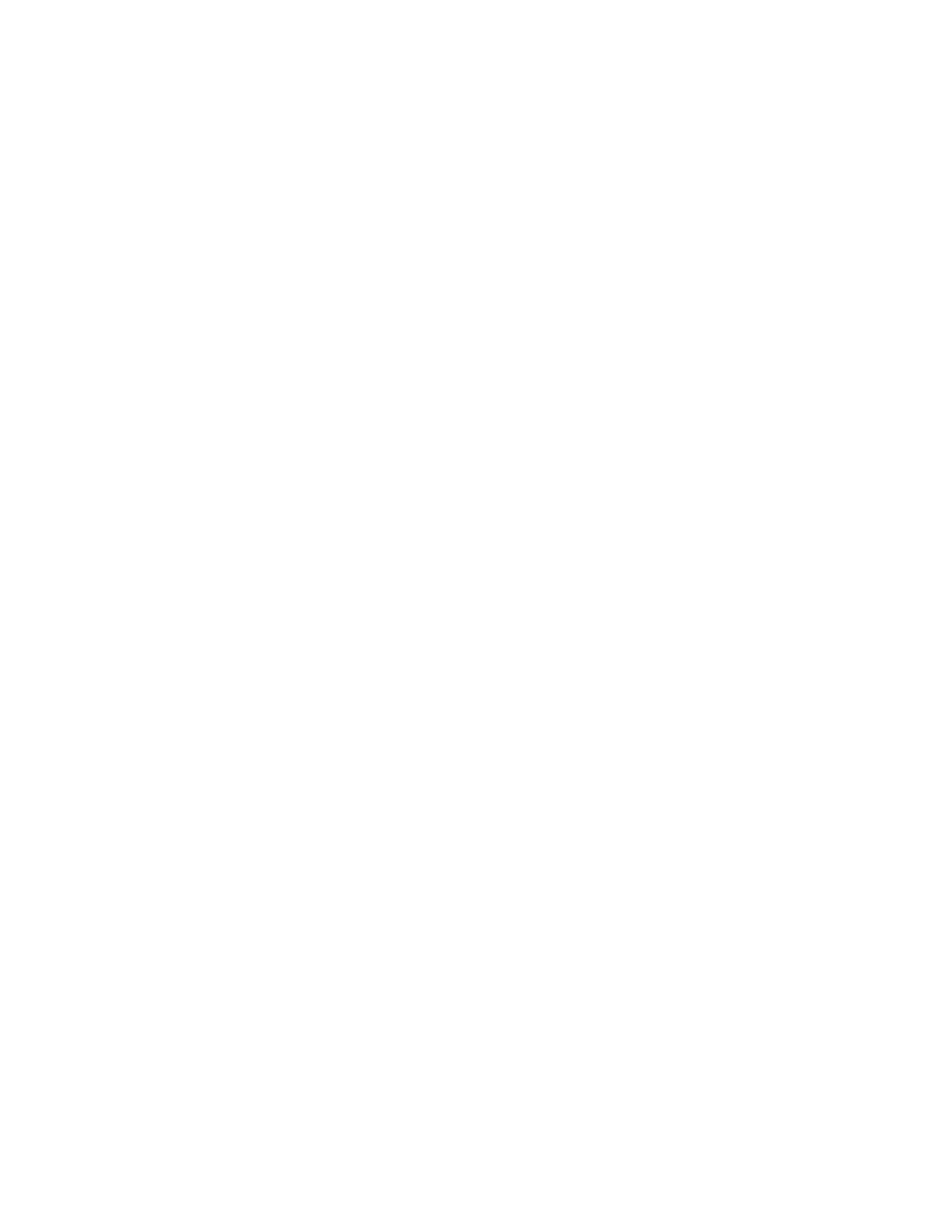Scanning
188 Xerox
®
WorkCentre
®
6655 Color Multifunction Printer
System Administrator Guide
Configuring Scan To Destination
The Scan To Destination feature allows you to associate scan destinations with address book contacts.
Users can select these contacts when scanning using the Scan To feature.
Before You Begin
• Add at least one contact to the Device Address Book.
• Add scan destinations to address book contacts.
For details, see Address Books on page 241.
Configuring Default Scan Settings
1. In CentreWare Internet Services, click Properties>Services.
2. Click Scan To>Setup.
3. Edit settings as needed. For details, see the Help in CentreWare Internet Services.
Setting the Default Scan To View to Favorites
1. In CentreWare Internet Services, click Properties>Services.
2. Click Scan To>Setup.
3. Click Address Book.
4. To configure the Device Address Book settings stored in the printer, click Edit.
5. To set the default Scan To view at the control panel as Favorites, under Policies, select View
Favorites on Scan To Service Entry.
6. Click Apply.
