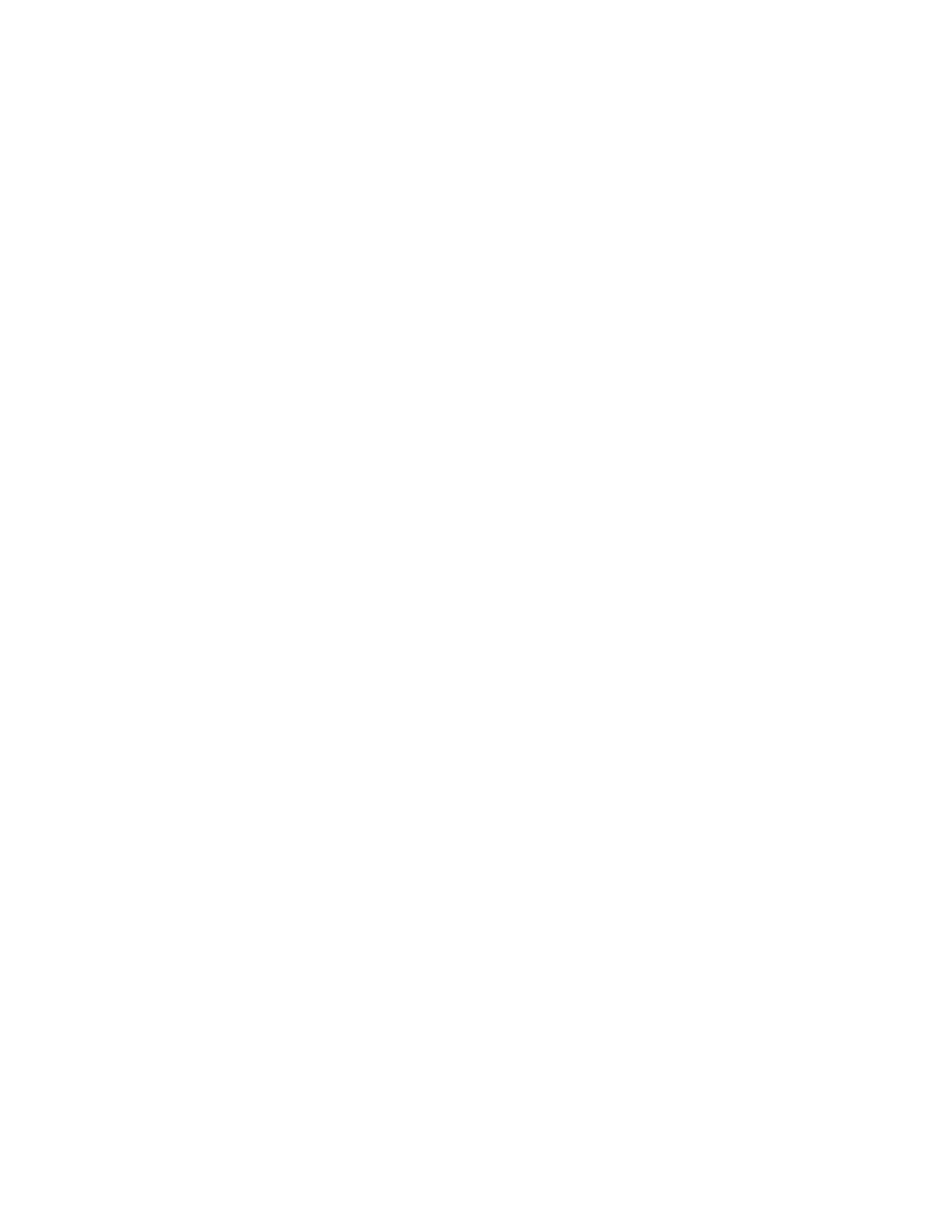Scanning
172 Xerox
®
WorkCentre
®
6655 Color Multifunction Printer
System Administrator Guide
FTP
Configure your network settings:
• Ensure that the FTP service is running on the server or computer being used to store scanned image
files. Note the IP address or host name.
• Create a user account and password with read and write access for the printer to use to access the
repository folder. Note the user name and password.
• Create a folder within the FTP root. Note the directory path, user name, and password. This folder is
your file repository.
• Test the connection by logging in to the file repository from a computer with the user name and
password. Create a folder in the directory, then delete it. If you cannot do this test, check the user
account access rights.
Provide details about your server:
a. Select the address type. Options for FTP include IPv4, IPv6, or Host Name. Options for SFTP
include IPv4, or Host Name.
b. For the FTP location, type the appropriately formatted address and port number.
SFTP
Configure your network settings:
• Ensure that the SFTP service is running on the server or computer being used to store scanned
image files. Note the IP address or host name.
• Create a user account and password with read and write access for the printer to use to access the
repository folder. Note the user name and password.
• Create a folder within the SFTP root. Note the directory path, user name, and password. This folder
is your file repository.
• Test the connection by logging in to the file repository from a computer with the user name and
password. Create a folder in the directory, then delete it. If you cannot do this test, check the user
account access rights.
Provide details about your server:
a. Select the address type. Options for FTP include IPv4, IPv6, or Host Name. Options for SFTP
include IPv4, or Host Name.
b. For the SFTP location, type the appropriately formatted address and port number.
Netware
Configure your network settings:
• Enable and configure NetWare protocol settings. For details, see NetWare on page 66.
• On the NetWare server, create a folder. This folder is your file repository. Note the server name,
server volume, directory path, the NDS Context and Tree, if applicable.
• Create a user account and password with read and write access for the printer to use to access the
repository folder. Note the user name and password.
• Test the connection. Log in to the file repository from a computer with the user name and password.
Create a folder in the directory, then delete it. If you cannot create and delete the folder, check the
user account access rights.
