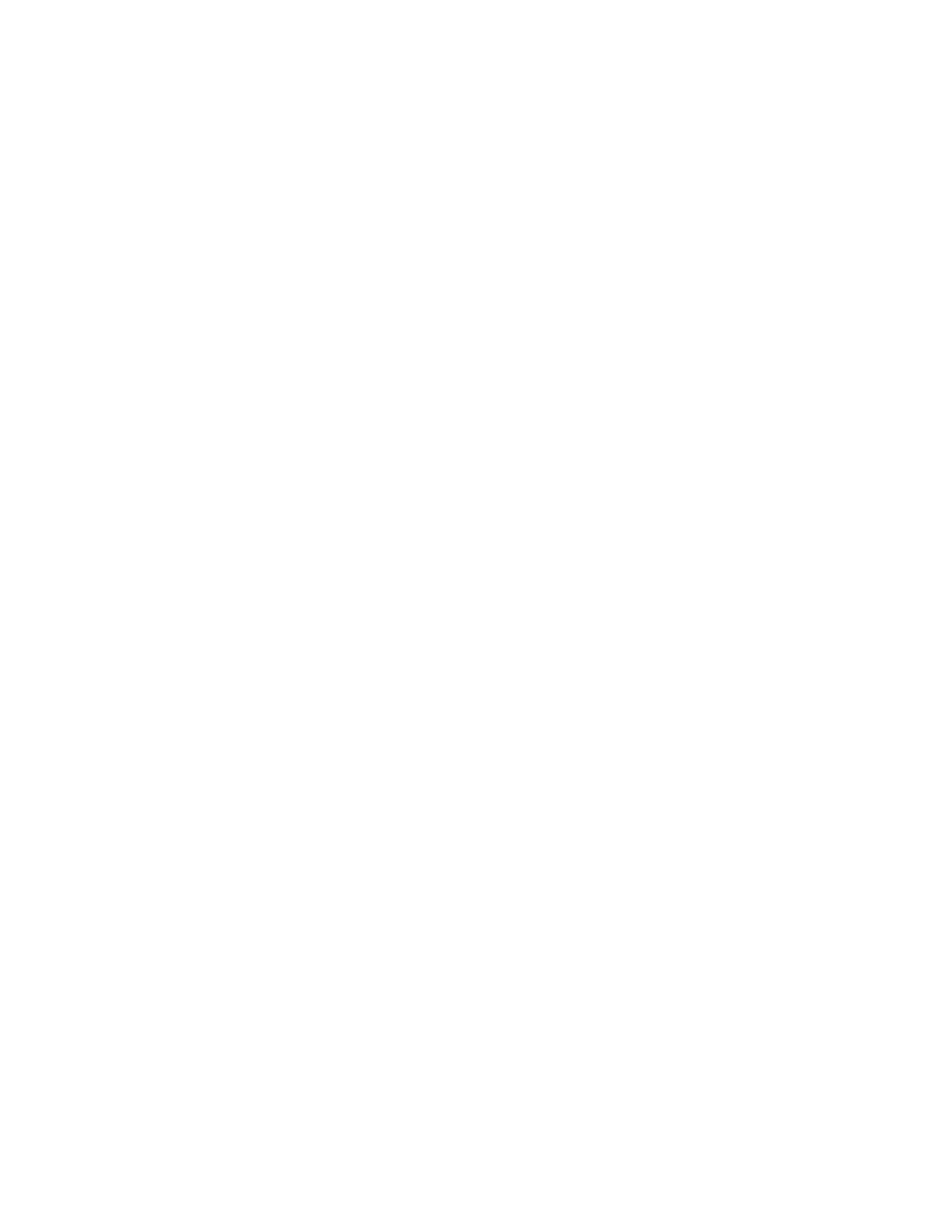Scanning
164 Xerox
®
WorkCentre
®
6655 Color Multifunction Printer
System Administrator Guide
Configuring Email Encryption Settings
Before you begin:
• If you want to use the public keys stored on smart cards to encrypt email messages, configure
Smart Card Authentication.
• If you want to use the public keys stored in an address book, configure a Network Address Book or
the Device Address Book.
Notes:
• If you only configure Smart Card Authentication, users can send encrypted emails to themselves
only.
• To store public keys in the Device Address Book, configure the Import Using Email feature, and
select
Import encryption certificate from signed emails
.
1. Click the Encryption tab.
2. To enable Email Encryption, on the Encryption tab, under Email Encryption Enablement, select an
option:
− Always On; Not editable by user restricts users from turning off Email Encryption at the
control panel.
− Editable by user allows users to turn Email Encryption on or off at the control panel.
If you select Editable by user, select the default setting for users at the control panel. Under Email
Encryption Default, select On or Off.
3. Under Encryption Algorithm, select an encryption method.
4. Click Apply.
Editing User Policy Settings
1. In CentreWare Internet Services, click Properties>Services>E-mail>Setup.
2. On the Email Setup page, click the Security tab.
3. To determine the ability of a user to access and manage their email, for User Policies, Access Control
of Email Service, click Edit.
4. To change user policies for Only Send to Self, restrict Manual Entry of Email Address, or to clear the
To, Cc, and Bcc fields after selecting the Start button, for User Policies, Only Send to Self, click Edit.
5. To restrict authenticated users from sending emails to others, next to Only Send to Self, select On.
This setting disables the New Recipient and Address Book buttons, preventing users from adding
additional recipients.
6. To require users to select email addresses from an address book, next to Restrict Manual Entry of
Email Address, select On.
7. To clear the To, CC, and BCC fields after a user presses the Start button on the control panel, next to
Clear To:, Cc:, and Bcc: fields after selecting the Start button, select On.
8. Click Save.
