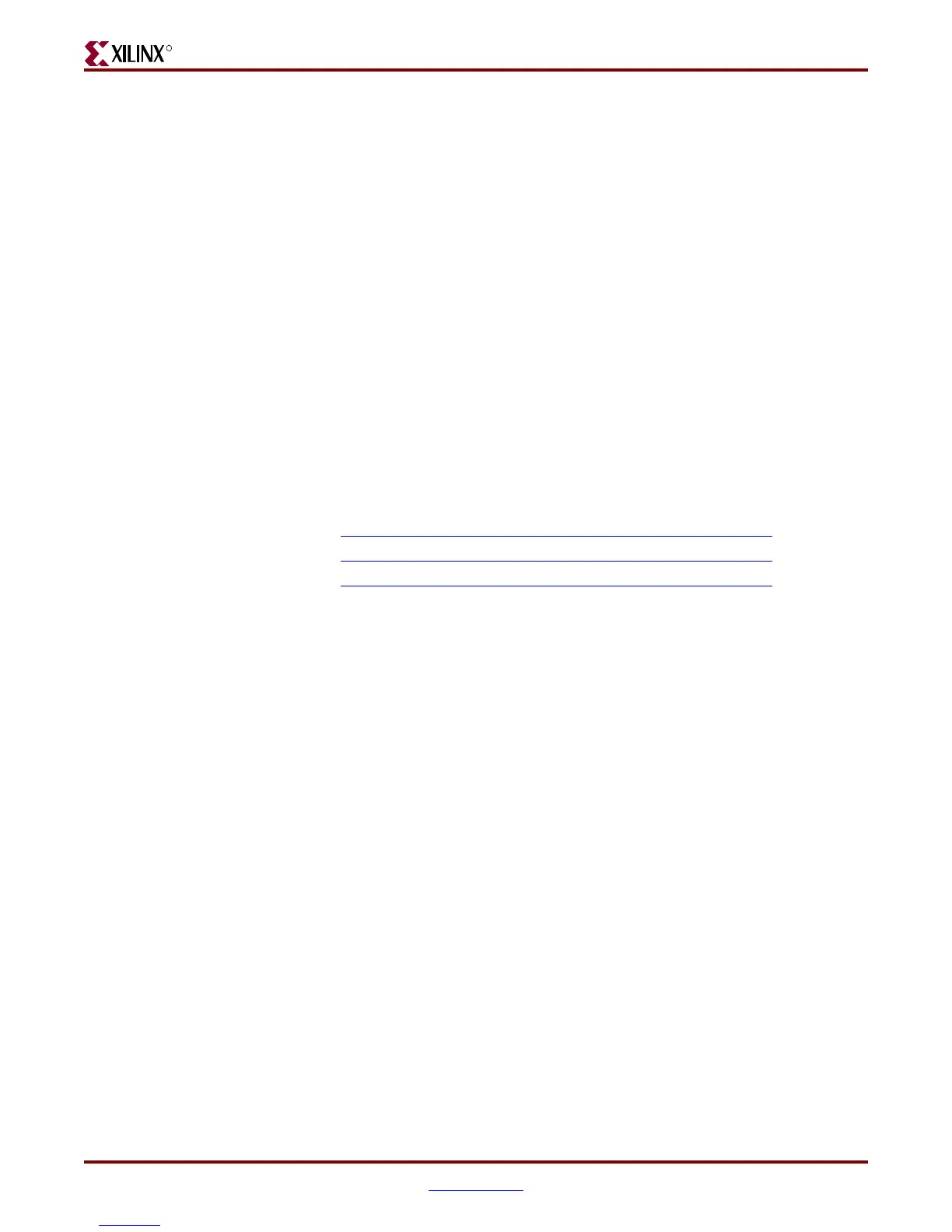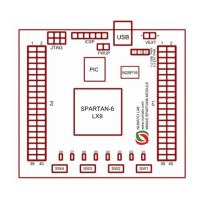ML505/ML506/ML507 Evaluation Platform www.xilinx.com 29
UG347 (v3.1.1) October 7, 2009
Detailed Description
R
The CompactFlash card shipped with the board is correctly formatted to enable the
System ACE CF controller to access the data stored in the card. The System ACE CF
controller requires a FAT16 file system, with only one reserved sector permitted, and a
sector-per-cluster size of more than one (UnitSize greater than 512). The FAT16 file system
supports partitions of up to 2 GB. If multiple partitions are used, the System ACE directory
structure must reside in the first partition on the CompactFlash, with the xilinx.sys file
located in the root directory. The xilinx.sys file is used by the System ACE CF
controller to define the project directory structure, which consists of one main folder
containing eight sub-folders used to store the eight ACE files containing the configuration
images. Only one ACE file should exist within each sub-folder. All folder names must be
compliant to the DOS 8.3 short filename format. This means that the folder names can be
up to eight characters long, and cannot contain the following reserved characters: < > “ /
\ |. This DOS 8.3 filename restriction does not apply to the actual ACE file names. Other
folders and files may also coexist with the System ACE CF project within the FAT16
partition. However, the root directory must not contain more than a total of 16 folder
and/or file entries, including deleted entries.
When ejecting or unplugging the CompactFlash device, it is important to safely stop any
read or write access to the CompactFlash device to avoid data corruption. If the
CompactFlash file system becomes corrupted, a copy of the original demonstration image
(as shipped with the board), as well as instructions for re-imaging the CompactFlash card
to restore the original demonstration image are available online:
• ML505 - http://www.xilinx.com/products/boards/ml505/images.htm
• ML506 - http://www.xilinx.com/products/boards/ml506/images.htm
• ML507 - http://www.xilinx.com/products/boards/ml507/images.htm
Within the demonstration image, Configuration Image 6 (cfg6) My Own ACE File is reserved
as a placeholder to be replaced by a user design. After creating a new ACE file, the ACE file
can be copied from your computer to the ML50x\cfg6 directory on the CompactFlash card
using a CompactFlash programmer (USB CompactFlash reader/writer devices or PC card
adapters are available at computer stores). For step-by-step instructions on how to create a
new ACE file from an FPGA bitstream (and ELF file) using XMD and the genace.tcl
script, See the My Own ACE File section in the ML505/ML506/ML507 Getting Started Tutorial
[Ref 1] as well as the Stand-Alone Software Applications section in the ML505/ML506/ML507
Reference Design User Guide [Ref 2].
System ACE error and status LEDs indicate the operational state of the System ACE
controller:
• A blinking red error LED indicates that no CompactFlash card is present
• A solid red error LED indicates an error condition during configuration
• A blinking green status LED indicates a configuration operation is ongoing
• A solid green status LED indicates a successful download
Every time a CompactFlash card is inserted into the System ACE socket, a configuration
operation is initiated. Pressing the System ACE reset button re-programs the FPGA.
Note:
System ACE configuration is enabled by way of a DIP switch. See “31. Configuration Address
and Mode DIP Switches.”
The board also features a System ACE failsafe mode. In this mode, if the System ACE
controller detects a failed configuration attempt, it automatically reboots back to a
predefined configuration image. The failsafe mode is enabled by inserting two jumpers
across J18 and J19 (in horizontal or vertical orientation).
Downloaded from Elcodis.com electronic components distributor
