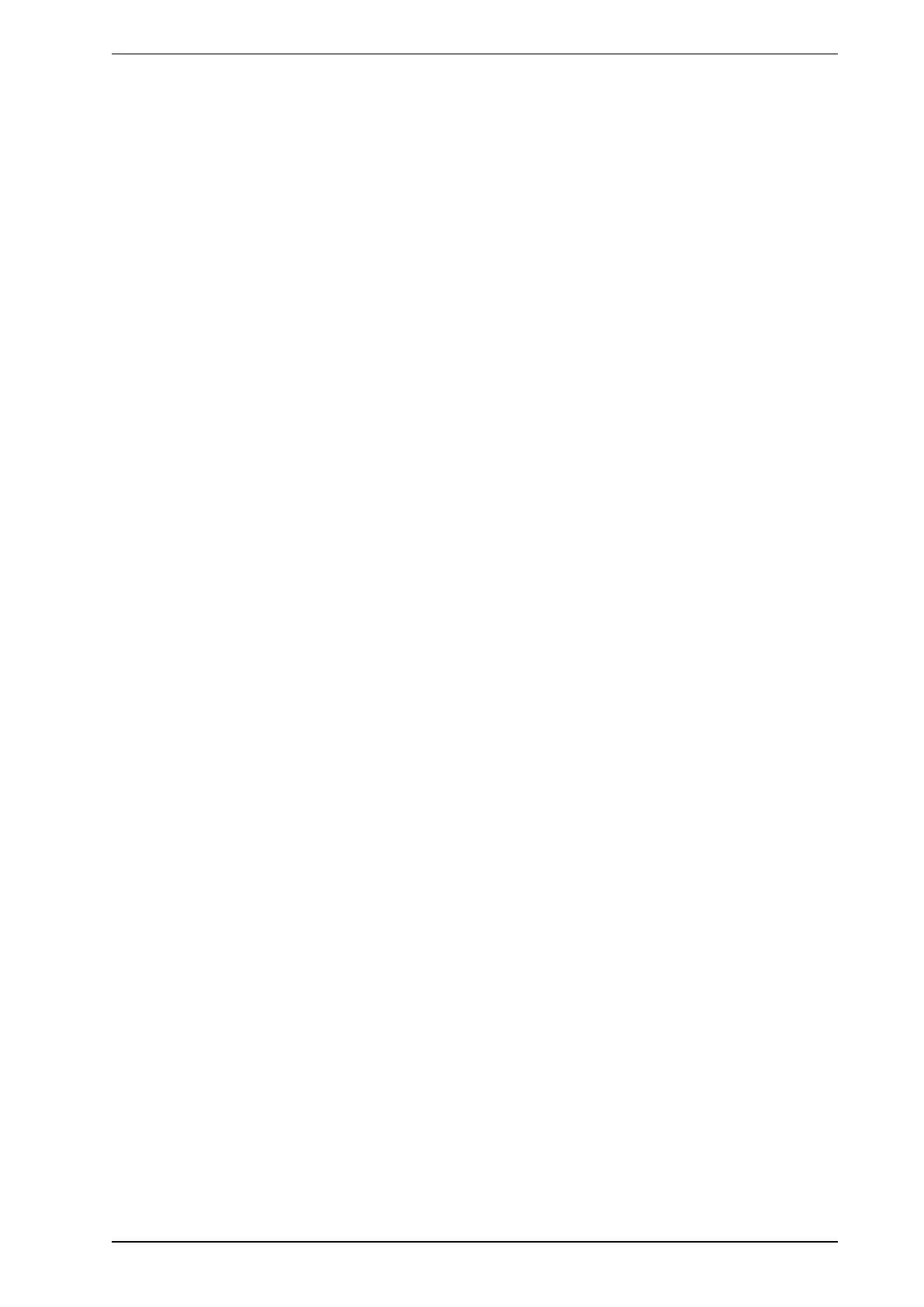HeiTel by Xtralis ipVG Product Guide
29794_00 27
8 Commissioning
This chapter describes the basic procedure for successfully commissioning your ipVG and provides tips for
configuration and design strategies. The online guide for CamControl LITE and CamControl PRO software
provides further information on configuration software and the menus relevant to configuring your application.
For clearness, the following information refers to CamControl LITE software. CamControl PRO software
provides identical features and can be used for commissioning as well without any limitation.
8.1 First Steps
1. Install ipVG as described in chapter "System Description", section "Mounting and Setting up" and switch
the device on ("Mounting and Setting up" on page12).
2. Connect all input and output lines to your ipVG unit now, if possible. All required plugs are included in the
scope of delivery. Refer to chapter "Pin assignment and functionality" ("Pin Assignment and
Functionality" on page21). For the installation of a camera system with PTZ control, additional
information is required. Please refer to the installation instructions of the camera manufacturer and the
respective supplementary documents by HeiTel. Also observe the information provided in chapter "PTZ
control" ("PTZControl" on page49).
3. Install the CamControl LITE software for operation, alarm verification, and configuration from the
installation CD. Please observe the installation information in the online guide of the same name. This
guide is included in the installation CD.
4. Connect the ipVG to the PC with the CamControl LITE software. Use either the USB or the network
cable. Both cables are included in the delivery of your ipVG.
5. Start the CamControl LITE software and use option Connect to connect to your ipVG unit, observing the
following:
l When using the USB cable, it is essential that you install the device specific USB driver beforehand.
Following installation of the CamControl LITE software, the driver can be found in the subdirectory
/DRIVERS. Instructions on installing the driver can be found in the software documentation.
l If you use a network cable: Open CamControl LITE software in offline mode. Go to menu item
Settings, menu item Port A, menu item Mode. Activate option TCP/IP. In addition, include your ipVG
unit as new transmitter in the transmitter list, including the ipVG TCP/IP address.
The factory settings are:
IP address=192.168.31.95; subnet mask=255.255.255.0; activate the transmitter list with option
Dial.
6. Refer to the CamControl LITE software online guide for all further steps concerning commissioning and
configuration, e.g. allocation of licenses and configuration regarding the IntrusionTrace functionality.
