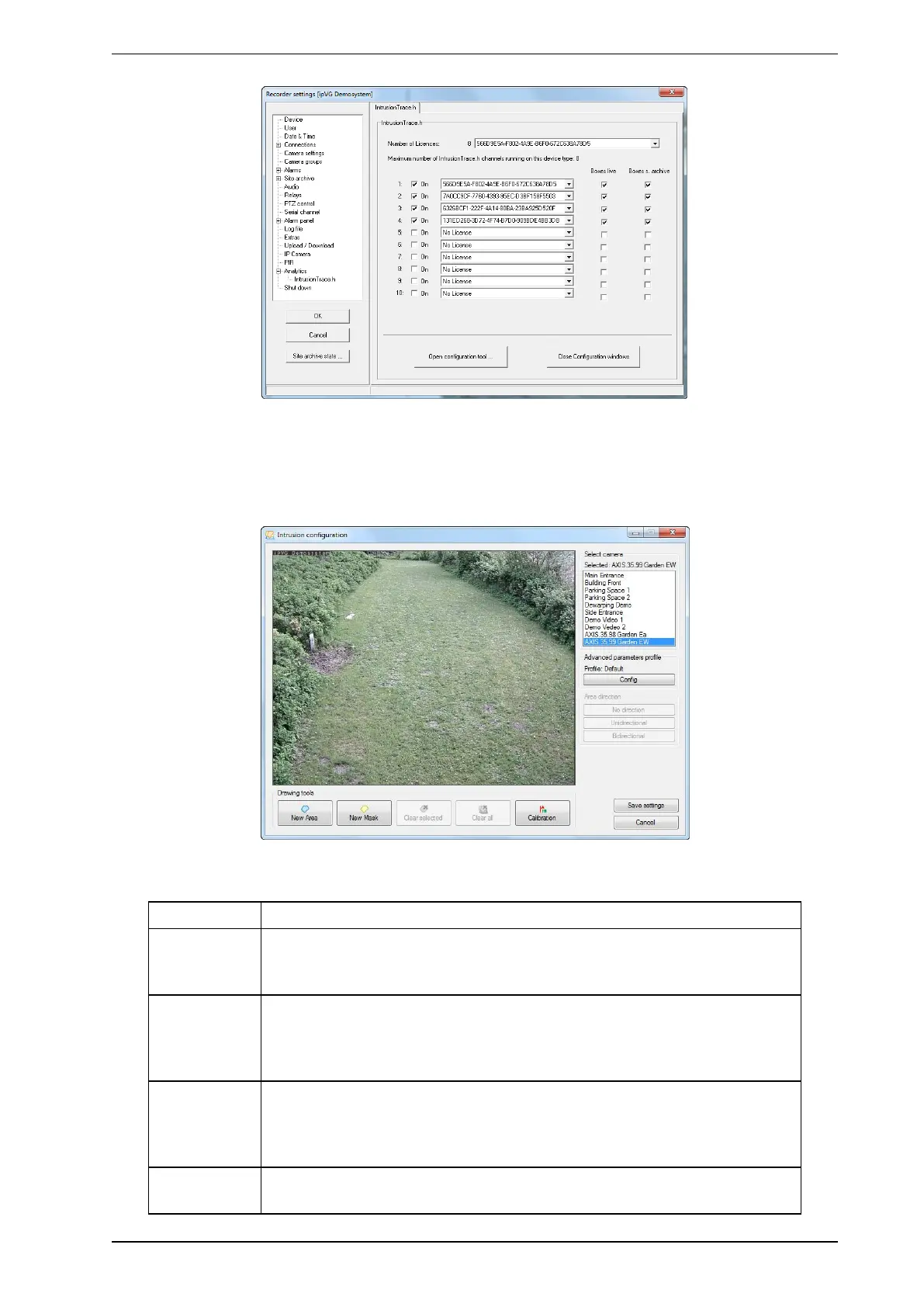ipVG Product Guide HeiTel by Xtralis
32 29794_00
Note: Before you can allocate licenses to cameras you have to obtain licenses using the Xtralis license
exchange tool. Please refer to the Xtralis Xchange Tool User Manual, document no. (27816).
3. Allocate the available licenses to the desired camera channels by activating the checkboxes and
selecting a license from the list.
4. Click Open configuration tool to open the Intrusion configuration dialogue window:
To select the desired camera to be configured double-click on an entry in the camera list. The live video is
displayed.
Button Description
Config To set up advanced parameters. Two profiles are available, and you can adjust
settings of a custom profile in order to prevent false alarms and optimise the
intrusion detection functionality.
Calibration To set specific reference dimensions for the camera. This must be done before
setting up the detection zone. The reference dimensions are used by the
software to determine the actual size of moving objects or persons in the
foreground and in the background of the scene captured by a camera.
New Mask To set up mask zones which are excluded from detection, e.g., to ensure
privacy in potentially sensible areas of the video image or to avoid false alarms
due to irrelevant parts of the image, e.g. flashing light, on screen display of time,
trees, cars, etc.
New Area To set up the actual detection zones, i.e. the regions on the ground where
objects are detected as valid and where intruders shall trigger an alarm.
