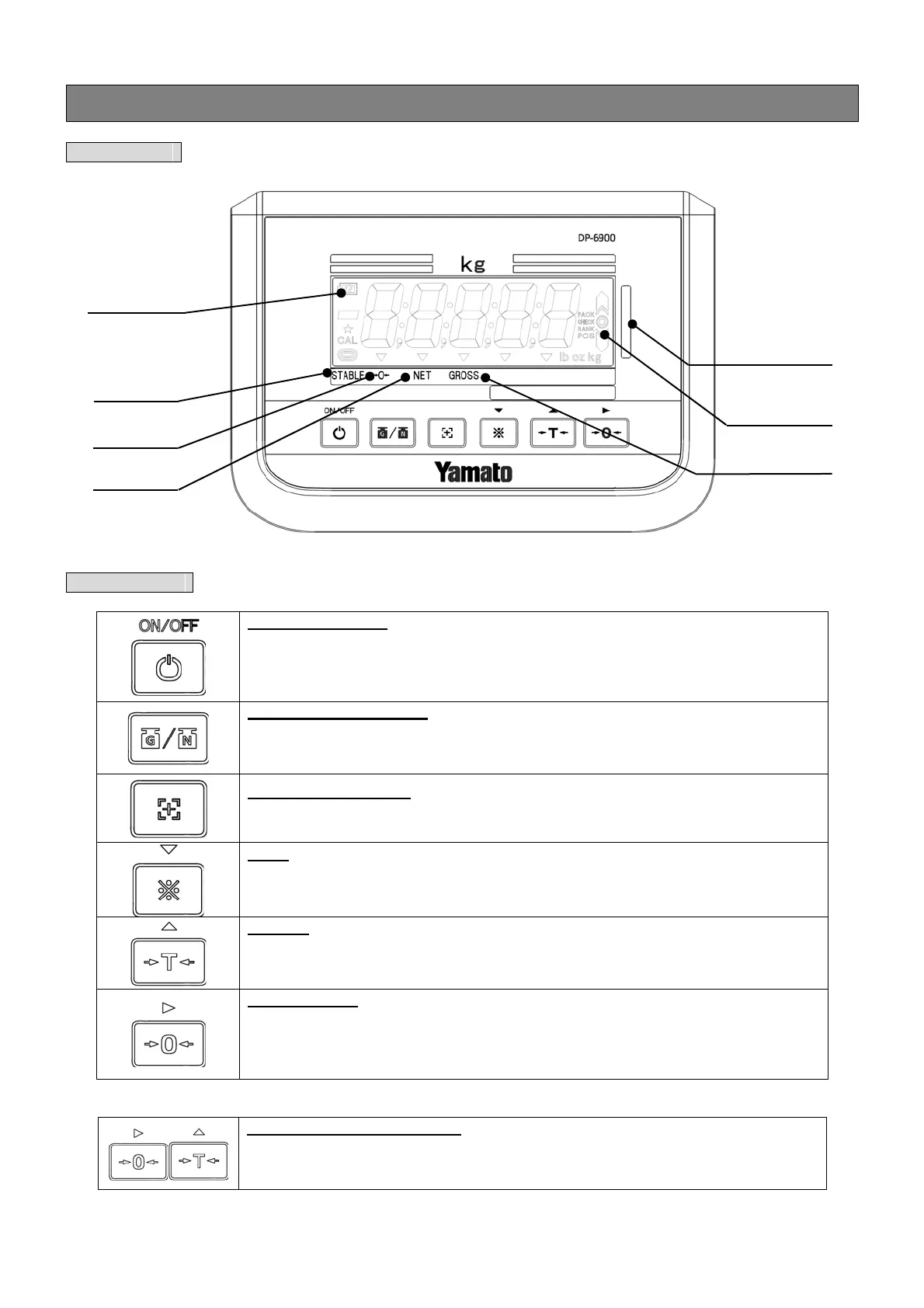2-5. Display panel and operation keys
Display panel
Operation keys
Power ON/OFF key
Press this key to turn the power ON.
To turn the power OFF, hold down this key until it does.
If the upper and lower limits are set for the checkweighing function, the
checkweighing function starts.
Gross/Net switching key
If you wish to check the gross weight with the tare function enabled, press this key
to switch the indicated value between the gross and net weights.
This key can also be used to register various setting values.
Easy Program Set key
Press this key to set a target value with a single action.
This key can also be used to register various setting values.
key
If you wish to use the checkweighing function, hold down this key to start setting a
target value.
This key can also be used to decrease various setting values by 1.
Tare key
Press this key to show the weight of a container as zero. Then the system subtracts
the weight as tare.
This key can also be used to increase various setting values by 1.
Zero Reset key
If the indication is deviated from zero before weight measurement, press this key to
reset it to zero.
This key can also be used to register an input value of user parameters and switch
to the next screen.
(Combination of multiple keys)
User parameter setting mode
When you press the Zero Reset key and Tare key at the same time, the system
enters the user parameter setting mode, where you can set various user
parameters.
STABLE sign
Zero sign
NET sign
Evaluation
LED light
GROSS sign
Evaluation sign
Battery sign
Comes on when
batteries are used