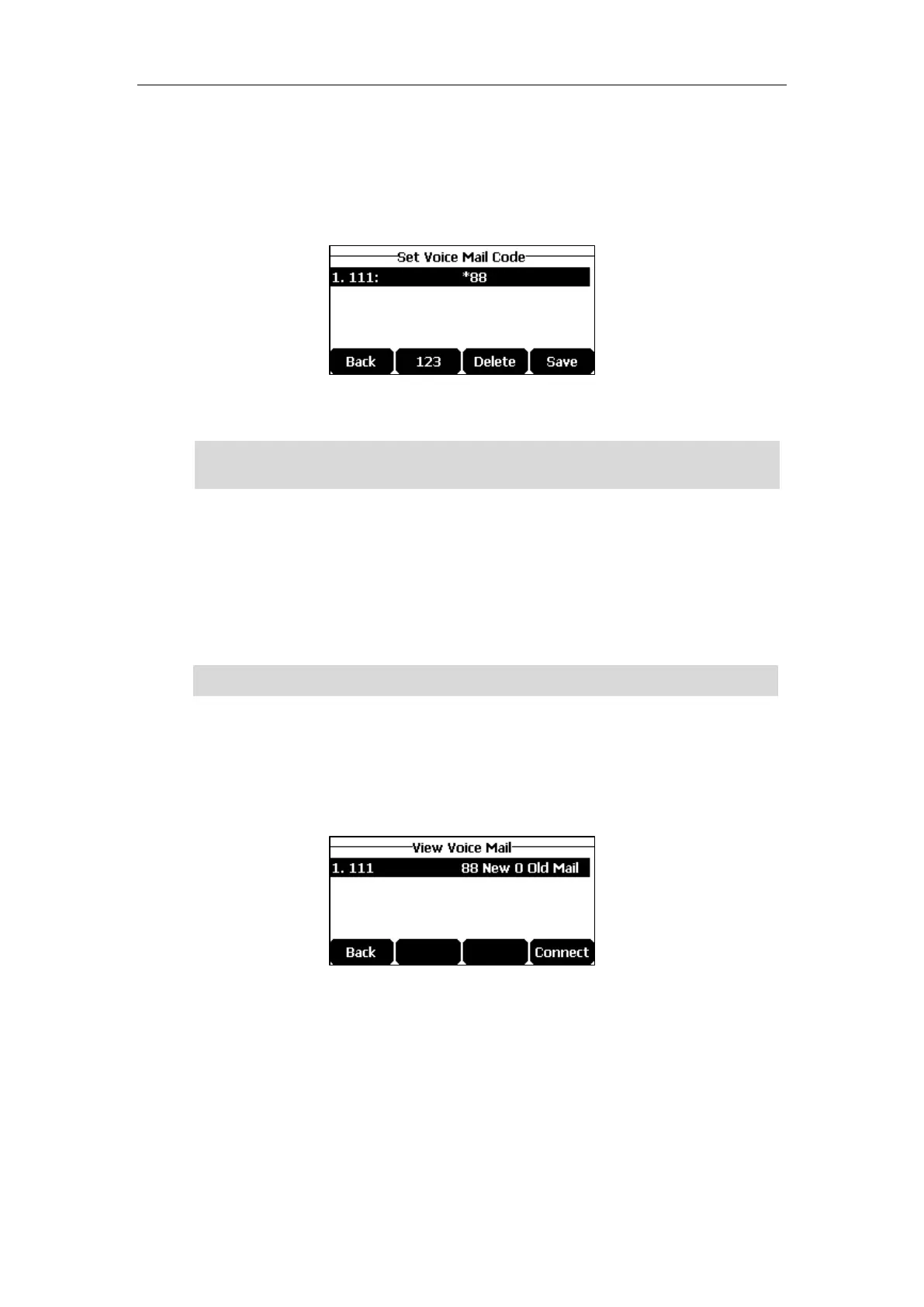User Guide for the CP920 HD IP Conference Phone
130
To configure voice mail access codes via phone user interface:
1. Tap Menu->Message->Voice Mail->Set Voice Mail Code.
2. Tap the 123 soft key to select the proper input mode and then enter the voice mail access
code (e.g., *88).
3. Tap the Save soft key to accept the change or the Back soft key to cancel.
Note
To listen to voice mails:
1. When the LCD screen prompts that the phone receives a new voice mail, you can tap the
Connect soft key to dial out the voice mail access code.
2. Follow the voice prompt to listen to your voice mails.
Note
To view the voice mail via phone user interface:
1. Tap Menu->Message->Voice Mail->View Voice Mail.
The LCD screen displays the amount of new and old voice mails.
2. Tap the Connect soft key to listen to voice mails.
Message Waiting Indicator (MWI)
The CP920 IP conference phone supports MWI feature when receiving a new voice message. If
someone leaves you a voice mail, you will receive a message waiting indicator. MWI will be
indicated via an indicator message (including a voice mail icon) on the LCD screen. This will be
cleared when you retrieve all voice mails or delete them.
The MWI service is unsolicited for some servers, so the CP920 IP conference phone only
Voice mail access codes must be predefined on the system server. Contact your system
administrator for the more information.
Before listening to voice mails, make sure the voice mail access code has been configured.
