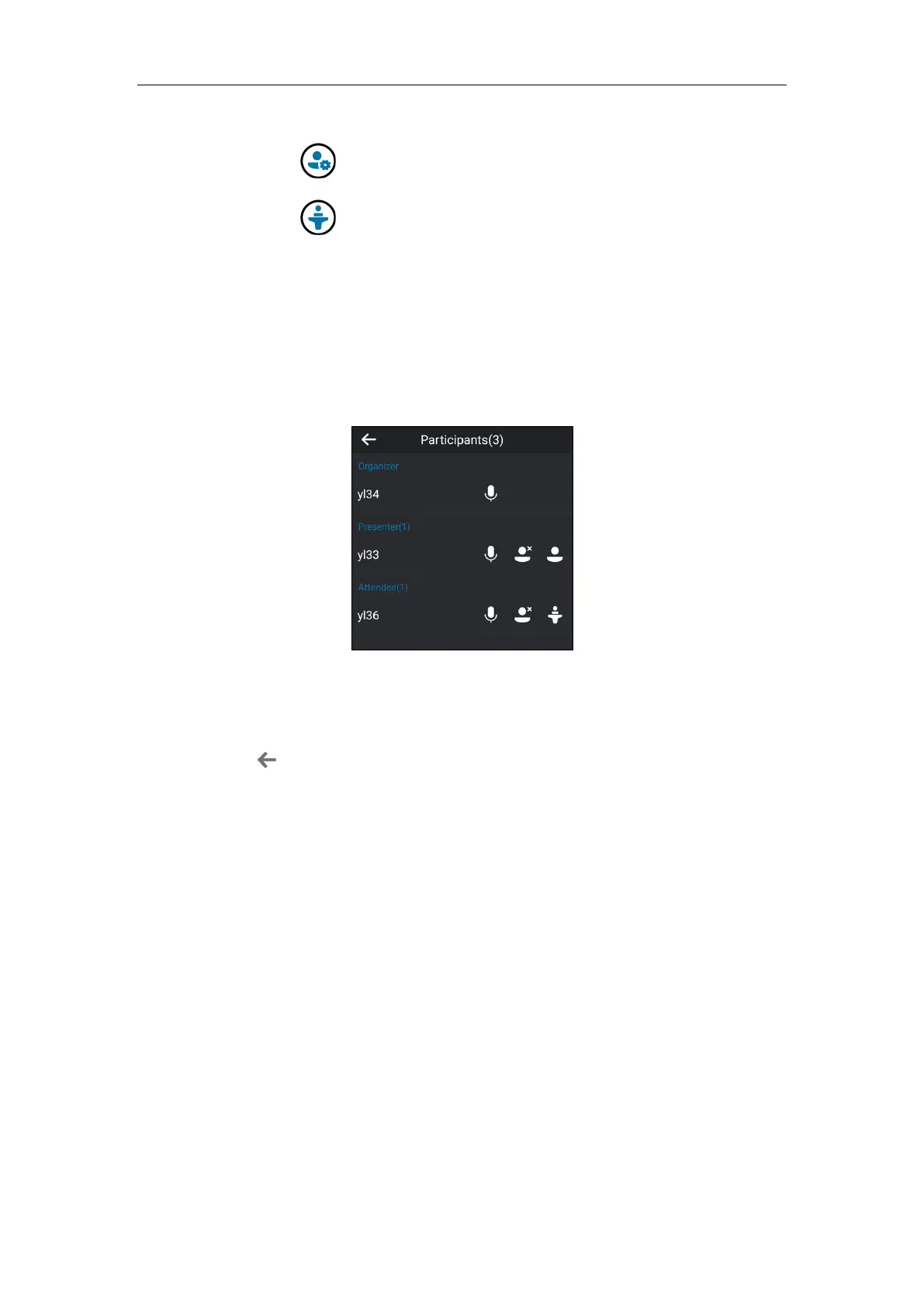Basic Call Features
101
There are three roles in a conference:
Organizer ( ): A user who creates a conference. Organizer can manage the
presenters and attendees.
Presenter ( ): The participant who is invited to the conference will be a presenter by
default. The presenter can only manage other presenters and attendees.
Attendee: A user who is invited to a conference but who is not authorized to act as a
presenter. The attendee cannot manage call participants.
To view the conference participants via phone user interface:
1. Tap More->Participants to view the conference participants’ information during a
conference.
The conference information includes organizer, presenter and attendee. For more
information on conference roles, refer to Joining Skype Conferences from the Calendar on
page 118.
2. Tap to return to the pervious screen.
Managing the Conference Participants
When you initiate a Skype for Business conference call, you will be an organizer and other
participants are listed as presenters by default.
As an organizer or presenter, you can manage call participants in the following ways:
Mute all participants or individual participants.
Remove participants from the conference call.
Demote a presenter to an attendee or promote an attendee to presenter.
Enable or disable conference announcements.
Lock or unlock a conference.
These options do not display for attendees.
