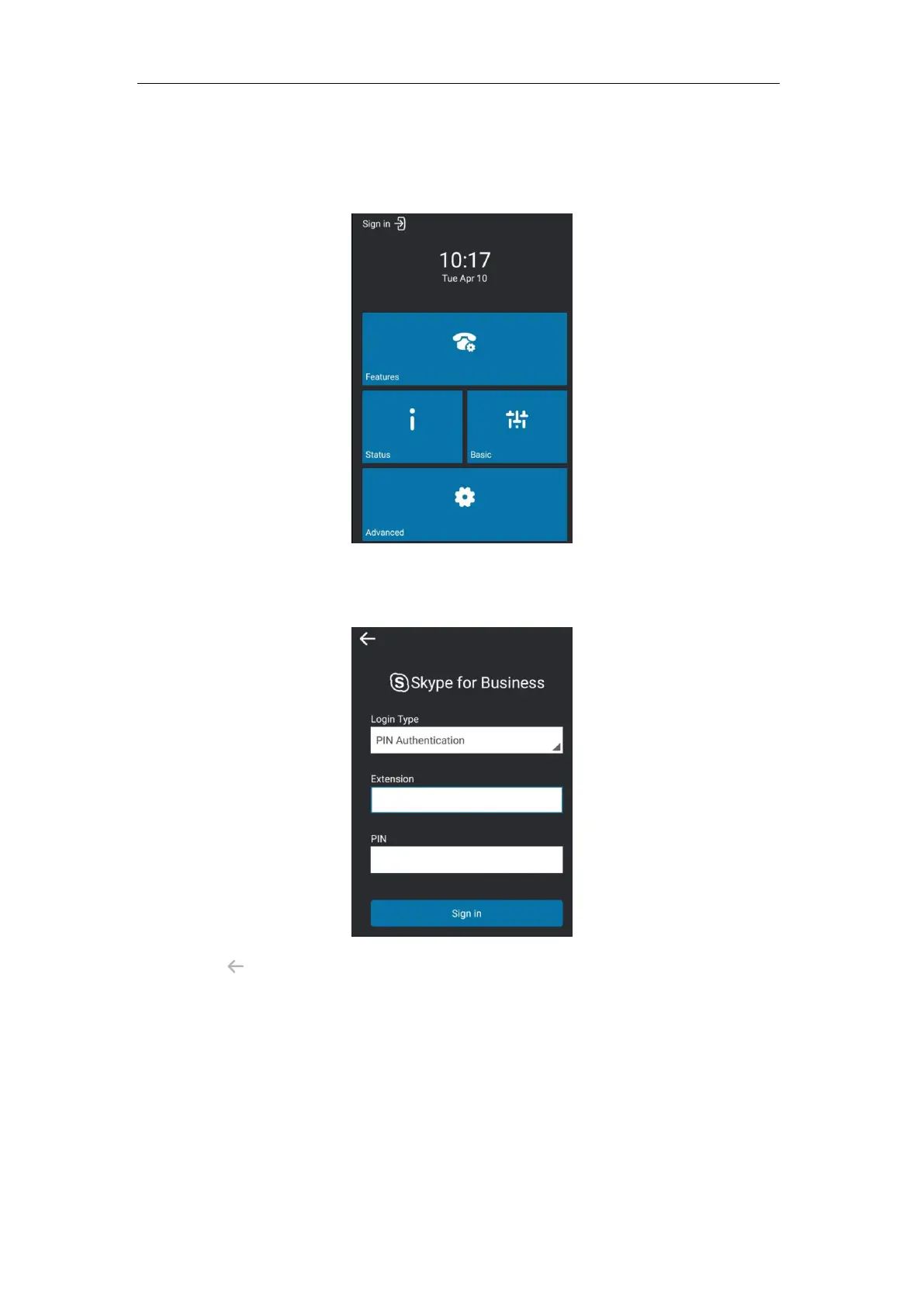Getting Started
11
Signing into Skype for Business
After the initialization, the idle screen appears. The idle screen will be shown as below:
From the idle screen, you can view phone status, configure call features or phone settings.
You can tap Sign in to enter the sign-in screen. The sign-in screen is shown as below:
Tap to return to the idle screen.
Skype for Business users are authenticated by Microsoft Active Directory Domain Service. The
following three sign-in methods are available:
PIN Authentication: This method uses the user’s phone number (or extension) and
personal identification number (PIN) to sign into Skype for Business Server. This sign-in
method is only applicable to On-Premises account.
User Sign-in: This method uses the user’s credentials (sign-in address, user name, and
password) to sign into Skype for Business Server. This sign-in method is applicable to On-
Premises account and Online account.
